Common Signs of Overheating
Excessive fan noise
One of the most obvious signs of overheating is when you notice your computer’s fans running at a high speed and making an excessive amount of noise. This happens because the fans are trying to cool down the components inside your computer that are generating too much heat. So, if you hear your fans constantly spinning at high RPMs, it’s a clear indication that your system is overheating.
Computer freezing or crashing
If you experience frequent freezes or sudden crashes while using your computer, overheating could be the culprit. When your computer gets too hot, it can lead to instability in the system, causing it to freeze or crash. If you notice this happening consistently, it’s important to address the overheating issue to prevent long-term damage to your hardware.
Sluggish performance
When your computer starts to run slower than usual or takes longer to complete tasks, overheating can be a possible cause. Excess heat can negatively affect the performance of your CPU and other components, causing them to throttle down in order to protect themselves from damage. Consequently, you may notice decreased productivity and responsiveness from your system.
To avoid these common signs of overheating, it’s crucial to effectively manage heat and apply thermal paste for better cooling. By doing so, you can ensure the optimal performance and longevity of your computer.
This image is property of images.unsplash.com.
## Causes of Overheating
Overheating is a common issue that can hamper your computer’s performance and potentially cause damage to its components. Understanding the causes of overheating is essential in order to address the problem effectively.
Dust Buildup in Vents and Fans
One of the main culprits behind overheating is the accumulation of dust in your computer’s vents and fans. Over time, dust particles can obstruct the airflow, leading to increased temperatures. Regularly cleaning your computer’s vents and fans with compressed air can help prevent this issue.
Insufficient Airflow
Insufficient airflow within your computer can also contribute to overheating. This can be caused by improper placement of components or insufficient cooling mechanisms. Ensuring that your computer is properly ventilated and that cables are neatly organized to promote airflow can help manage heat more efficiently.
Overclocking
Another common cause of overheating is overclocking, where you increase your computer’s processing speed beyond its normal limits. This can result in higher temperatures as the components work harder. Monitoring your computer’s temperature and reverting to default settings when necessary can help prevent overheating.
Malfunctioning Hardware
Finally, malfunctioning hardware components, such as a faulty cooling fan or a malfunctioning power supply, can contribute to overheating. Regularly checking and replacing defective hardware can help maintain optimum cooling performance.
Dust buildup, insufficient airflow, overclocking, and malfunctioning hardware are all potential causes of overheating. By addressing these issues and taking appropriate measures such as cleaning vents, improving airflow, and monitoring hardware, you can effectively manage heat and ensure the longevity of your computer’s performance.
This image is property of images.unsplash.com.
## Importance of Cooling
Preventing damage to components
Overheating can wreak havoc on your computer’s components, causing irreversible damage and potentially rendering your system useless. Components like the CPU and GPU generate a significant amount of heat while operating, and if not properly cooled, they can reach dangerously high temperatures. This can lead to thermal throttling, reduced performance, and even permanent damage.
Ensuring system longevity
By effectively managing heat, you can extend the lifespan of your computer system. Excessive heat can cause the components to degrade over time, leading to early failure. To avoid this, it is important to address overheating issues promptly and implement proper cooling techniques.
Improving overall performance
Heat is a major factor that affects the performance of your computer. Overheating can lead to system instability, lagging, and frequent crashes. By managing heat effectively, you can ensure that your system runs faster and smoother, allowing you to multitask, run resource-intensive applications, and enjoy a seamless gaming experience.
In this article, we will guide you on how to address overheating issues, manage heat, and apply thermal paste for better cooling. By implementing these techniques, you can prevent damage to your components, enhance the longevity of your system, and improve overall performance. So, let’s dive in and learn how to keep your computer cool and running efficiently.
This image is property of images.unsplash.com.
## Basic Steps to Address Overheating
Clean the vents and fans
To address overheating issues, it’s crucial to start by cleaning the vents and fans of your computer. Over time, dust and debris accumulate in these areas, obstructing the airflow and causing your system to overheat. Use compressed air, a soft brush, or a vacuum cleaner to gently remove the buildup. Make sure to turn off your computer and unplug it before cleaning.
Make sure the computer is properly placed
The placement of your computer can also contribute to overheating problems. Ensure that it is placed on a flat, sturdy surface that allows proper ventilation. Avoid placing it on soft surfaces like beds or carpets that can obstruct the ventilation system.
Consider adding additional cooling fans
If the internal cooling system of your computer isn’t sufficient, consider adding extra cooling fans. These can be installed in strategic locations to improve airflow and dissipate heat more effectively. Check your computer’s manufacturer website or consult a professional for compatible fan options.
Remove any overclocking settings
Overclocking, the process of increasing a component’s performance beyond its intended limits, can lead to excessive heat generation. If you have overclocked your CPU or GPU, it’s advisable to revert back to their default settings. This will help reduce heat production and prevent overheating issues.
By following these basic steps, you can effectively address overheating problems and improve the overall cooling performance of your computer, ensuring its longevity and optimal functionality.
Applying Thermal Paste
Understanding the purpose of thermal paste
Thermal paste, also known as thermal compound or thermal grease, is a crucial element in managing heat in your computer. Its main purpose is to act as a medium between the heat sink and the component it is cooling, ensuring better heat transfer and dissipation. By filling in the microscopic gaps and imperfections between the two surfaces, thermal paste helps improve thermal conductivity and prevents overheating.
Choosing the right type of thermal paste
When it comes to thermal paste, it’s important to choose the right type for your specific needs. There are various options available, including silicone-based, metal-based, and ceramic-based thermal pastes. Each type has its own benefits and considerations, such as durability, electrical conductivity, and thermal conductivity. Research and seek recommendations to find the most suitable thermal paste for your particular hardware.
Preparing the surfaces for application
Before applying the thermal paste, it’s crucial to ensure that both the heat sink and the component are clean and free from any old thermal paste residue. Use isopropyl alcohol and a lint-free cloth to gently clean the surfaces, removing any debris or contaminants that may hinder proper heat transfer.
Applying the thermal paste correctly
To apply the thermal paste correctly, start by applying a small, pea-sized amount onto the center of the component. If using a non-spreading type of thermal paste, gently spread it with a plastic spatula or a credit card, ensuring a thin and even layer. If using a spreading type of thermal paste, follow the manufacturer’s instructions. Finally, firmly attach the heat sink onto the component, ensuring even pressure distribution for optimal heat transfer.
By understanding the purpose of thermal paste, choosing the right type, preparing the surfaces properly, and applying it correctly, you can effectively manage heat and address overheating issues in your computer. Better cooling leads to improved performance and longevity of your hardware. So, take the time to apply thermal paste correctly and enjoy a cool and efficient system.
Improving Airflow
Optimizing cable management
One of the first steps you can take to enhance your cooling system is to optimize cable management inside your computer case. When cables are disorganized and tangled, they can obstruct airflow and trap heat near critical components. Take some time to neatly arrange and secure your cables, using zip ties or cable management solutions. This will allow for better airflow and help reduce the risk of overheating.
Removing obstructions around the computer
Another key aspect of managing heat and preventing overheating is to ensure that there are no obstructions around your computer. Make sure that the front and rear vents of your computer are not blocked by objects such as books, papers, or other devices. Clear away any dust or debris that may have accumulated near the vents and fans. By doing so, you will allow fresh, cool air to circulate more freely, facilitating the cooling process.
Positioning the computer in a well-ventilated area
Lastly, choosing the right location for your computer plays a crucial role in heat management. Position your computer in a well-ventilated area, away from walls or cramped spaces. Make sure there is ample space around the computer to allow for proper airflow. Avoid placing the computer near heat sources such as radiators or direct sunlight, as these can cause increased heat buildup. By positioning your computer in a well-ventilated area, you can help dissipate heat more effectively and maintain optimal operating temperatures.
By following these tips to improve airflow, remove obstructions, and choose an ideal location for your computer, you can address overheating issues and manage heat more effectively. Ultimately, these measures will contribute to better cooling performance and help prolong the lifespan of your computer components.
Additional Cooling Solutions
Using cooling pads for laptops
Laptops are notorious for overheating due to their compact size and limited airflow. To address this issue, consider investing in a cooling pad. These pads are designed to elevate your laptop and create additional space for air circulation. They often come equipped with built-in fans that provide extra cooling power. Simply place your laptop on the pad, connect it to your device via USB, and let the fans do their magic. Not only will a cooling pad keep your laptop from overheating, but it will also help to increase its overall performance and lifespan.
Installing liquid cooling systems
For those looking for a more advanced cooling solution, liquid cooling systems are a game-changer. These systems use liquid coolant to dissipate heat from your computer’s components, ensuring efficient cooling even during intense tasks. While the installation process may require some technical know-how, the benefits are worth it. Liquid cooling systems provide superior heat dissipation and operate with minimal noise, making them an ideal choice for gaming or high-performance computers.
Using thermal pads for specific components
Another effective cooling solution is the use of thermal pads. These small, adhesive pads are designed to effectively transfer heat away from specific components that tend to overheat, such as VRAM chips or voltage regulators. Simply apply the thermal pads to the designated areas, and they will provide a reliable heat-conductive pathway. Thermal pads are an affordable and easy-to-use option for addressing hotspots in your computer and ensuring optimal cooling performance.
By exploring these additional cooling solutions, you can effectively address overheating issues, manage heat, and apply thermal paste for better cooling. Whether it’s using a cooling pad for your laptop, installing a liquid cooling system for your high-performance computer, or applying thermal pads to target hotspots, these solutions will help keep your system running cool and efficient.
Monitoring System Temperatures
Overheating can be a common issue for many computer users, and it’s important to address it in order to prevent potential damage. In this section, we will discuss the importance of monitoring your system temperatures and how to do so effectively.
Installing temperature monitoring software
To begin, you need to install temperature monitoring software on your computer. This software allows you to keep track of the temperatures of various components such as the CPU and GPU. There are numerous free and paid options available, so choose one that best suits your needs and preferences.
Keeping an eye on CPU and GPU temperatures
Once you have installed the software, it’s crucial to consistently monitor the temperatures of your CPU and GPU. High temperatures can lead to performance issues and damage to your components. Keep an eye on the temperatures while performing intensive tasks such as gaming or running demanding applications.
Monitoring temperature trends over time
In addition to regularly checking temperatures, it’s important to monitor temperature trends over time. This allows you to identify any patterns or potential issues that may be causing overheating. By tracking temperature changes and comparing them to normal ranges, you can take necessary steps to address any potential problems.
By consistently monitoring your system temperatures, you can effectively identify and address overheating issues. This proactive approach will help you prevent damage to your components and improve overall cooling efficiency.
Preventing Overheating in Gaming PCs
Choosing a suitable PC case
The first step in preventing overheating in your gaming PC is to choose a suitable PC case. Look for a case with good airflow and ample space for cooling components. Opt for a case with plenty of fan mounts and consider one with mesh panels for better ventilation.
Ensuring proper fan placement
Proper fan placement is crucial for optimal cooling. You should have intake fans at the front of your case to bring cool air in, and exhaust fans at the back and top to expel hot air. Make sure the fans are properly aligned to create a smooth airflow pattern.
Implementing liquid cooling solutions
If you want to take cooling to the next level, consider implementing liquid cooling solutions. This involves using a pump, radiator, and water block to cool your PC components. Liquid cooling is more efficient than air cooling, but it requires more setup and maintenance. Research and invest in high-quality liquid cooling systems for maximum performance.
By following these steps, you can effectively address overheating issues, manage heat, and improve cooling in your gaming PC. Remember to monitor temperatures regularly and apply a high-quality thermal paste when installing or replacing cooling components for better heat management. Stay cool and game on!
Professional Help for Persistent Overheating
Consulting a computer technician
If you’ve exhausted all other options and your computer continues to struggle with overheating, it might be time to seek professional help. A computer technician can provide you with expert advice and solutions tailored to your specific hardware and usage needs. They will assess your computer’s current cooling setup, diagnose any underlying issues, and recommend appropriate steps to alleviate the overheating problem.
Considering hardware upgrades
Sometimes, the issue of overheating can be attributed to outdated or insufficient hardware. In such cases, a computer technician can help you identify the components that are causing the problem and suggest suitable upgrades. This may include installing a more efficient CPU cooler, adding additional case fans, or even upgrading your power supply. Investing in these hardware upgrades can significantly improve your computer’s cooling capabilities and prevent overheating in the future.
Thorough cleaning and maintenance
Regularly cleaning and maintaining your computer is crucial for preventing overheating. Over time, dust and debris can accumulate on your computer’s components, obstructing airflow and causing heat buildup. A computer technician can perform a thorough cleaning, ensuring that all internal components are free from dust and dirt. They can also professionally apply thermal paste, a crucial component in heat dissipation, to ensure optimal cooling performance.
In summary, if you’re struggling with persistent overheating issues, seeking professional help from a computer technician is highly recommended. They can provide expert advice, suggest hardware upgrades if necessary, and perform thorough cleaning and maintenance to improve your computer’s cooling capabilities. By taking these proactive steps, you can effectively address overheating problems and prevent future issues.

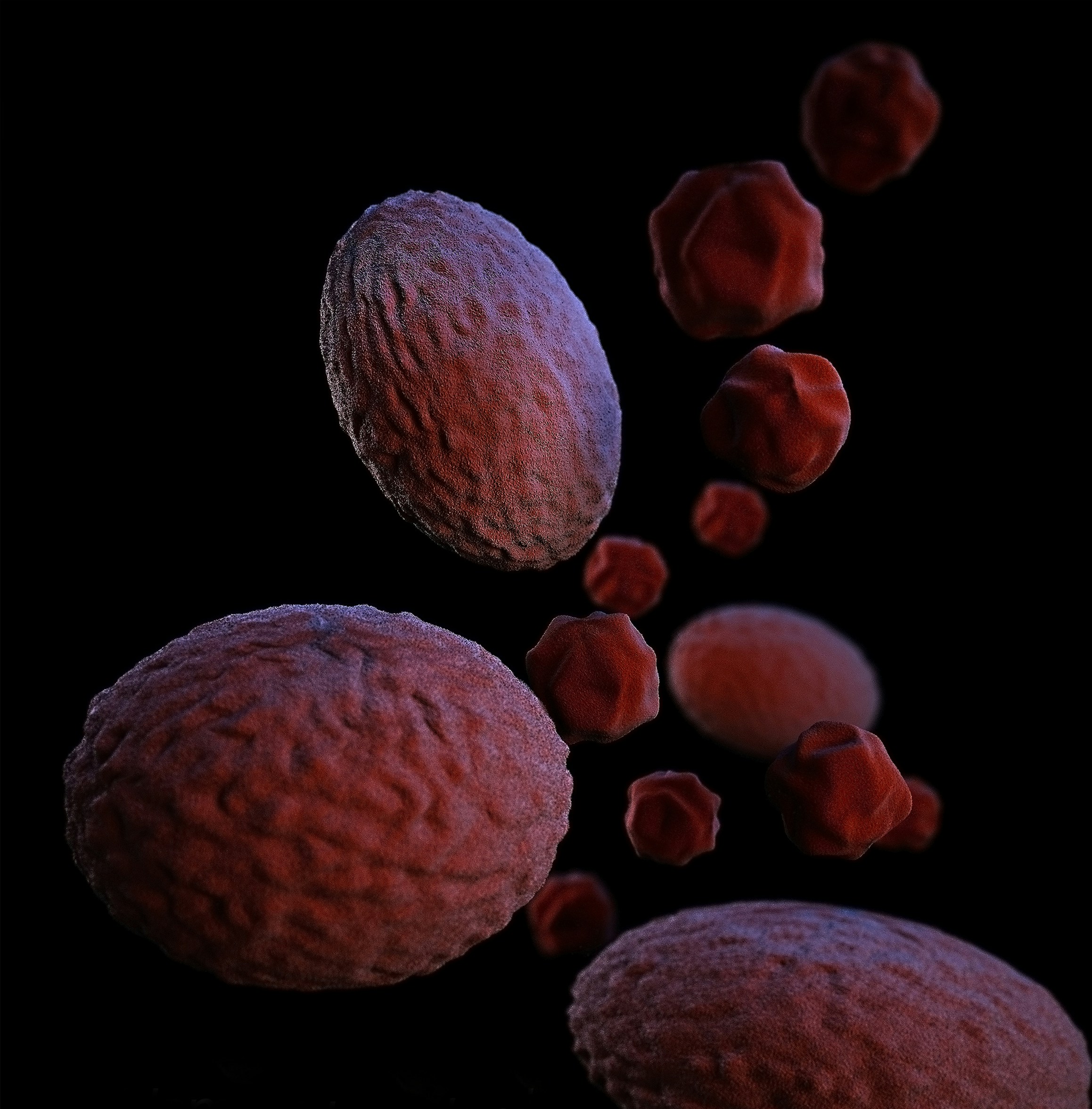


One reply on “How To Address Overheating Issues, Manage Heat, And Apply Thermal Paste For Better Cooling?”
[…] following these simple DIY steps, you can address overheating issues and keep your tech devices running smoothly. Remember to always prioritize safety and […]