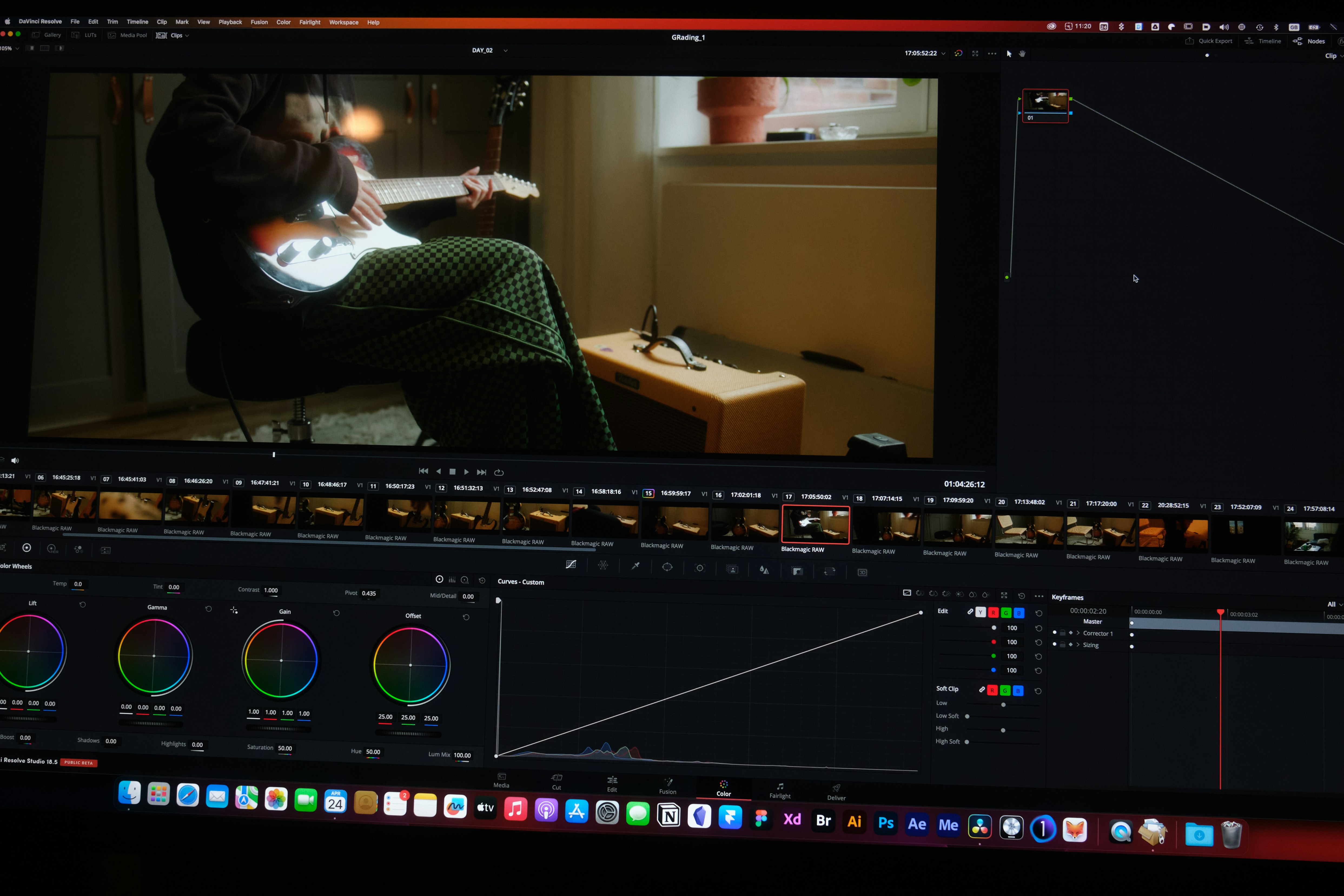Are you tired of buffering and poor video quality while streaming your favorite shows and movies? Look no further! In this article, we will provide you with valuable tips and tricks on how to prevent buffering and enhance the video quality for a seamless streaming experience. Whether you are a Netflix addict or an avid YouTube viewer, these simple techniques will help you enjoy uninterrupted streaming and crystal-clear visuals. Say goodbye to frustrating buffering and get ready to enhance your viewing pleasure!
Optimize Your Internet Connection
Check your internet speed
The first step in optimizing your internet connection is to check your current internet speed. You can use online speed testing tools to determine your download and upload speeds. This will give you an idea of the maximum speed your internet service provider (ISP) is providing.
Upgrade your internet plan
If you find that your current internet speed is not sufficient for your streaming needs, it may be time to consider upgrading your internet plan. Contact your ISP to inquire about faster internet options that are available in your area. By upgrading to a higher speed plan, you can ensure smoother streaming without buffering issues.
Avoid peak usage hours
Internet traffic can vary throughout the day, with peak usage occurring during certain hours. To optimize your internet connection, try to avoid streaming during these peak usage hours. Typically, peak hours are during the evening when more people are using the internet. By scheduling your streaming sessions during off-peak hours, you can experience faster and more stable internet speeds.
Use a Wired Connection
Connect using an Ethernet cable
One of the most effective ways to optimize your internet connection for streaming is to use a wired connection. By connecting your streaming device directly to your router using an Ethernet cable, you can achieve a more stable and reliable internet connection. This helps to minimize interference and ensures a consistent streaming experience.
Avoid Wi-Fi interference
If you prefer using Wi-Fi for streaming, it’s important to minimize any potential interference that can affect your internet connection. Keep your streaming device close to your Wi-Fi router to ensure a strong signal. Additionally, avoid placing your router near other electronic devices that can cause interference, such as microwaves or cordless phones. By reducing Wi-Fi interference, you can improve your internet connection for smoother streaming.
Consider powerline adapters
In cases where running an Ethernet cable to your streaming device is not feasible, powerline adapters can be a useful alternative. Powerline adapters use your existing electrical wiring to transmit internet signals throughout your home. This allows you to create a reliable wired connection without the need for long Ethernet cables. Consider using powerline adapters if you are struggling with weak Wi-Fi signals or cannot directly connect your device to the router.
Close Unnecessary Background Applications
Identify resource-intensive applications
To optimize your streaming experience, it’s important to identify any resource-intensive applications running in the background. These applications can consume valuable system resources and impact your internet connection. Use your computer’s task manager to monitor the CPU and memory usage of different applications. This will help you identify which applications are the most resource-intensive and may need to be closed.
Close unnecessary programs
Once you have identified resource-intensive applications, close any unnecessary programs and processes running in the background. These programs can consume bandwidth and slow down your internet connection, leading to buffering while streaming. By closing unnecessary programs, you can free up system resources and improve your internet speed for seamless streaming.
Use task manager to monitor and close processes
Task manager is a powerful tool that allows you to monitor and manage the processes running on your computer. Use task manager to keep an eye on the applications and background processes that are consuming system resources. If you notice any processes that are using a significant amount of CPU or memory, you can choose to close them to optimize your system’s performance for streaming.
Reduce Device and Network Load
Disconnect unused devices
Having multiple devices connected to your network can put a strain on your internet connection, especially if they are actively using bandwidth. To reduce the load on your network, consider disconnecting any unused devices that are connected to your network. This will free up bandwidth and ensure that your streaming device gets priority access to the internet, resulting in smoother streaming.
Limit network activities
While streaming, it’s important to limit other network activities that can consume bandwidth. For example, downloading large files, torrenting, or online gaming can take up a significant portion of your internet bandwidth, leading to buffering while streaming. Prioritize streaming by temporarily pausing or limiting these activities to optimize your network for smoother streaming.
Implement Quality of Service (QoS) settings
If you have a router that supports Quality of Service (QoS) settings, consider enabling this feature to optimize your network for streaming. QoS allows you to prioritize certain types of network traffic over others. By assigning a higher priority to streaming traffic, you can ensure that your streaming device receives the necessary bandwidth for uninterrupted streaming, even when other devices on your network are active.
Clear Cache and Cookies
Clear browser cache
Over time, your browser’s cache can become cluttered with temporary files and data. This can slow down your browser and potentially impact your streaming experience. To optimize your browser for streaming, regularly clear your browser’s cache. This will free up storage space and ensure that your browser is running smoothly.
Clear streaming app cache
In addition to clearing your browser’s cache, it’s also a good idea to clear the cache of your streaming apps. Most streaming apps store temporary data to improve performance. However, this cache can accumulate over time and potentially affect your streaming quality. Locate the cache settings within your streaming apps and clear the cache periodically to ensure optimal performance.
Delete cookies
Cookies are small files that websites store on your computer to remember your preferences and login information. While cookies can improve your browsing experience, they can also accumulate and potentially slow down your browser. Deleting cookies from your browser can help improve streaming speed by reducing the amount of data your browser needs to process.
Disable Hardware Acceleration
Disable hardware acceleration in browser
Hardware acceleration is a feature that allows your browser to offload certain tasks to your computer’s hardware, such as your graphics card. While hardware acceleration can improve overall browsing performance, it may not always work well with streaming. If you experience buffering or other issues while streaming, consider disabling hardware acceleration in your browser’s settings. This can help optimize your streaming experience by allowing your browser to handle video playback more efficiently.
Turn off hardware acceleration in media players
Similar to browsers, media players often have hardware acceleration options that can impact streaming performance. If you are using a dedicated media player for streaming, check the settings to see if hardware acceleration is enabled. Depending on your setup and the specific media player you are using, disabling hardware acceleration may improve streaming quality and reduce buffering.
Update Video Drivers and Software
Update graphics card drivers
Outdated or faulty graphics card drivers can negatively impact streaming performance. To ensure optimal streaming quality, regularly check for updates to your graphics card drivers and install any available updates. This will help resolve compatibility issues and improve the overall performance of your system, leading to smoother streaming experiences.
Keep streaming apps and browsers up-to-date
Both streaming apps and browsers receive regular updates to improve functionality and address any known issues. It’s important to keep your streaming apps and browsers up-to-date to take advantage of these improvements. Check for updates in the respective app stores or browser settings and install any available updates. This will help ensure that you have the latest features and optimizations for optimal streaming quality.
Enable auto-updates
To simplify the process of keeping your software up-to-date, consider enabling auto-updates. Many streaming apps and browsers offer an option to automatically download and install updates. By enabling this feature, you can ensure that your software is always up-to-date without having to manually check for updates yourself. This will help keep your streaming experience smooth and free from any performance issues.
Choose the Right Video Quality
Adjust streaming quality settings
Most streaming platforms offer adjustable video quality settings, allowing you to customize your streaming experience. If you experience buffering while streaming, consider reducing the video quality setting to a lower resolution. This will require less bandwidth and reduce the chances of buffering. Experiment with different quality settings to find the right balance between video quality and smooth streaming.
Prefer lower-resolution options for slower connections
If you have a slower internet connection, prioritizing lower-resolution video options can significantly improve your streaming experience. Higher-resolution videos require more bandwidth, so opting for lower-resolution options can help prevent buffering and ensure uninterrupted playback. While the visual quality may be lower, you will still be able to enjoy your favorite content without interruption.
Avoid streaming in 4K on low-bandwidth connections
Streaming in 4K resolution provides a stunning visual experience, but it requires a substantial amount of bandwidth. If you have a low-bandwidth connection, it’s best to avoid streaming in 4K. Stick to lower resolutions, such as 1080p or 720p, to ensure smooth streaming without buffering interruptions. Adjusting the video quality according to your internet capabilities will provide a more enjoyable streaming experience.

Use Video Optimization Tools
Optimize video with compression software
Video compression software is designed to reduce the file size of videos without significantly impacting the quality. By compressing your videos before streaming, you can reduce the amount of data that needs to be transferred, resulting in faster streaming and reduced buffering. Explore different video compression tools available and experiment with different compression settings to find the right balance between file size and video quality.
Use video optimization apps and services
In addition to video compression software, there are various video optimization apps and services available that can help improve streaming speed and video quality. These tools are specifically designed to analyze and enhance the video for optimal streaming performance. Whether it’s adjusting the bitrate, optimizing the encoding settings, or reducing buffering, these video optimization tools can significantly enhance your streaming experience.
Consider Content Delivery Network (CDN)
Choose streaming platforms with CDN support
A Content Delivery Network (CDN) is a network of servers distributed across different locations. By choosing streaming platforms that utilize CDNs, you can benefit from improved streaming performance. CDNs help reduce buffering and ensure faster content delivery by serving the video content from the server closest to your location. Consider using streaming platforms that have CDN support to enhance your streaming experience.
Understand CDN caching and server locations
CDNs operate by caching content on multiple servers located at various geographical locations. This allows for faster delivery of content to users. When streaming, the content is pulled from the closest server to minimize latency and buffering. To optimize your streaming experience, it’s important to understand how CDNs work and the server locations of the streaming platforms you use. This knowledge can help you choose the best platforms and servers for efficient content delivery.
Make use of VPNs for bypassing geo-restrictions
Virtual Private Networks (VPNs) can be useful for bypassing geo-restrictions imposed by streaming platforms. By using a VPN, you can mask your IP address and make it appear as though you are accessing the content from a different location. This allows you to access content that may be restricted in your region. However, it’s important to choose a VPN that offers fast and reliable connections to ensure that your streaming speed is not compromised.
In conclusion, optimizing your internet connection for streaming can greatly improve your video quality and prevent buffering issues. By checking your internet speed, using a wired connection or minimizing Wi-Fi interference, closing unnecessary background applications, reducing device and network load, clearing cache and cookies, disabling hardware acceleration, updating drivers and software, choosing the right video quality, using video optimization tools, and considering a CDN, you can ensure smooth and uninterrupted streaming experiences. Experiment with these tips and techniques to find the best combination that works for you and enjoy buffer-free streaming. Happy streaming!