Is your device infected with malware? Don’t worry, we’ve got you covered! In this article, you will learn the simple yet effective steps to remove malware from your infected devices and get them squeaky clean again. Whether you’re using a computer, smartphone, or tablet, our friendly guide will walk you through the process, ensuring that your device is protected and running smoothly once more. So, let’s get started on this malware-busting adventure together!
Understanding Malware
Malware refers to malicious software that is specifically designed to gain unauthorized access or cause damage to a computer system. It is a serious threat to your device’s security and can lead to various negative consequences such as data loss, identity theft, and financial loss. To effectively protect yourself and your device from malware attacks, it is crucial to understand the different types of malware and be able to identify common symptoms of a malware infection.
Types of Malware
There are several types of malware that you should be aware of:
-
Viruses: Viruses are self-replicating programs that attach themselves to legitimate files or programs. They can spread rapidly and corrupt or delete files on your device.
-
Worms: Worms are similar to viruses but do not require a host program to spread. They exploit vulnerabilities in network connections and can quickly infect multiple devices.
-
Trojan Horses: Trojan horses disguise themselves as legitimate software or files and trick users into installing them. Once installed, they can perform various malicious activities without your knowledge.
-
Ransomware: Ransomware encrypts your files and holds them hostage, demanding a ransom for their release. It is one of the most dangerous types of malware as it can lead to permanent loss of data if not handled properly.
-
Spyware: Spyware secretly collects information about your online activities and can be used for monitoring, identity theft, or unauthorized access to your personal data.
-
Adware: Adware displays unwanted advertisements on your device, often interrupting your browsing experience. While not as harmful as other types of malware, it can still be a nuisance.
Common Symptoms of Malware Infection
Being aware of the common symptoms of a malware infection can help you detect and address any issues at the earliest. Look out for these signs:
-
Unusual Pop-ups and Advertisements: If you are bombarded with unexpected pop-ups and ads, especially when offline, it may indicate a malware infection.
-
Sluggish Performance of Device: If your device has become unusually slow, freezes frequently, or takes longer than usual to boot up, there could be malware at play.
-
Unexpected System Crashes: Malware can cause your device to crash or reboot spontaneously, disrupting your work or causing data loss.
-
Excessive Network Traffic: If you notice a sudden surge in your network usage, it may indicate that malware is communicating with external servers or performing malicious activities in the background.
Preventing Malware Infection
While removing malware is important, it is always better to prevent it from infecting your device in the first place. Here are some proactive steps you can take to minimize the risk:
Using Reliable Antivirus Software
Investing in a reputable antivirus software is essential in protecting your device from malware. Choose a software that offers real-time scanning, automatic updates, and a robust set of features to effectively detect and remove malware from your system.
Updating Operating System and Applications Regularly
Keeping your operating system and applications up to date is crucial as software updates often include security patches that address vulnerabilities exploited by malware. Enable automatic updates whenever possible to ensure you are protected against the latest threats.
Avoiding Suspicious Websites and Downloads
Be cautious when visiting websites of questionable reputation or downloading files from unknown sources. Malware often spreads through malicious websites and infected downloads. Stick to trusted sources and exercise caution when clicking on links or downloading files.
Being Cautious with Email Attachments and Links
Emails can be a common method for malware distribution. Avoid opening attachments or clicking on links in emails from unknown senders or those that seem suspicious. Be especially cautious if the email contains unusual or grammatically incorrect content.
Enabling Firewall Protection
Firewalls act as a barrier between your device and external networks, monitoring and controlling incoming and outgoing network traffic. Enable your device’s firewall or install a reputable firewall software to add an extra layer of protection against malware attacks.
Identifying Malware Infection
Despite taking preventive measures, there is still a possibility of a malware infection. Here are some signs that indicate your device may be infected:
Unusual Pop-ups and Advertisements
If you notice an increase in the number of pop-ups and ads appearing on your screen, especially when you are not browsing the internet, it is possible that your device has been infected by adware or other types of malware.
Sluggish Performance of Device
A sudden decrease in your device’s performance, including slow response times, frequent freezes, or longer boot-up times, may suggest a malware infection. Malicious software can consume system resources, leading to sluggish overall performance.
Unexpected System Crashes
Frequent, unexpected system crashes or reboots can be a sign of a malware infection. Malware can disrupt your system’s stability, causing it to crash or reboot without warning.
Excessive Network Traffic
If you notice a significant increase in network usage or data usage, it could be an indication of malware on your device. Malicious software often communicates with external servers, leading to excessive network traffic.
Preparing for Malware Removal
Before attempting to remove malware from your infected device, it is crucial to take certain precautions to ensure a smooth and safe removal process.
Backing Up Important Data
Prioritize backing up your important files and documents before proceeding with malware removal. In some cases, malware removal may require formatting your device, leading to data loss. Having a backup ensures you won’t lose any valuable information.
Disconnecting from the Internet
To prevent malware from further spreading or communicating with external servers, disconnect your device from the internet during the malware removal process. This will isolate your device and reduce the chances of further infection.
Starting Device in Safe Mode
Booting your device in safe mode is recommended for malware removal. Safe mode only loads essential system processes, making it easier to identify and remove malware without interference from unnecessary applications or services.
Manual Malware Removal
If you are confident in your technical skills and prefer a hands-on approach, you can attempt manual malware removal. However, proceed with caution and follow these steps:
Finding and Terminating Malicious Processes
Use the Task Manager (Windows) or Activity Monitor (Mac) to identify any suspicious processes running on your device. Terminate these processes to stop their malicious activities.
Removing Malicious Browser Extensions
Check your web browsers for any suspicious or unfamiliar extensions. Remove any extensions that you suspect to be malware-related. Restart your browser after removing the extensions.
Deleting Suspicious Files and Folders
Manually search your device for any suspicious files or folders. Look for filenames that don’t match any legitimate software or content on your device. Delete these files and folders to eliminate any potential malware.
Cleaning Windows Registry
For Windows users, cleaning the Windows Registry can help remove malware traces. Be cautious when editing the Windows Registry, as any incorrect changes can cause system instability. Consider creating a backup before making any changes.
Using Antivirus Software
Using dedicated antivirus software is the most recommended method for malware removal. These programs are specifically designed to detect, remove, and prevent further infections. Follow these steps:
Running Full System Scan
Perform a full system scan using your antivirus software. This scan will thoroughly examine all files and directories on your device, looking for any signs of malware. Follow the recommended actions suggested by the antivirus software.
Quarantining or Deleting Infected Files
If your antivirus software detects infected files, you will have the option to either quarantine or delete them. Quarantining isolates the files, while deleting permanently removes them. Consider the importance of each file before making a decision.
Updating Antivirus Definitions
Regularly updating your antivirus software’s definitions is crucial to ensure it can detect and remove the latest malware threats. Antivirus providers frequently update their software to address emerging threats and vulnerabilities.
Malware Removal Tools
Apart from dedicated antivirus software, there are several standalone tools that you can use for specific malware removal scenarios. These tools are designed to target and remove specific types of malware. Some widely used tools are:
Malwarebytes Anti-Malware
Malwarebytes Anti-Malware is a popular tool that specializes in detecting and removing various types of malware. It can perform deep scans, identify malicious files, and clean infected systems effectively.
AdwCleaner
AdwCleaner focuses on removing adware, unwanted toolbars, and browser hijackers. It scans for adware-related files, registry entries, and browser extensions to eliminate unwanted advertisements from your device.
ComboFix
ComboFix is a powerful tool that targets specific types of malware, including persistent and deep-rooted infections. It is recommended for advanced users and should be used with caution, as it can modify critical system settings.
Rkill
Rkill is a tool designed to terminate malicious processes running on your device temporarily. It helps to stop malware from actively blocking antivirus software or interfering with the removal process.
HitmanPro
HitmanPro is a cloud-based malware scanner that uses behavioral analysis and other techniques to detect and remove malware. It works alongside your existing antivirus software to provide an additional layer of protection.
Additional Cleaning
Once you have removed the malware from your device, it is important to perform additional cleaning to ensure that your system is secure and optimized.
Clearing Cache and Temporary Files
Clearing your browser cache and temporary files helps remove any remnants of malware and can improve your device’s performance. Most web browsers have built-in options to clear cache and temporary files.
Resetting Browsers to Default Settings
Malware often modifies browser settings or installs unwanted extensions. Resetting your browsers to their default settings can help remove these modifications and restore your browsing experience to normal.
Performing Disk Cleanup
Running a disk cleanup utility can help free up storage space on your device and remove unnecessary files. This process can help enhance your device’s performance and remove any potential malware leftovers.
Removing Unwanted Programs
Uninstall any unknown or unwanted programs from your device. Malware often disguises itself as legitimate software. Look for suspicious programs in the Control Panel (Windows) or Applications folder (Mac) and uninstall them.

Securing the Device
To prevent future malware infections, it is important to implement certain security measures on your device.
Installing Firewall Software
Consider installing a reputable firewall software to protect your device from unauthorized network connections. A firewall acts as a barrier between your device and external networks, blocking potential threats.
Enabling Automatic Updates
Ensure that your device’s operating system and applications are set to automatically install updates. Regular updates include security patches to address vulnerabilities exploited by malware. Automating this process ensures you have the latest protection.
Creating Strong Passwords
Use strong and unique passwords for all your online accounts. A strong password should be complex, containing a mix of letters, numbers, and special characters. Avoid using the same password for multiple accounts.
Educating Users about Safe Internet Practices
It is important to educate yourself and others about safe internet practices. Be cautious when clicking on links, downloading files, or opening email attachments from unknown sources. Awareness and vigilance play a key role in preventing malware infections.
Conclusion
Regular maintenance and vigilance are essential in protecting your device from malware infections. Understanding the different types of malware, recognizing common symptoms, and implementing preventive measures can significantly reduce the risk of a malware attack. If you do encounter a malware infection, knowing how to identify it and having the tools and knowledge to remove it is crucial. With a combination of proactive measures, reliable antivirus software, and proper cleaning techniques, you can ensure the security and performance of your device. Remember, cybersecurity awareness is key in the ongoing battle against malware. Stay informed, stay protected, and enjoy a worry-free digital experience.




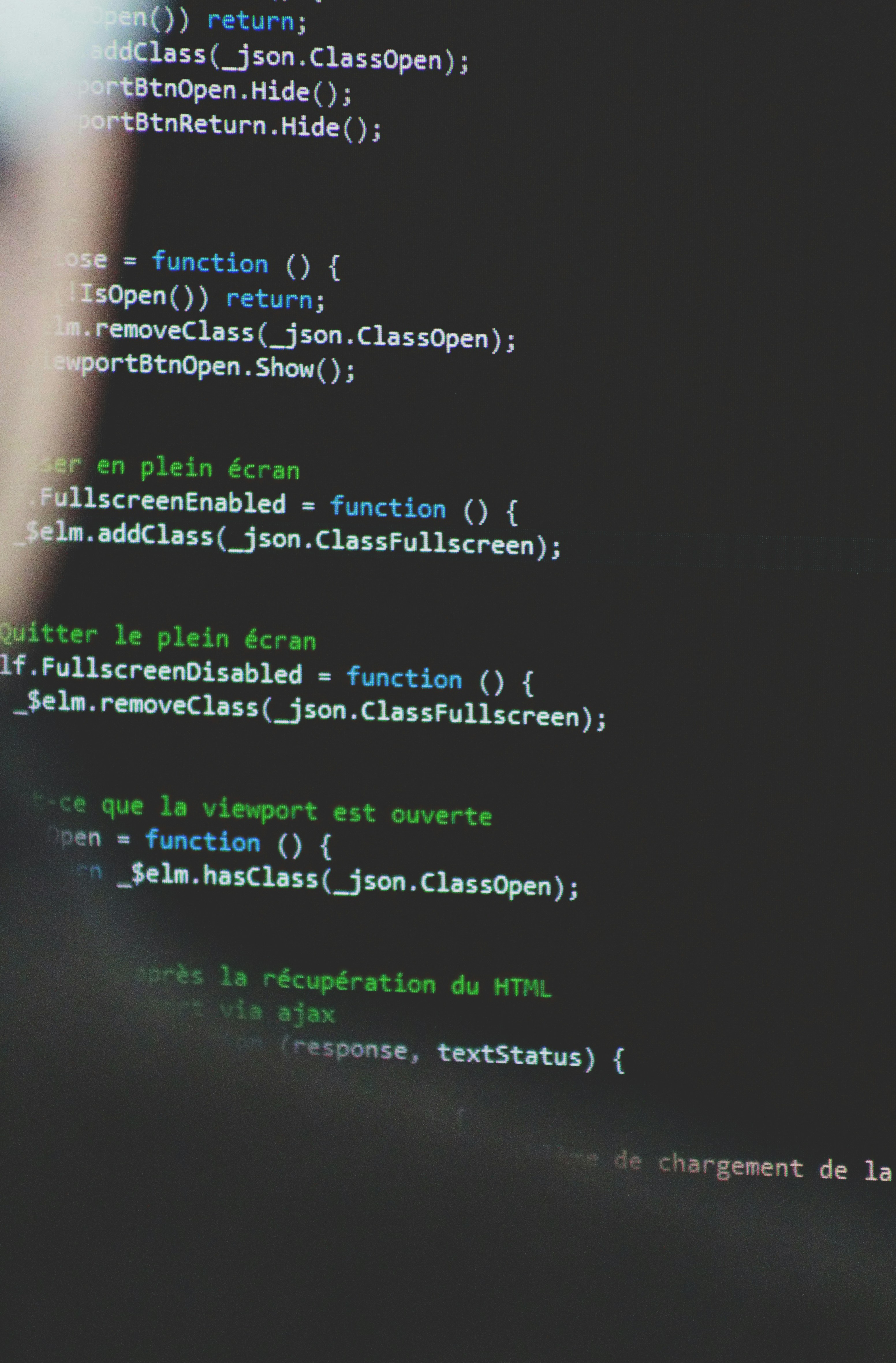
One reply on “How To Remove Malware From Infected Devices And Clean Them?”
[…] your antivirus software stays on top of the latest threats, allowing it to effectively detect and remove malware from your […]