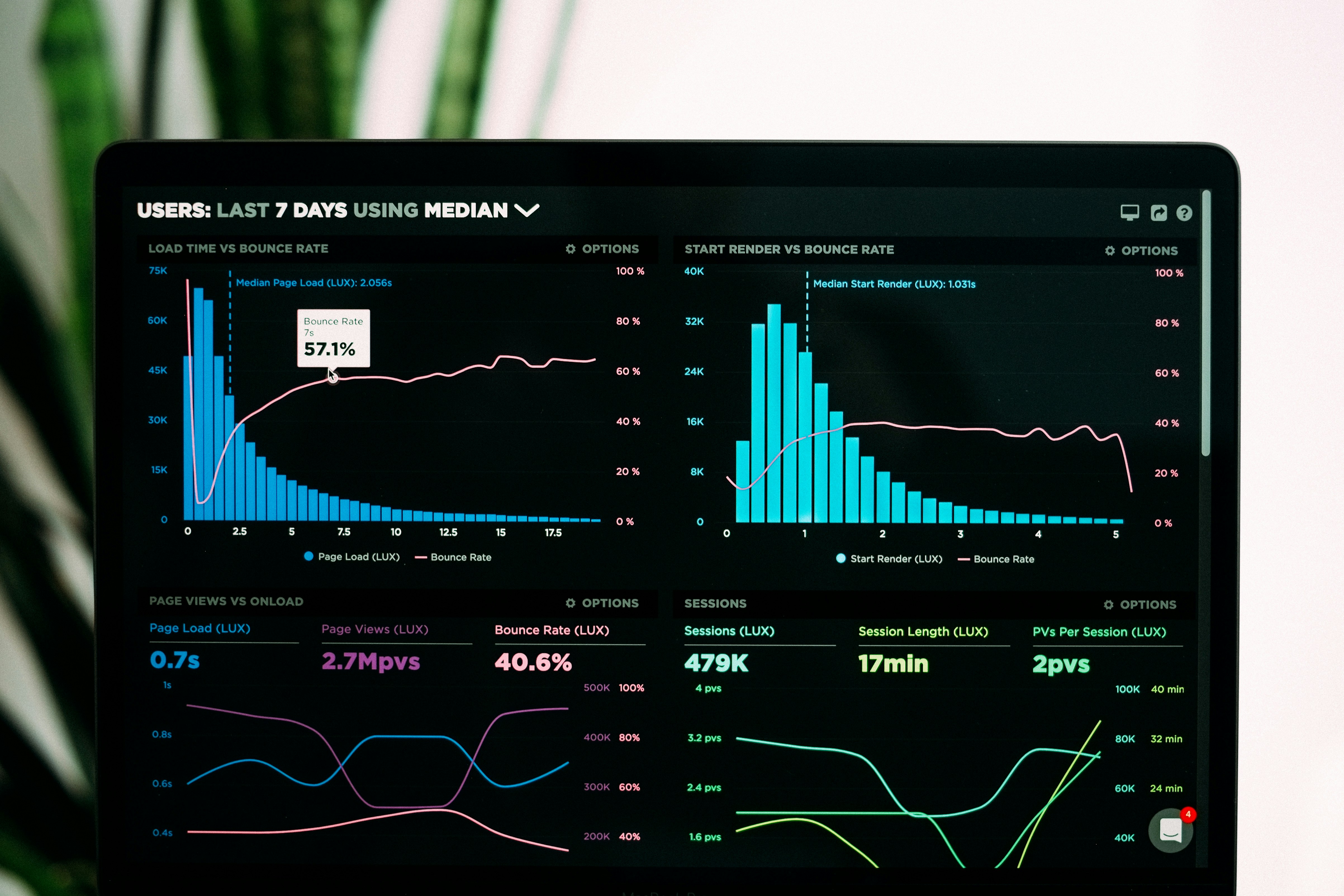Is your computer starting to feel sluggish and slow? Don’t worry, we’ve got you covered! In this article, we will share some quick and easy ways to boost your PC’s performance, helping it run faster and smoother. From optimizing your startup programs to cleaning up unnecessary files, these tips will have your computer running like new in no time. So grab a cup of coffee and get ready to give your PC the performance boost it deserves!
This image is property of images.unsplash.com.
Clean Up Your Hard Drive
Remove Unnecessary Files
To improve the speed and performance of your computer, it’s essential to clean up your hard drive regularly. One of the first steps you can take is to remove unnecessary files from your system. These files can accumulate over time and take up valuable space on your hard drive, causing your computer to slow down. It’s a good idea to go through your files and folders and delete anything that you no longer need or use. This can include old documents, photos, videos, or any other files that are taking up space without serving any purpose.
Delete Temporary Files
In addition to removing unnecessary files, deleting temporary files is another way to free up space on your hard drive and boost your computer’s performance. Temporary files are created by various applications and processes on your computer and are meant to be used temporarily. However, they often remain on your system even after they are no longer needed. These files can accumulate over time and slow down your computer. By regularly deleting temporary files, you can regain valuable disk space and improve the overall speed and efficiency of your PC.
Uninstall Unused Programs
Another effective way to clean up your hard drive is by uninstalling unused programs. Over time, you may have installed numerous applications on your computer that you no longer use or need. These programs can take up valuable space on your hard drive and also contribute to a slower computer. By uninstalling these unused programs, you can free up space and resources, which will help improve the speed and performance of your PC. Take some time to review the programs installed on your computer and remove any that you no longer use or need.
Use Disk Cleanup Tool
To make the process of cleaning up your hard drive easier and more efficient, you can utilize the built-in Disk Cleanup tool on your Windows computer. This tool allows you to automatically identify and remove unnecessary files, such as temporary files, system files, and files in the recycle bin. It also provides an estimate of how much space you can potentially free up by deleting these files. By regularly using the Disk Cleanup tool, you can keep your hard drive clean and optimize your computer’s performance.
Upgrade Your Hardware
Add More RAM
If you’re looking to significantly improve the speed and performance of your computer, adding more RAM (Random Access Memory) is a highly effective upgrade. RAM is responsible for storing and accessing data that your computer needs to run programs and execute tasks. By increasing the amount of RAM in your system, you can provide your computer with the ability to handle more data at once, resulting in faster and smoother performance. Adding more RAM is relatively straightforward and can be done by purchasing compatible RAM modules and installing them in the available slots in your computer’s motherboard.
Replace Your Hard Drive with an SSD
Upgrading your traditional hard drive to a solid-state drive (SSD) is another excellent hardware upgrade option. Unlike traditional hard drives, which use spinning disks to store and retrieve data, SSDs use flash memory, resulting in significantly faster data access speeds. This means that your computer can boot up faster, applications can load quicker, and files can be accessed more swiftly. The difference in speed and performance between an HDD and an SSD is noticeable and can bring a significant improvement to your computer’s overall speed. When replacing your hard drive with an SSD, make sure to back up your important files and follow the manufacturer’s instructions for installation.
Upgrade Your Graphics Card
If you frequently use your computer for gaming, graphic design, or any other graphics-intensive tasks, upgrading your graphics card can greatly enhance your computer’s performance. A more powerful graphics card can handle complex graphics and render them faster, resulting in smoother gameplay and quicker image and video processing. When considering an upgrade, make sure to research and choose a graphics card that is compatible with your computer’s motherboard and power supply. Installing a new graphics card generally requires opening up your computer and connecting the card to the appropriate slot, so it’s important to follow the manufacturer’s instructions carefully.
This image is property of images.unsplash.com.
Manage Startup Programs
Disable Unnecessary Startup Programs
When you start up your computer, it’s common for certain programs to automatically launch and run in the background. While some startup programs are necessary for your computer’s normal operation, many are not and can slow down your computer’s boot time. By disabling unnecessary startup programs, you can significantly reduce the time it takes for your computer to start up and improve overall performance. To manage startup programs, you can access the Task Manager on Windows or System Preferences on macOS and disable or remove any programs that you don’t need to run automatically at startup.
Use Task Manager to Adjust Startup
To further manage your startup programs and optimize your computer’s performance, you can use the Task Manager on Windows. The Task Manager provides detailed information about the processes and programs running on your computer, including those that start up automatically. By accessing the Startup tab in the Task Manager, you can easily enable or disable programs to suit your needs. This gives you more control over which programs launch at startup, allowing you to streamline your computer’s startup process and improve its overall speed and performance.
Use a Solid State Drive (SSD)
How SSDs Improve Computer Speed
Solid State Drives (SSDs) can have a significant impact on your computer’s speed and performance. Unlike traditional hard drives, which rely on mechanical moving parts, SSDs use flash memory to store and retrieve data. This results in faster data access times and quicker overall performance. With an SSD, your computer can boot up faster, applications can load more quickly, and files can be accessed with minimal delay. The faster read and write speeds of SSDs make a noticeable difference in day-to-day computer usage, providing a smoother and more responsive experience.
Benefits of Upgrading to SSD
There are several benefits to upgrading to an SSD. Firstly, as mentioned, SSDs offer significantly faster data access speeds, resulting in improved overall computer speed and performance. Additionally, SSDs are more durable and reliable than traditional hard drives due to their lack of moving parts, making them less prone to failure. SSDs also consume less power, which can extend the battery life of laptops and reduce energy consumption in desktop computers. With their compact form factor and lack of noise, SSDs also contribute to a quieter and more efficient computing experience.
How to Install an SSD
Installing an SSD in your computer is a relatively straightforward process. However, it’s essential to follow the manufacturer’s instructions and take necessary precautions to ensure a successful installation. Before installing the SSD, it’s crucial to back up your important files as the process may involve formatting your existing hard drive. Once you have the necessary tools and the SSD in hand, you’ll need to open up your computer’s case, locate the storage drive slots, and connect the SSD to the appropriate slot using the provided cables. After physically installing the SSD, you’ll need to initialize and format it, and then transfer your operating system and files from the old hard drive to the SSD. There are also software tools available that can assist with the migration process.
This image is property of images.unsplash.com.