Choosing the Right Email App
When it comes to mastering email on your mobile device, selecting the right email app is crucial. With countless options available, it can be overwhelming to find the perfect one. However, by considering a few key factors, you can make an informed decision.
Considerations for selecting an email app
Before diving into the plethora of email apps, think about your needs and preferences. Are you looking for a user-friendly interface or advanced features? Do you need robust security measures or seamless integration with other apps? Evaluating these aspects will help you narrow down your choices.
Popular email apps for mobile devices
Some popular email apps that are widely recognized for their performance and reliability include Gmail, Outlook, and Apple Mail. Each app has its unique features, so it’s essential to explore their functionalities to ensure they align with your requirements.
Downloading and installing the email app
After selecting the ideal email app for your mobile device, simply head to the app store and download it. Once the installation is complete, follow the on-screen prompts to set up your email account. Remember to input your login credentials correctly to ensure a smooth syncing process.
By meticulously choosing the right email app and going through the installation process, you’re well on your way to mastering email on your mobile device.

This image is property of images.pexels.com.
## Setting Up Your Email Account
Gathering the necessary information
Before you can start using your email on your smartphone, you need to gather the necessary information. This includes your email address, password, and server settings. Check with your email service provider or IT department to ensure you have the correct details. Make sure to write down this information to have it handy during the setup process.
Configuring the email account on your smartphone
Now that you have the required information, it’s time to configure your email account on your smartphone. Start by opening the email app on your device. Tap on the option to add a new account and select the email provider you use. Enter your email address and password when prompted. If your smartphone doesn’t automatically detect the settings, you may need to manually enter the incoming and outgoing server information. Once done, tap on the option to sync your emails. Your smartphone will now start syncing your emails, and you’ll be able to access and manage your inbox on the go.
Mastering email on your mobile device is crucial for staying connected and productive. By setting up your email account correctly and syncing it with your smartphone, you can effortlessly send and receive emails wherever you are.
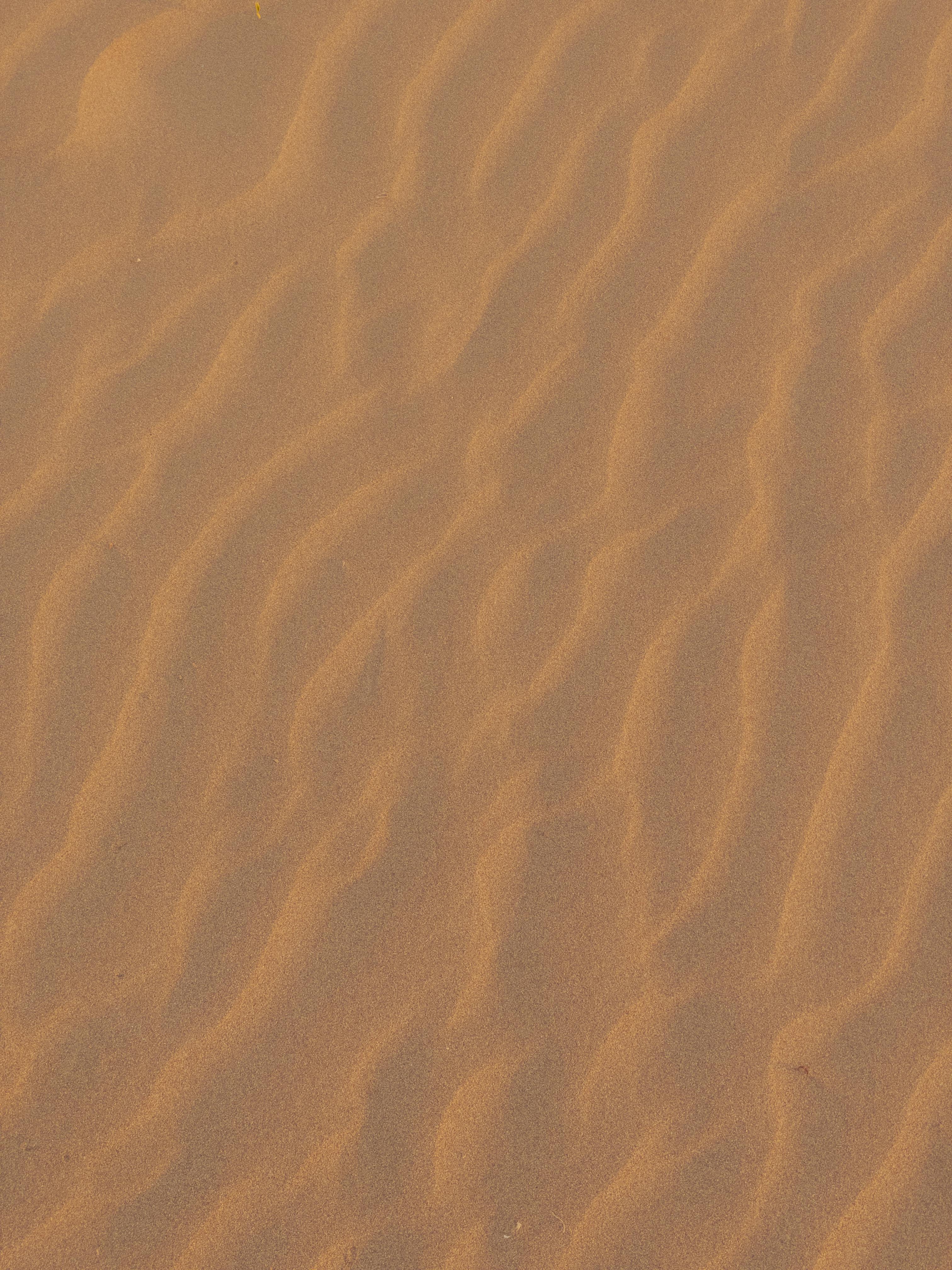
This image is property of images.pexels.com.
## Managing Email Syncing
Email syncing is an important feature on your smartphone that allows you to access your emails on the go and stay up to date with important messages. Understanding how email syncing works and optimizing the settings can greatly improve your email experience.
Understanding email syncing
Email syncing is the process by which your smartphone retrieves new emails from your email server and updates your device accordingly. When syncing is enabled, your device regularly checks for new emails and downloads them to your inbox. This ensures that you have the latest emails at your fingertips, even when you’re offline.
Adjusting sync frequency
You can adjust the sync frequency to control how often your device checks for new emails. Depending on your needs, you can set it to check for new messages every few minutes, hourly, or even manually. If you receive a lot of emails or require instant notifications, a shorter sync interval may be ideal.
Enabling push notifications
Push notifications are a handy feature that instantly alerts you whenever a new email arrives in your inbox. By enabling push notifications, you will receive real-time notifications on your phone’s lock screen or in the notification center, allowing you to stay on top of your email correspondence without constantly checking your inbox.
By understanding email syncing, adjusting the sync frequency to suit your preferences, and enabling push notifications, you can master email on your mobile device and ensure efficient communication wherever you go.

This image is property of images.pexels.com.
## Organizing Your Email Inbox
Managing your email inbox efficiently is essential for staying organized and reducing clutter. Luckily, your smartphone offers various settings and syncing tips to help you master email on the go.
Creating folders and labels
One way to organize your inbox is by creating folders or labels. These allow you to group similar emails together, making it easier to locate specific messages later. For example, you can create folders for work-related emails, personal correspondence, subscriptions, or specific projects. Simply tap on the menu icon in your email app, select “New Folder,” and give it a descriptive name. Similarly, you can create labels in Gmail by navigating to “Settings” and clicking on the “Labels” tab.
Using filters and rules
Another helpful feature is the ability to set up filters or rules. These functions automatically sort incoming emails based on specific criteria, such as sender, subject, or keywords, and move them into designated folders. This helps you prioritize important messages and reduce the clutter in your inbox. To set up filters in most email apps, go to the settings, select “Filters” or “Rules,” and follow the prompts to create your desired filters.
Managing email subscriptions
Dealing with a flood of promotional emails or newsletters? Managing email subscriptions is crucial for keeping your inbox organized. Instead of manually deleting or archiving these messages, consider unsubscribing from unnecessary subscriptions. Most email apps offer a one-click “unsubscribe” button at the top of promotional emails, making the process quick and hassle-free.
With these smartphone settings and syncing tips, you can organize your email inbox efficiently and have a clutter-free experience on your mobile device.
Customizing Email Settings
Customizing your email settings on your smartphone can greatly enhance your email experience. By personalizing your email signatures, setting up automatic replies, and configuring read receipts, you can ensure your emails are professional, efficient, and tailored to your specific needs.
Personalizing email signatures
With the ability to customize your email signature, you can add a personal touch to every message you send. Include your name, title, contact information, and even a hyperlink to your website or social media profiles. This creates a professional impression and makes it easy for recipients to get in touch with you.
Setting up automatic replies
Automatic replies can be a lifesaver when you’re away from your smartphone but still want to keep others informed. By enabling this feature, you can create a personalized message that will be sent to anyone who emails you during your absence. Whether you’re on vacation or attending a conference, automatic replies ensure that no one is left in the dark.
Configuring read receipts
Read receipts provide an effective way to keep track of whether your emails have been opened or not. By enabling this feature, you will receive a notification when a recipient opens your email. This can be particularly useful for important messages, as it allows you to gauge the level of engagement from your contacts.
Taking the time to customize your email settings on your mobile device can significantly improve your email communication. Whether you’re personalizing your signature, setting up automatic replies, or configuring read receipts, these tips will help you master your email experience on your smartphone.
Managing Multiple Email Accounts
Managing multiple email accounts on your smartphone can be a breeze with the right settings and syncing tips. Whether you have a personal email, work email, or both, here are some key strategies to help you stay organized and efficiently manage your email accounts on your mobile device.
Adding Multiple Email Accounts
To add multiple email accounts to your smartphone, simply go to the settings menu and find the email or accounts section. From there, you can choose to add a new account and enter the necessary credentials, such as your email address and password. Repeat this process for each additional email account you want to add.
Switching Between Email Accounts
Switching between email accounts is easy once you have them set up on your smartphone. Most email apps have a drop-down or sidebar menu where you can quickly select the account you want to open and view. This allows you to effortlessly switch back and forth between your personal and work email accounts without having to log in and out each time.
Managing Unified Inboxes
If you prefer to view all of your email accounts in one place, consider using the unified inbox feature. This allows you to see all your incoming emails from different accounts in a single view. To enable this feature, go to the settings of your email app and look for the option to enable unified inboxes. This can be a convenient way to streamline your email management and ensure that no important messages slip through the cracks.
With these tips, you can easily manage multiple email accounts on your smartphone and stay on top of your inbox. Whether you’re juggling personal and work emails or managing different email addresses for various purposes, these settings and syncing options can help you master email on your mobile device.
Prioritizing Email Notifications
Customizing notification settings
When it comes to managing your email on your mobile device, staying on top of new messages is crucial. By customizing your notification settings, you can control which emails trigger alerts and how you are notified. In the settings of your email app, you can choose to receive push notifications for all incoming emails, only ones from important contacts, or none at all. This way, you can avoid unnecessary distractions and ensure that you only receive alerts for emails that truly require your immediate attention.
Setting up VIP or important contacts
To further streamline your email experience, you can set up a VIP or important contacts list. By designating certain contacts as VIP, you will receive notifications specifically for emails from these individuals even if you have turned off notifications for all other emails. This feature is particularly useful for ensuring that you never miss important messages from key clients, colleagues, or family members.
Enabling Do Not Disturb mode
Do Not Disturb mode is a handy feature that allows you to silence all notifications, including email alerts, during specific periods of time. It can be particularly useful during important meetings, when you need to concentrate, or when you simply want to take a break from constant email updates. By enabling this mode, you can focus on other tasks without being interrupted by unnecessary email notifications.
Improving Email Search
In today’s fast-paced digital world, it’s essential to have quick and efficient access to your emails on your mobile device. However, sometimes finding that important email amidst a sea of messages can be a challenge. That’s why mastering email search techniques is vital for staying organized and on top of your communication.
Using advanced search options
Most email applications offer advanced search options that allow you to narrow down your search criteria. Take advantage of these features by specifying important parameters such as sender, subject, or time frame to quickly locate the email you need. Advanced search options can help you save time and reduce the frustration of sifting through a cluttered inbox.
Filtering search results
Another powerful tool for mastering email search is filtering search results. By utilizing filters, you can sort emails based on specific criteria, such as unread messages, attachments, or priority status. This enables you to focus on crucial emails and easily identify the ones that require your immediate attention. Applying filters simplifies the process of finding critical information and ensures that nothing important slips through the cracks.
Utilizing search operators
To further enhance your email search capabilities, familiarize yourself with search operators. These operators allow you to refine your searches by using specific symbols or keywords. For example, using quotation marks around a phrase will search for that exact phrase, while appending “OR” between keywords will broaden your search. By understanding and utilizing search operators effectively, you can fine-tune your search queries and retrieve accurate results faster.
Mastering email search is paramount for efficiently managing your inbox and maximizing productivity on your mobile device. By using advanced search options, filtering search results, and utilizing search operators, you can streamline the email retrieval process and spend more time on tasks that truly matter.
Securing Your Email
With the increasing amount of sensitive information being exchanged through emails, it is crucial to prioritize the security of your email account. By taking a few simple steps, you can ensure that your personal and professional information remains safe from unauthorized access.
Enabling Two-Factor Authentication
One of the most effective ways to enhance the security of your email account is by enabling two-factor authentication (2FA). This additional layer of protection requires you to provide a verification code, usually sent to your mobile device, along with your password. By doing so, even if someone manages to obtain your password, they won’t be able to access your account without the verification code.
Configuring Email Encryption
Email encryption provides an extra level of privacy by scrambling the contents of your emails, making them unreadable to anyone without the proper decryption key. Most email providers offer options to enable encryption within their settings. By configuring email encryption, you can ensure that your messages are secure and protected from prying eyes.
Avoiding Phishing Scams
Phishing scams are deceptive techniques used by cybercriminals to trick individuals into revealing sensitive information. To avoid falling victim to these scams, be cautious when clicking on email links or downloading attachments from unknown sources. Always verify the sender’s identity and double-check email addresses to ensure they match the expected source. Additionally, keep your email app up to date to benefit from the latest security patches and protections.
By following these simple tips, you can protect your email account and keep your important information secured. Take the necessary steps to secure your email, and enjoy a worry-free mobile email experience.
Troubleshooting Email Issues
If you have ever experienced problems with syncing your email on a mobile device, you are not alone. These issues can be frustrating, but with a few simple troubleshooting tips, you can quickly get your email back up and running smoothly.
Troubleshooting common syncing problems
Syncing problems can occur due to various reasons, such as incorrect account settings or poor network connectivity. To troubleshoot these issues, start by double-checking your email account settings on your smartphone. Make sure the server addresses, port numbers, and security settings are correctly configured. If the settings are correct, try toggling the sync option off and on again to force a refresh. Additionally, check your internet connection and ensure you have a stable network signal.
Fixing email sending and receiving issues
If you are having trouble sending or receiving emails on your mobile device, it is important to verify your email server settings. Ensure that the incoming and outgoing server information is accurate and matches the settings provided by your email provider. Consider checking your email provider’s support website for any known issues or service disruptions that might be affecting your email delivery.
Resolving email app crashes
Are you experiencing frequent crashes with your email app? This can be particularly frustrating, but there are steps you can take to resolve this issue. First, make sure your email app is up to date with the latest version from the app store. If the crashes persist, try clearing the app cache or reinstalling the app. If none of these methods work, consider reaching out to your smartphone manufacturer’s support team or the app developer for further assistance.
Mastering email on your mobile device doesn’t have to be a daunting task. With these troubleshooting tips at your disposal, you can quickly resolve common email issues and ensure a smooth experience on your smartphone.
