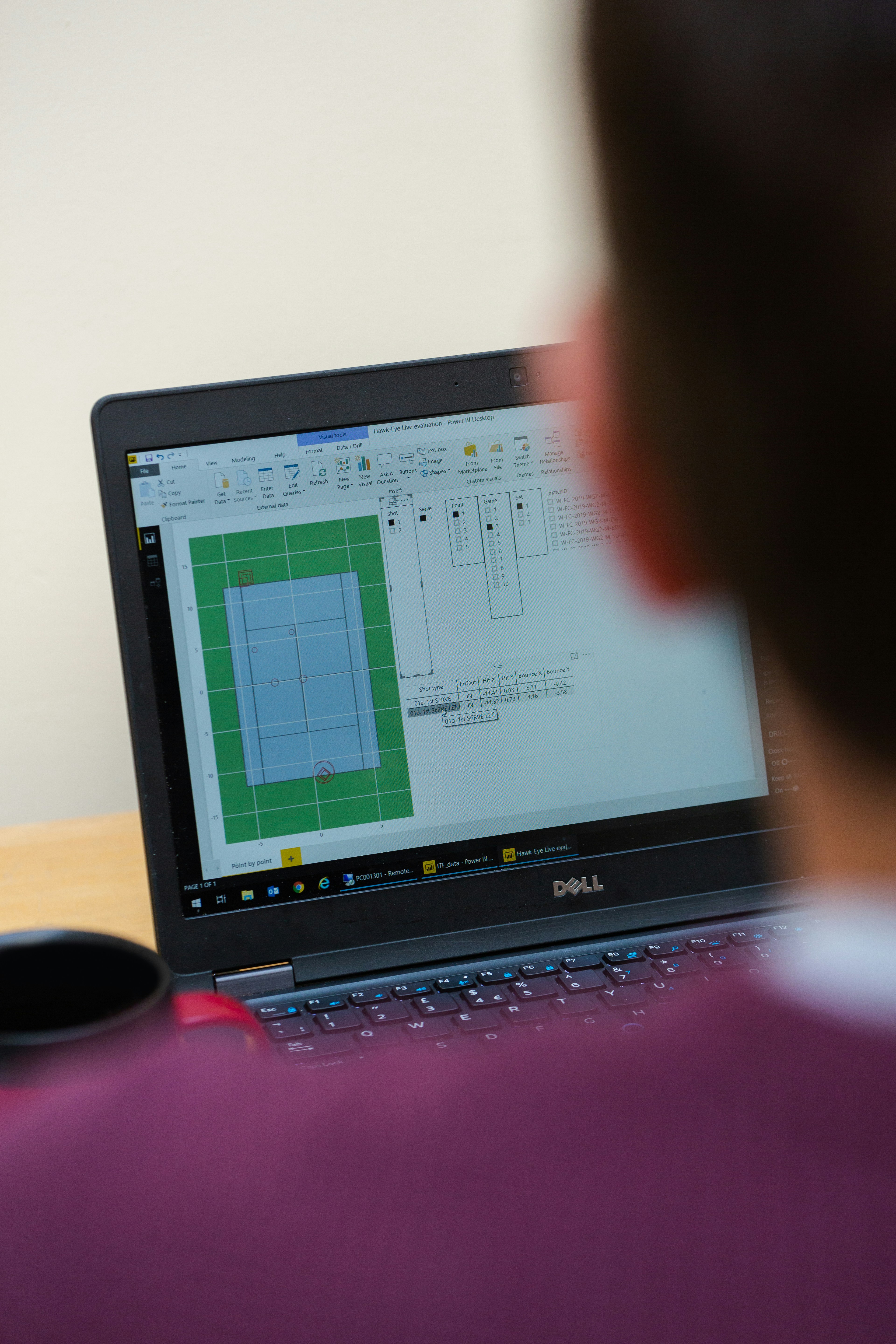Interface and Workflow
Lightroom and Photoshop are both powerful tools for photo editing, but they have different interfaces and workflows that cater to different needs. Understanding these differences can help you decide which software is best suited for your editing preferences.
Lightroom’s interface
Lightroom has a clean and user-friendly interface that is organized into modules. The Library module allows you to import, organize, and manage your photos, while the Develop module is where you can make adjustments to your images. This modular approach makes it easy to navigate and find the tools you need.
Photoshop’s interface
Photoshop, on the other hand, has a more complex interface with a wide range of tools and options. It offers a more comprehensive set of editing tools, giving you more control over every aspect of your photo. However, this can be overwhelming for beginners and those who prefer a simpler workflow.
Lightroom’s workflow
Lightroom’s workflow is designed for efficiency and speed. It allows you to make batch edits, apply presets, and synchronize adjustments across multiple photos. This is particularly useful for photographers who need to edit a large number of images at once, such as wedding or event photographers.
Photoshop’s workflow
Photoshop’s workflow is more intricate and allows for detailed and precise editing. It is ideal for users who want to make pixel-level adjustments, create intricate composite images, or retouch portraits. While it may take more time and effort to achieve the desired results in Photoshop, the possibilities are virtually limitless.
Lightroom and Photoshop offer different interfaces and workflows tailored to different editing needs. Lightroom is great for fast and efficient editing, while Photoshop offers more advanced tools and options for intricate editing tasks. Consider your editing preferences and the type of photography you do to determine which software is best for you.
This image is property of images.unsplash.com.
## Editing Tools
When it comes to photo editing, both Lightroom and Photoshop offer an extensive range of editing tools to help bring out the best in your images. Let’s compare the editing tools of these two popular software and see which one suits your needs better.
Lightroom’s editing tools
Lightroom is renowned for its user-friendly interface and powerful editing capabilities. It offers a wide array of tools specifically designed for photographers, allowing you to efficiently enhance and retouch your photos. With Lightroom, you can easily adjust exposure, contrast, white balance, and colors to achieve the desired look. Additionally, it provides advanced features such as graduated filters and radial adjustments that allow you to precisely control specific areas of your image. Lightroom also excels in organizing and managing your photo library, making it a favorite choice for photographers who handle large volumes of images.
Photoshop’s editing tools
Photoshop, on the other hand, offers a vast range of editing tools that go beyond just basic adjustments. It is a versatile program used by both photographers and graphic designers. Photoshop allows you to manipulate images extensively, enabling you to remove unwanted objects, retouch portraits, create complex composites, and add artistic effects. Its advanced selection tools and layer-based editing make it the go-to choice for pixel-level editing and intricate manipulations. Photoshop is also equipped with powerful features like Content-Aware Fill and the ability to work with text and 3D objects, giving you endless possibilities to unleash your creativity.
Lightroom and Photoshop offer different editing tools tailored to different needs. If you primarily focus on photography and want an efficient way to organize and enhance your images, Lightroom is the ideal choice. However, if you require more advanced editing capabilities, such as graphic design or complex image manipulation, Photoshop would be your best bet. Ultimately, the choice between Lightroom and Photoshop depends on your specific requirements and creative goals.
This image is property of images.unsplash.com.
## File Processing
Lightroom’s file processing
Lightroom offers a seamless file processing experience, allowing you to import, organize, and edit your photos effortlessly. Its non-destructive nature means you can make changes to your images without altering the original files. Lightroom’s powerful editing features include exposure adjustments, white balance correction, tone curve, and the ability to apply presets for quick edits. Additionally, it provides easy batch editing options, enabling you to apply changes to multiple photos simultaneously. With Lightroom, you can efficiently manage and process large collections of photos, making it an excellent choice for photographers who work with numerous images.
Photoshop’s file processing
Photoshop, on the other hand, has a more extensive range of file processing capabilities. It allows for advanced pixel-level editing, making it perfect for complex retouching, compositing, and graphic design. Photoshop offers a vast array of tools, such as content-aware fill, healing brush, and clone stamp, allowing you to remove imperfections, merge images, and create stunning visual effects. It also supports layers, which enables greater control and flexibility in editing. Photoshop’s file processing capabilities make it a top choice for professionals who require detailed editing options and intricate image manipulation.
When deciding between Lightroom and Photoshop for your photo editing needs, consider the scope and complexity of your editing requirements. If you mainly focus on enhancing and organizing your photos, Lightroom’s file processing capabilities might be sufficient for you. However, if you require advanced editing features and more extensive creative control, Photoshop’s file processing options are likely to meet your needs better. Ultimately, the choice boils down to your specific editing style and workflow preferences.
This image is property of images.unsplash.com.
## Organizational Capabilities
Lightroom’s organizational capabilities
Lightroom is renowned for its exceptional organizational capabilities, making it the go-to choice for photographers dealing with large volumes of images. With Lightroom, you can easily import, categorize, and organize your photos using catalogs and collections. The software allows you to add keywords, ratings, and labels to your images, making it effortless to search, sort, and filter your photos based on specific criteria. Lightroom also offers seamless integration with online cloud storage, enabling you to access your images from anywhere with an internet connection. Furthermore, you can create and apply presets to quickly edit multiple photos with consistent settings, saving you valuable time.
Photoshop’s organizational capabilities
While Photoshop is primarily known for its powerful editing tools, it also offers some organizational features. Although not as extensive as Lightroom’s capabilities, Photoshop allows you to create complex file structures, arrange your files in folders, and use metadata to categorize your images. However, compared to Lightroom, Photoshop’s organizational capabilities may feel limited and less intuitive for photographers seeking a more streamlined and efficient workflow.
Lightroom excels in its organizational capabilities, providing photographers with a comprehensive and user-friendly system for managing their image collections. Meanwhile, Photoshop’s organizational features are more basic and better suited for minimal organizational needs.
Batch Editing
Lightroom’s batch editing
One of the primary advantages of using Lightroom for your photo editing is its robust batch editing capabilities. This feature allows you to apply the same adjustments or presets to multiple photos simultaneously, saving you a significant amount of time and effort. With Lightroom, you can effortlessly edit a whole series of images taken under similar lighting conditions or from the same event, ensuring consistency throughout your entire photo collection. Additionally, Lightroom’s non-destructive editing workflow ensures that your original files remain untouched, allowing you to easily revert back to the original if needed.
Photoshop’s batch editing
Although Photoshop is primarily known for its advanced editing capabilities, it also offers a batch editing feature that can be incredibly useful. With Photoshop, you can create actions and apply them to a series of images, automating repetitive editing tasks and increasing your productivity. This is particularly helpful when working with complex edits that require precise adjustments on multiple images. While Photoshop’s batch editing is not as straightforward as Lightroom’s, it offers unparalleled control and versatility for more intricate editing tasks. However, it’s important to note that Photoshop’s batch editing feature may take longer to process compared to Lightroom’s due to its more robust capabilities.
Both Lightroom and Photoshop offer batch editing features that can streamline your editing workflow. If you’re looking for a quick and efficient way to apply consistent adjustments to multiple images, Lightroom’s batch editing is the go-to option. On the other hand, if you require more advanced editing capabilities and unparalleled control over your images, Photoshop’s batch editing can provide you with the necessary tools. Ultimately, the choice between Lightroom vs. Photoshop for batch editing depends on your specific needs and preferences.
Raw Image Processing
When it comes to raw image processing, both Lightroom and Photoshop have their own strengths. Lightroom is specifically designed for photographers and excels in managing and editing large batches of images. It offers non-destructive editing, which means that your original files are preserved while you make adjustments. Lightroom has a user-friendly interface, making it easy to organize and categorize your photos. It also offers a range of editing features, such as exposure adjustments, color correction, and noise reduction.
On the other hand, Photoshop is known for its powerful image editing capabilities. Its raw image processing features give you more control over the finer details of your photographs. With advanced tools like layers, masks, and brushes, Photoshop allows for more precise adjustments and retouching. However, the learning curve for Photoshop can be steeper compared to Lightroom, as it offers a wide array of tools and functionalities beyond photo editing.
Ultimately, the choice between Lightroom and Photoshop for raw image processing depends on your specific needs and level of expertise. If you primarily work with large batches of photos and focus on basic edits, Lightroom is a great option. But if you require more advanced editing and are willing to invest time in learning a more complex software, Photoshop might be the better choice for you.
Local Adjustments
Lightroom’s local adjustments
One great advantage of using Lightroom for your photo editing is its robust set of local adjustment tools. With Lightroom, you have the ability to make precise adjustments to specific areas of your image using techniques like gradient filters, radial filters, and adjustment brushes. These tools allow you to selectively enhance or correct certain parts of your photo without affecting the entire image.
For example, let’s say you have a landscape photo with a beautiful sky, but the foreground is slightly underexposed. With Lightroom’s local adjustments, you can easily brighten just the foreground, while keeping the sky untouched. This level of control and flexibility is perfect for fine-tuning your images and achieving the desired final result.
Photoshop’s local adjustments
While Lightroom offers fantastic local adjustment capabilities, Photoshop takes it to another level with its sophisticated editing tools. With Photoshop, you have access to advanced features like layer masks, blending modes, and the ability to work with individual layers. This gives you unparalleled control over every element of your photo.
Let’s say you have a portrait photo with blemishes that you want to remove. With Photoshop’s local adjustments, you can use the healing brush tool or clone stamp tool to target those imperfections and seamlessly blend them with the surrounding areas, resulting in a flawless final image.
Both Lightroom and Photoshop offer powerful local adjustment tools, but the level of complexity and detail that Photoshop provides makes it the go-to choice for more intricate editing tasks. Whether you prioritize simplicity and efficiency or the ability to fully customize your edits, understanding the strengths of each program can help you make an informed decision when choosing between Lightroom and Photoshop for your photo editing needs.
Specialized Features
One of the main factors to consider when deciding between Lightroom and Photoshop for your photo editing needs is the range of specialized features offered by each program.
Lightroom’s specialized features
Lightroom is renowned for its exceptional organization and management capabilities. It offers a comprehensive library module that allows you to effortlessly organize, sort, and categorize your photographs. With Lightroom, you can easily add keywords, create collections, and apply metadata to ensure that your images are easily searchable and accessible.
Additionally, Lightroom excels in batch processing, making it a perfect choice for photographers who need to make adjustments to multiple images at once. Its powerful editing tools, such as the Develop module, enable you to enhance exposure, color, and tone, as well as correct lens distortions and remove unwanted elements from your images.
Photoshop’s specialized features
On the other hand, Photoshop is renowned for its extensive array of powerful, pixel-level editing tools. It offers unrivaled control and precision when it comes to enhancing and manipulating individual elements within an image. Photoshop’s selection tools, layer masks, and blending modes allow you to make targeted adjustments or even composite multiple images seamlessly.
Moreover, Photoshop is a go-to choice for advanced retouching and restoration work. Its healing brushes, clone stamp tool, and content-aware fill feature give you the ability to remove blemishes, fix skin imperfections, and restore damaged areas effortlessly.
While Lightroom excels in organization and batch processing, Photoshop’s specialized features make it the preferred choice for intricate editing and retouching tasks. Ultimately, the decision between Lightroom and Photoshop depends on your specific editing needs and the level of control and precision you require for your projects.
Printing and Publishing
Lightroom’s printing and publishing capabilities
Lightroom offers a comprehensive set of tools and features specifically designed for printing and publishing your photos. With its easy-to-use interface, you can easily prepare your images for various print sizes and formats. Lightroom allows you to adjust the resolution, sharpening, and color profiles, ensuring that your prints come out exactly how you envision them. Additionally, Lightroom provides templates and presets that simplify the process of creating photo books, slideshows, and web galleries. You can easily showcase your work online or create professional-looking albums with just a few clicks.
Photoshop’s printing and publishing capabilities
While Photoshop is primarily known for its powerful editing capabilities, it also offers robust options for printing and publishing. With Photoshop, you have complete control over the printing process, allowing you to make precise adjustments to color, brightness, and other aspects of your images. You can select specific printer profiles and paper types to ensure accurate color reproduction. Additionally, Photoshop provides advanced features like layer management and image resizing, which can be especially useful for creating intricate layouts and designs. Whether you’re printing large-format images or preparing images for online publication, Photoshop offers the flexibility and control you need.
Both Lightroom and Photoshop offer extensive printing and publishing capabilities. Lightroom excels in providing an intuitive workflow and templates for creating professional presentations, while Photoshop offers more advanced tools and customization options. Ultimately, your choice will depend on your specific needs and preferences.
Pricing
Lightroom’s pricing
When considering which photo editing software to use, pricing is an important factor to take into account. Lightroom offers a couple of different plans to choose from. The first option is the Lightroom plan, which includes Lightroom on mobile and desktop, as well as 1TB of cloud storage. The second option is the Creative Cloud Photography plan, which includes Lightroom, Photoshop, Lightroom on mobile and desktop, and 20GB of cloud storage. Both plans are available on a monthly basis, giving you flexibility in terms of your budget and needs.
Photoshop’s pricing
On the other hand, Photoshop also offers a range of plans to suit your editing requirements. The Photoshop Single App plan grants you access to Photoshop only, while the Creative Cloud All Apps plan provides access to all Adobe applications, including Photoshop. Similar to Lightroom, these plans are available on a monthly basis and offer various storage options. However, it’s important to note that Photoshop tends to be a bit pricier than Lightroom.
Considering your budget and the specific features you need, carefully comparing the pricing options for both Lightroom and Photoshop will help you make the best decision for your photo editing needs.