Common Online Streaming Errors
Streaming your favorite movies and TV shows online can be a fantastic way to relax and unwind, but sometimes, you may encounter frustrating errors that interrupt your viewing experience. However, with a few simple troubleshooting techniques, you can enjoy buffer-free streaming in no time.
Buffering Issues
Buffering issues are one of the most common problems when it comes to online streaming. If your video keeps pausing to load, try these solutions:
- Check your internet connection and ensure it’s stable
- Reduce the number of devices connected to your network
- Clear your browser cache or restart your streaming app
- Opt for lower video quality settings if available
Playback Freezing
Playback freezing can be incredibly frustrating, but fear not! Here are a few tips to overcome this issue:
- Restart your device or streaming app
- Disable any VPN or proxy services you may be using
- Update your streaming app or browser to the latest version
- Check your device’s storage space and delete any unnecessary files
Video Quality Problems
If you’re facing video quality problems such as pixelation or blurriness, try these troubleshooting steps:
- Check your internet speed to ensure it meets the recommended requirements
- Close any other bandwidth-hungry applications or downloads
- Adjust the video quality settings within your streaming app or browser
- If possible, connect your device to the internet via an Ethernet cable for a more stable connection
By following these troubleshooting methods, you can overcome common online streaming errors and enjoy uninterrupted, buffer-free streaming. Happy streaming!

This image is property of img.api.video.
## Check Your Network Connection
Run a Speed Test
Before diving into troubleshooting techniques, it’s important to understand the strength and reliability of your network connection. A slow or unstable connection can lead to buffering issues while streaming online content. To determine the speed of your connection, you can rely on speed test websites or apps, which provide you with accurate results. Simply visit a reliable speed test website and initiate the test. It will measure your upload and download speeds, helping you understand if your internet connection meets the necessary requirements for seamless streaming.
Reset Your Router
If you experience frequent buffering or streaming errors, resetting your router can often resolve the issue. To do this, locate the power button or switch on your router and turn it off. Wait for approximately 30 seconds and then turn it back on. This simple step can refresh your network connection and eliminate any temporary glitches or conflicts that may be affecting your streaming experience.
Check for Network Interference
Sometimes, other electronic devices or appliances in your home can interfere with your Wi-Fi signal, causing streaming problems. To ensure a smooth streaming experience, move away from devices like cordless phones, baby monitors, microwave ovens, or Bluetooth speakers that can potentially disrupt your Wi-Fi signal. Additionally, walls, furniture, and other obstacles may weaken your Wi-Fi signal, so try to position your router in an open and central location in your home to minimize interference.
By checking your network connection, running a speed test, resetting your router, and identifying potential sources of interference, you can troubleshoot and resolve online streaming errors, ensuring a buffer-free streaming experience.
Ensure Sufficient Bandwidth
Upgrade Your Internet Package
To enjoy buffer-free streaming, it is crucial to ensure that you have sufficient bandwidth. Upgrading your internet package to a higher speed can significantly improve your streaming experience. Contact your internet service provider to discuss the available packages and choose one that suits your needs. This will ensure that you have a stable and fast internet connection capable of handling high-quality streaming without buffering interruptions.
Limit Connected Devices
Another way to troubleshoot online streaming errors is to limit the number of connected devices on your network. Multiple devices consuming bandwidth simultaneously can lead to slower internet speeds, causing buffering issues while streaming. By reducing the number of connected devices, you allocate more bandwidth for your streaming, resulting in a smoother playback experience.
Close Background Applications
Running multiple applications in the background can consume your internet bandwidth, leading to buffering problems during streaming. To avoid this, close any unnecessary background applications and processes on your device. By doing so, you free up bandwidth for streaming, reducing the chances of buffering interruptions.
By following these troubleshooting tips, you can ensure that you enjoy buffer-free streaming and make the most of your online entertainment experience.
Update your Streaming Device or App
It’s really frustrating when you’re in the middle of a thrilling show or movie, and suddenly your streaming service starts glitching or freezing. But don’t worry, there are some simple steps you can take to troubleshoot these online streaming errors and get back to enjoying a buffer-free streaming experience.
Check for Available Updates
First things first, ensure that your streaming device or app is up-to-date. Manufacturers frequently release updates that fix bugs and improve performance. So, go to the settings on your device or app and check for any available updates. If there are updates available, simply follow the prompts to install them. This will ensure that you have the latest software installed, which can often resolve streaming errors.
Reinstall the Streaming App
If updating doesn’t fix the issue, try reinstalling the streaming app. Sometimes, the app may have become corrupted or outdated, leading to streaming errors. Uninstall the app from your device, then go to your app store and reinstall it again. This process will provide you with a fresh installation, which can often solve compatibility issues and improve performance.
Clear App Cache
Another helpful troubleshooting step is to clear the app cache. Over time, your device stores temporary files, which can accumulate and slow down the streaming app. By clearing the app cache, you can free up storage space and potentially resolve any buffering issues. To do this, go to your device’s settings, find the app in question, and clear its cache.
:max_bytes(150000):strip_icc()/how-to-avoid-buffering-issues-1847399-11155b358364473fb32ebc287ce4b407.png)
This image is property of www.lifewire.com.
## Optimize Your Wi-Fi Signal
Reposition Your Router
To ensure a buffer-free streaming experience, it’s important to optimize your Wi-Fi signal. Start by repositioning your router in a central location within your home, preferably away from obstacles such as walls or furniture. This will help ensure that the Wi-Fi signal reaches every corner of your living space.
Use Wi-Fi Extenders
Another effective way to improve your Wi-Fi signal is by using Wi-Fi extenders. These devices amplify the wireless signal, allowing it to reach further distances and penetrate through walls. Simply plug the extender into an electrical outlet and connect it to your existing Wi-Fi network, and you’ll enjoy an enhanced signal strength and coverage.
Reduce Signal Interference
Signal interference can negatively impact your streaming quality. Minimize the interference by placing your router away from other electronic devices or appliances that emit electromagnetic signals, such as microwaves and cordless phones. Additionally, you can change your router’s channel to a less congested frequency, as this can also improve your Wi-Fi signal.
By optimizing your Wi-Fi signal through repositioning your router, using Wi-Fi extenders, and reducing signal interference, you can enjoy a buffer-free streaming experience. So, sit back, relax, and stream your favorite movies and shows without interruptions!
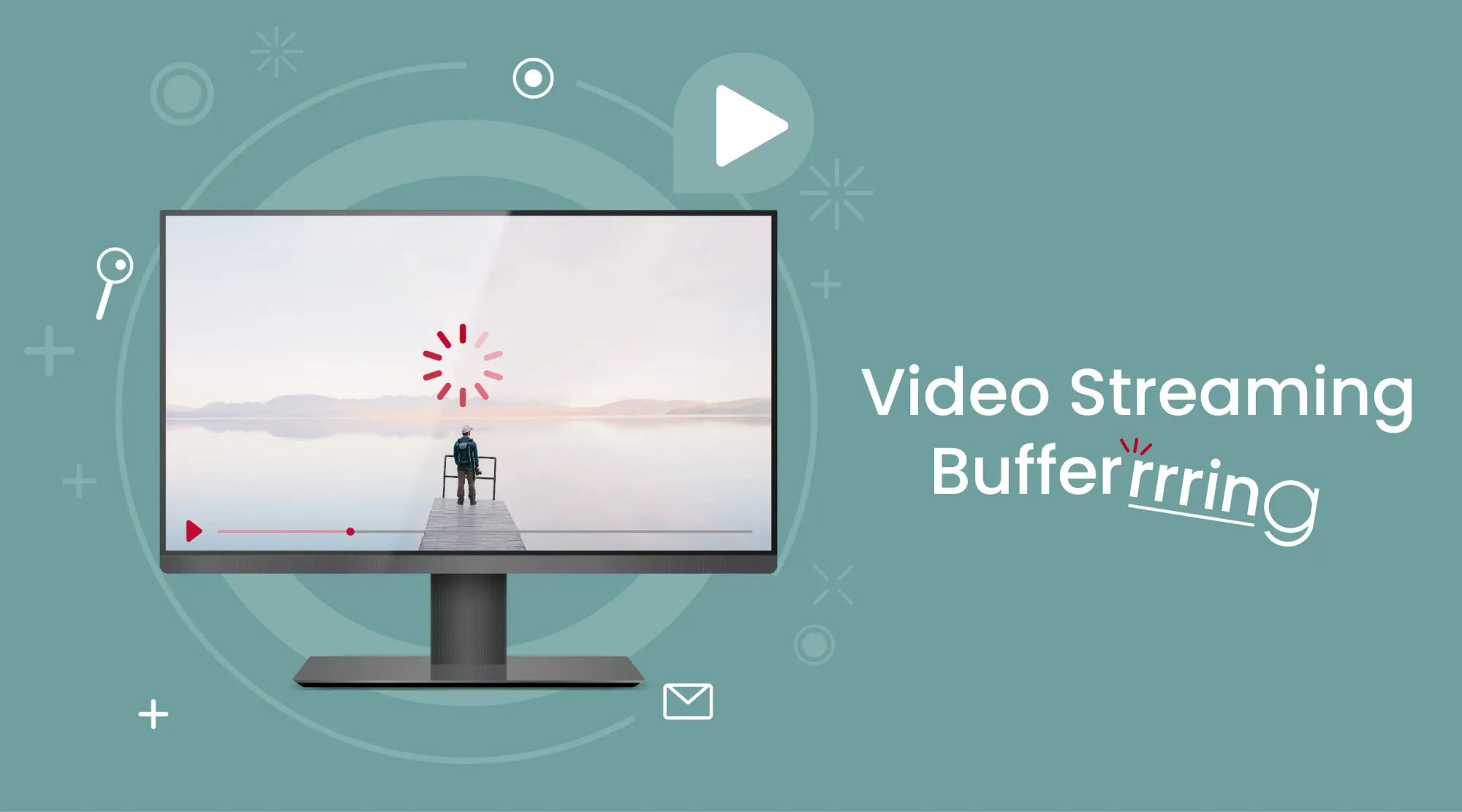
This image is property of imagekit.io.
## Choose a Different Streaming Server
Switch Between CDN Servers
If you’re experiencing buffering issues while streaming your favorite content, one effective troubleshooting method is to switch between different Content Delivery Network (CDN) servers. CDNs are responsible for distributing web content to users based on their geographical location. Some CDNs may be overloaded, leading to a poor streaming experience. By switching to a different CDN server, you can potentially improve your streaming quality. Most streaming platforms have multiple CDN options, allowing you to manually select the one that works best for you.
Use a Proxy or VPN Server
Another way to troubleshoot streaming errors is by using a proxy or VPN server. A proxy server acts as an intermediary between your device and the streaming platform, helping to bypass any network restrictions or geographical limitations. Likewise, a VPN (Virtual Private Network) can encrypt your internet traffic and route it through different servers worldwide, allowing you to access streaming content that might be blocked in your region. This can help optimize your streaming experience and reduce buffering issues.
By following these troubleshooting tips, you can enjoy buffer-free streaming and fully immerse yourself in your favorite movies and TV shows. Experiment with different CDN servers and consider using a proxy or VPN server to enhance your streaming experience.
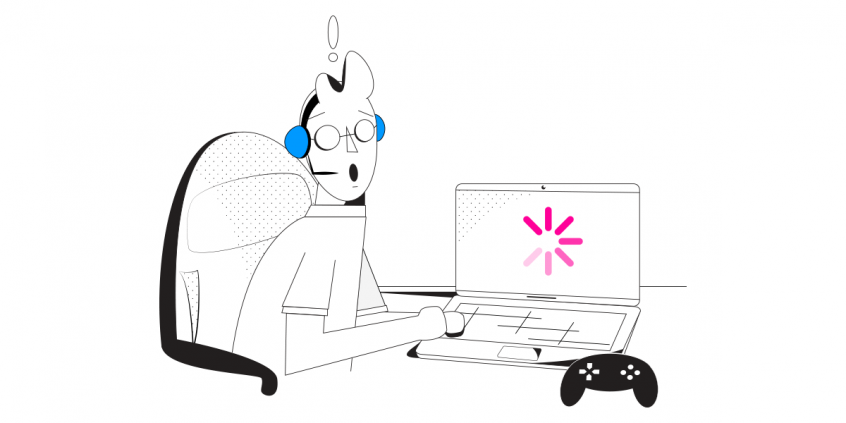
This image is property of speedify.com.
## Troubleshooting Online Streaming Errors: Enjoy Buffer-Free Streaming
Are you tired of buffering issues disrupting your streaming experience? Fear not! In this article, we will guide you through troubleshooting online streaming errors, so you can enjoy uninterrupted streaming sessions. One common solution to eliminate buffering is to disable hardware acceleration, which may overload your system’s resources.
Disable Hardware Acceleration
In Streaming App Settings
Firstly, open your streaming app and navigate to the settings menu. Look for the option to disable hardware acceleration and toggle it off. This will redirect the workload from your hardware to the software, optimizing your streaming experience.
In Web Browser Settings
If you prefer streaming through a web browser, similar to the previous step, locate the browser settings. Under the advanced settings, search for the hardware acceleration option and disable it. Restart the browser for the changes to take effect.
On Your Device
Lastly, if you’re encountering streaming errors on a specific device, such as a Smart TV, gaming console, or media player, follow the device’s instructions to disable hardware acceleration. By doing so, you can alleviate the strain on your device’s resources and enjoy buffer-free streaming.
Implementing these troubleshooting steps will help you overcome online streaming errors and provide you with an immersive and fluid streaming experience. Happy streaming!
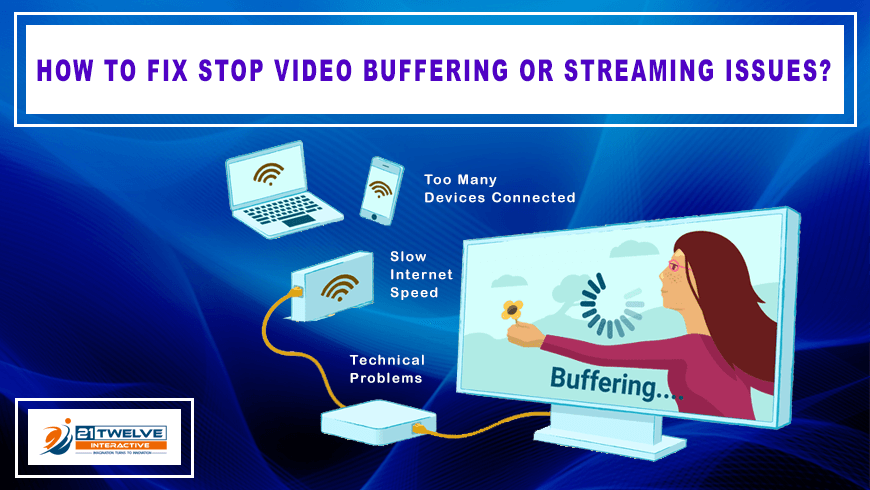
This image is property of www.21twelveinteractive.com.
## Clear Browser Cache and Cookies
Clearing your browser cache and cookies can help resolve streaming errors and ensure a buffer-free streaming experience. These temporary files and data are stored by your browser, and over time, they can accumulate and cause issues with online streaming. By clearing them, you can free up space and remove any corrupted data that may be interfering with your streaming sessions.
Chrome
To clear the cache and cookies in Chrome, follow these steps:
- Click on the three dots in the top-right corner of your browser window.
- Select “Settings” from the dropdown menu.
- Scroll down and click on “Privacy and security” in the left-hand menu.
- Click on “Clear browsing data” under the “Privacy and security” section.
- Select the time range for which you want to clear the data.
- Check the boxes next to “Cookies and other site data” and “Cached images and files.”
- Click on “Clear data” to remove the cache and cookies.
Firefox
- Select “Privacy & Security” from the left-hand menu.
- Scroll down to the “Cookies and Site Data” section.
- Click on “Clear Data.”
- Check the boxes next to “Cookies and Site Data” and “Cached Web Content.”
- Click on “Clear.”
Safari
- Click on “Safari” in the top menu bar.
- Select “Preferences” from the dropdown menu.
- Click on the “Privacy” tab.
- Click on “Manage Website Data.”
- Select “Remove All.”
- Click on “Remove Now” to confirm.
Edge
- Scroll down and click on “Privacy, search, and services” in the left-hand menu.
- Under the “Clear browsing data” section, click on “Choose what to clear.”
By regularly clearing your browser cache and cookies, you can optimize your online streaming experience and enjoy uninterrupted playback.
Disable Video Enhancements
Disable Smooth Motion
When it comes to troubleshooting online streaming errors and achieving a buffer-free streaming experience, disabling video enhancements can make a significant difference. One of the video enhancements that you can disable is smooth motion. Smooth motion aims to eliminate motion blur and improve the overall visual experience while streaming. However, it can also consume a significant amount of your device’s processing power, leading to buffering issues.
To disable smooth motion, access the video settings on your streaming device or app. Look for options related to video or display settings, and then find the smooth motion setting. Turn it off to reduce the strain on your device’s resources and ensure smoother streaming.
Turn Off Dynamic Contrast
Another video enhancement feature that can cause streaming errors and buffering is dynamic contrast. Dynamic contrast adjusts the brightness and contrast levels in real-time to enhance the visual quality. However, this feature can sometimes interfere with the streaming process and result in buffering interruptions.
To turn off dynamic contrast, navigate to the video settings of your streaming device or app. Locate the dynamic contrast option and disable it. This will stabilize the brightness and contrast levels, helping to prevent streaming errors and providing a smoother playback experience.
Disable Noise Reduction
Noise reduction is yet another video enhancement feature that can potentially cause buffer-related issues during online streaming. Noise reduction is designed to reduce visual noise or graininess in the video by applying filters. While this feature can enhance the picture quality, it can also demand substantial processing power, causing buffering problems.
To disable noise reduction, access the video settings on your streaming device or app. Find the noise reduction option and turn it off. By doing so, you will alleviate the strain on your device’s resources and optimize the streaming performance, ensuring a buffer-free and enjoyable streaming experience.
By disabling these video enhancements, including smooth motion, dynamic contrast, and noise reduction, you can troubleshoot online streaming errors effectively. This will help you achieve a buffer-free streaming experience and enjoy your favorite movies and shows without any frustrating interruptions.
Contact Your Internet Service Provider
If you’re experiencing frequent or persistent online streaming errors, it may be time to reach out to your Internet Service Provider (ISP) for assistance. They can help identify and resolve any issues that may be affecting your streaming experience. Here are a few steps you can take when contacting your ISP:
Report Frequent or Persistent Issues
Reach out to your ISP’s customer support and explain the streaming errors you’re encountering. Be specific about the error messages or symptoms you’re seeing, as well as when and how often the problems occur. This information will help them diagnose the issue more effectively.
Assess Router or Connection Problems
Before contacting your ISP, it’s also worth checking for any router or connection problems on your end. Ensure that your router is properly set up and functioning, and check for any loose connections. Restarting your router and modem can sometimes resolve temporary issues.
Remember, your ISP is there to assist you in having a smooth and buffer-free streaming experience. Don’t hesitate to reach out to them for support.
