Efficient Code Writing
Use code snippets
One of the best ways to boost your web development productivity is by using code snippets. These are small sections of reusable code that can be quickly inserted into your projects. By saving commonly used code snippets, you can save a considerable amount of time and effort. It’s like having your own personal library of code at your fingertips. Whether it’s HTML, CSS, JavaScript, or any other programming language, code snippets can significantly speed up your development process.
Auto-complete features
Most modern code editors have auto-complete features that can save you a lot of time. As you start typing, the editor will suggest code completions based on what you’ve already typed. This not only helps you write code faster but also reduces the likelihood of making syntax errors. You can take advantage of these features by familiarizing yourself with the different keyboard shortcuts for accessing code suggestions and selections.
Utilize templates and frameworks
Using templates and frameworks is another shortcut that can greatly enhance your web development productivity. Templates provide pre-designed layouts and styles that can be easily customized to fit your needs. Frameworks, on the other hand, offer a set of pre-written code and libraries that simplify common development tasks. By leveraging templates and frameworks, you can expedite the development process and focus more on adding unique features and functionality to your web projects.
Efficient code writing is essential for boosting your web development productivity. By embracing code snippets, taking advantage of auto-complete features, and utilizing templates and frameworks, you can save time and work more efficiently on your web development projects. So start incorporating these shortcuts into your workflow and watch your productivity soar.
Browser Dev Tools Shortcuts
Inspect element
One of the most powerful features of web development is the ability to inspect and manipulate elements on a webpage. With browser dev tools shortcuts, you can quickly access the inspect element feature and make real-time changes to the HTML and CSS of a page. By simply right-clicking on an element and selecting “Inspect”, you can view the underlying code, modify styles, and even test out new layouts. This shortcut saves you time by eliminating the need to search through pages of code manually.
Toggle device toolbar
In today’s mobile-first world, it’s crucial to ensure that your websites are responsive and work well on different screen sizes. The toggle device toolbar shortcut allows you to simulate different devices and view how your website looks on various resolutions and orientations. This is especially useful when designing responsive layouts or testing mobile-specific features. By enabling this shortcut, you can quickly switch between different devices and optimize your website’s user experience.
Clear browser cache
When making frequent changes to your website, it’s common to encounter caching issues, where the browser still displays the old version of your site instead of the updated one. Clearing the browser cache shortcut helps you quickly remove cached files, ensuring that your changes are immediately visible to you and your users. By pressing a few keys, you can prevent potential frustrations and easily see the results of your hard work.
With these browser dev tools shortcuts, you can boost your web development productivity and streamline your workflow. By simplifying tasks like inspecting elements, simulating devices, and clearing caches, you can save valuable time and focus on creating remarkable websites. Embrace these shortcuts and take your web development skills to the next level.
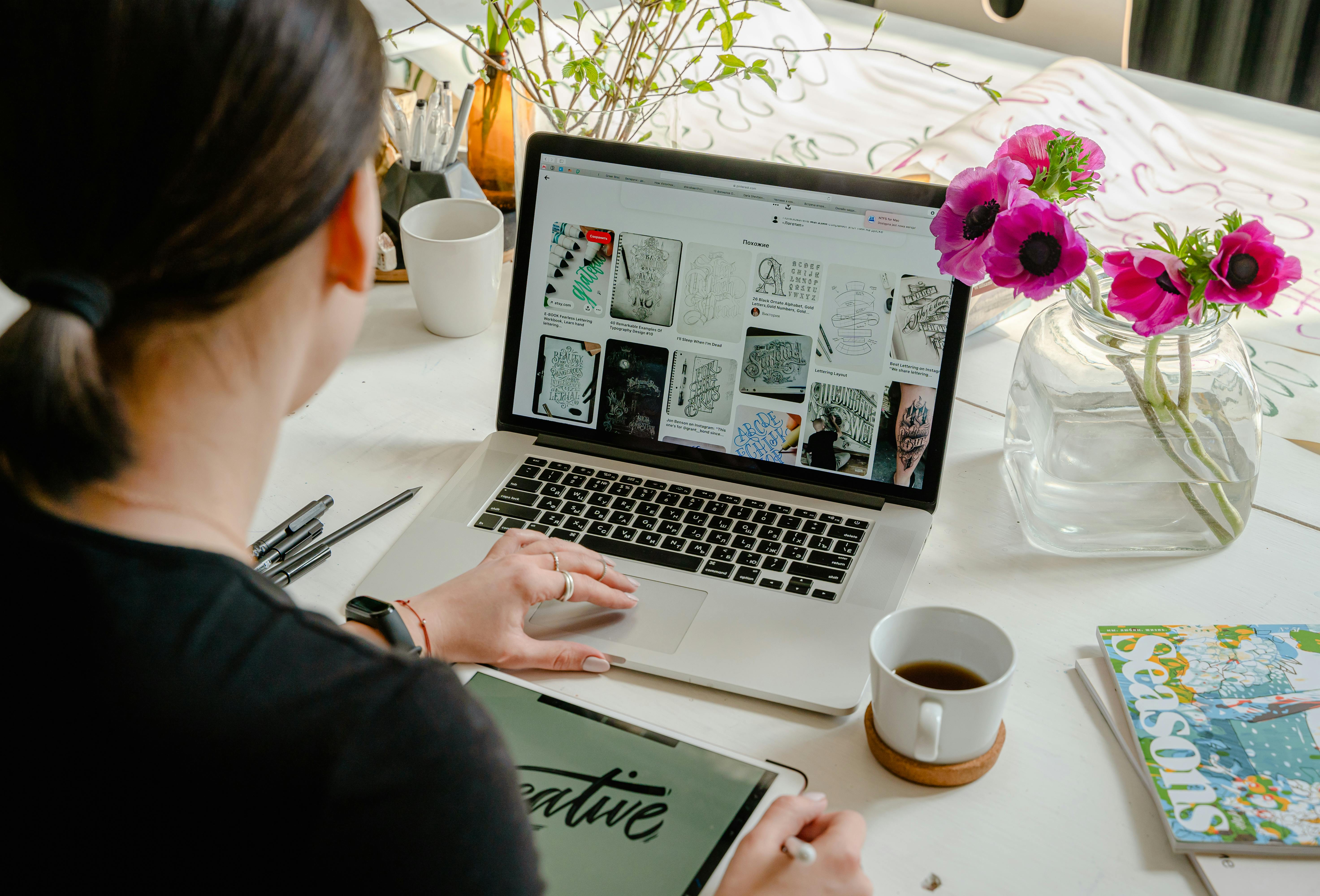
This image is property of images.pexels.com.
## Text Editor Shortcuts
Web development often involves writing and editing code extensively. Therefore, mastering text editor shortcuts is crucial for improving your productivity. With the right shortcuts at your fingertips, you can save valuable time and accomplish tasks more efficiently.
Copy, Cut, and Paste with Shortcuts
Copying, cutting, and pasting are frequent actions in web development. Instead of manually performing these tasks using the menu options, you can utilize shortcuts to breeze through the process. For example, you can use Ctrl+C to copy, Ctrl+X to cut, and Ctrl+V to paste selected text or code snippets instantly.
Search and Replace Shortcuts
Finding specific words or phrases within your code is essential for debugging and making changes efficiently. By using search and replace shortcuts, you can quickly locate occurrences of a word and easily replace them. For instance, Ctrl+F allows you to find text, while Ctrl+H enables you to search and replace text without the hassle of manually navigating through lines of code.
Multi-line Editing Shortcuts
When working with multiple lines or blocks of code, selecting and editing them individually can be time-consuming. However, utilizing multi-line editing shortcuts simplifies this task. By holding the Shift key and selecting specific lines, you can simultaneously edit or delete them. This feature significantly enhances your productivity when making edits to repetitive sections or making wholesale changes.
Mastering these text editor shortcuts will streamline your web development workflow and help you accomplish more in less time. Incorporate these shortcuts into your routine, and enjoy a boost in productivity while coding.
Version Control Shortcuts
Version control is a vital aspect of web development, enabling you to track changes, collaborate with others, and easily revert back if needed. To boost your productivity, here are some essential version control shortcuts that will save you time and effort.
Commit Changes Shortcut
The commit changes shortcut allows you to quickly save your modifications and add a meaningful message. Instead of navigating through complex menus or typing out lengthy commands, you can simply utilize this shortcut and keep your project history organized. This helps you stay focused on coding while still maintaining a clean and efficient version control workflow.
Pull and Push Shortcuts
Pull and push shortcuts are incredibly useful when working with a remote repository. With a single keystroke, you can fetch the latest changes from the repository (pull) or send your local modifications to it (push). These shortcuts streamline the collaboration process, ensuring everyone is up to date with the project and reducing the risk of conflicts.
Branch Creation Shortcut
Branching is crucial for managing different features or bug fixes separately. The branch creation shortcut makes it effortless to create a new branch, allowing you to switch between different development tasks seamlessly. This helps you avoid the hassle of navigating complex menus or commands to create branches, allowing you to focus on your work without any interruptions.
By utilizing these version control shortcuts, you can maximize your web development productivity and streamline your coding workflow.

This image is property of images.pexels.com.
## Debugging Shortcuts
When it comes to web development, debugging is an essential part of the process. However, constantly switching between your code and the debugging tools can be time-consuming and interrupt your flow. That’s where debugging shortcuts come in handy, allowing you to quickly diagnose and fix issues in your code without missing a beat.
Set breakpoints shortcut
Setting breakpoints is a common debugging technique that allows you to pause the execution of your code at a specific line. This shortcut enables you to quickly set a breakpoint without having to manually find the line in your code. By using this shortcut, you can easily identify the source of an error or track the flow of your code.
Step over, into, and out shortcuts
Once you’ve set breakpoints, the next step is to navigate through your code to examine its behavior. The step over, step into, and step out shortcuts make this process a breeze. Step over allows you to execute the current line and move to the next one, step into lets you dive into function calls, and step out allows you to quickly exit the current function and move to the next line of code.
Watch variables shortcut
Inspecting variables is crucial for understanding the state of your code during debugging. The watch variables shortcut allows you to keep an eye on specific variables and view their values as your code executes. Instead of manually searching for variables in your code, this shortcut lets you effortlessly monitor their changes and make informed decisions.
With these debugging shortcuts at your disposal, you can streamline the debugging process and boost your web development productivity. Say goodbye to tedious back-and-forth between your code and the debugging tools – these shortcuts will help you stay focused and efficiently iron out any issues in your web development projects.

This image is property of images.pexels.com.
## Documentation Shortcuts
Use code documentation generators
Documentation is an essential aspect of web development, and generating it manually can be a time-consuming task. Luckily, there are code documentation generators available that can significantly boost your productivity. These tools analyze your code and automatically generate documentation based on the comments you’ve added. By using such generators, you can save valuable time that would otherwise be spent on writing and formatting documentation manually.
Save frequently used code snippets in a document
As a web developer, you likely have a set of code snippets that you frequently use in your projects. Instead of scouring through your past projects or searching online for those snippets every time you need them, it’s wise to save them all in a single document. Organize these snippets in a way that makes sense to you, categorizing them based on their functionality or purpose. Having quick access to frequently used code snippets can save you a significant amount of time during your development process.
Use IDE documentation shortcuts
Modern integrated development environments (IDEs) provide numerous productivity-enhancing features, including documentation shortcuts. These shortcuts allow you to instantaneously access code documentation without leaving your current workspace. By simply hovering over or selecting an element, you can view its documentation, saving you the trouble of manually searching for it elsewhere. Familiarize yourself with the IDE shortcuts and take full advantage of them to streamline your web development workflow.
By utilizing documentation shortcuts, code generators, and saving commonly used snippets, you can greatly increase your productivity as a web developer. These techniques will save you time, allowing you to focus on the core aspects of your projects and deliver high-quality results efficiently. So, make sure to implement these shortcuts in your development process and enjoy a faster and smoother web development experience.
Task Automation Shortcuts
Automate repetitive tasks using task runners
Task runners can be a game-changer when it comes to boosting your web development productivity. They automate repetitive, time-consuming tasks, allowing you to focus on more important aspects of your project. With task runners like Grunt or Gulp, you can easily automate tasks such as minifying CSS and JavaScript files, optimizing images, and compiling Sass or Less code. By setting up a build system that watches your project files, you can ensure that these tasks are automatically performed whenever there are changes, saving you precious time and effort.
Create custom scripts for common tasks
Creating custom scripts can further enhance your web development workflow. By writing specific scripts for common tasks, you can easily execute them with a single command. For example, you could create a script to deploy your project to a live server, run tests, or start a local development server. This eliminates the need to manually type lengthy commands and streamlines your workflow.
Use build tools for efficient task execution
Build tools like Webpack or Parcel can significantly improve your web development productivity. These tools combine multiple tasks into a single command, making it easier to manage and execute complex workflows. With build tools, you can bundle your JavaScript files, optimize images, transpile your code, and more, all with a simple command. This saves you from manually executing each task individually and ensures efficient task execution.
Incorporating task automation shortcuts, creating custom scripts, and utilizing build tools are just a few ways you can boost your web development productivity. By streamlining your workflow and automating repetitive tasks, you can save valuable time and focus on what truly matters: creating exceptional web experiences.
Design Shortcuts
Use pre-designed layout templates
When it comes to web design, starting from scratch can be time-consuming and inefficient. Instead, take advantage of pre-designed layout templates. These templates offer a range of styles and structures that are ready to use, saving you valuable time and effort. Whether you’re working on a website or an application, these templates provide a solid foundation that you can build upon. With just a few modifications, you can customize the template to fit your specific needs and branding.
Leverage design software shortcuts
Design software offers a plethora of shortcuts that can significantly boost your productivity. Instead of manually selecting tools and options, learn keyboard shortcuts for common tasks. Whether you’re resizing images, adjusting colors, or applying effects, using shortcuts can save you precious time. Take the time to familiarize yourself with the shortcuts specific to your design software, and you’ll find yourself completing tasks more efficiently.
Reuse design components
Reusing design components can greatly speed up your workflow. Whenever you create a visually appealing element or a functional component, save it as a reusable asset. This can include buttons, icons, menus, or even entire sections. By building a library of these components, you can quickly and easily drag and drop them into your project, reducing the need for repetitive work. This not only saves time but also ensures consistency across your designs.
By utilizing design shortcuts like pre-designed templates, software shortcuts, and reusable design components, you can boost your web development productivity. These shortcuts allow you to work more efficiently, saving you time and effort throughout the development process. So why spend unnecessary hours on repetitive tasks when you can utilize these time-saving techniques? Incorporate these design shortcuts into your workflow and watch your productivity soar.
Collaboration Shortcuts
Web development often involves working in teams and collaborating with others. To enhance your productivity in a collaborative environment, it is essential to leverage collaboration shortcuts. These shortcuts can streamline communication, code review, and version control processes, allowing you to work more efficiently and effectively with your team.
Use collaboration tools with keyboard shortcuts
Many collaboration platforms and tools offer keyboard shortcuts that can save you time and effort. For example, popular project management tools like Trello or Jira have shortcuts to quickly navigate between cards, create new tasks, and assign team members. Similarly, messaging applications like Slack or Microsoft Teams allow you to send messages, reply to threads, and switch between channels using keyboard commands. By familiarizing yourself with these shortcuts, you can navigate through collaboration tools swiftly and minimize interruptions.
Set up code review shortcuts
Code review is an essential part of web development. Instead of manually scrolling through extensive lines of code, you can set up shortcuts to expedite the review process. Integrated development environments (IDEs) often provide keyboard shortcuts to jump to the next change, add comments, or accept/reject modifications. By utilizing these shortcuts, you can accelerate the code review process and ensure that the code meets the required standards.
Utilize version control system integrations
Version control systems like Git play a crucial role in web development by enabling team collaboration and tracking code changes. To enhance productivity, you can integrate version control system shortcuts into your workflow. For example, using commands like git add, git commit, and git push with appropriate keyboard shortcuts can save you valuable time when committing and pushing code. Moreover, IDEs often provide shortcuts to navigate through different branches, resolve conflicts, and revert changes. By leveraging these shortcuts, you can streamline your version control tasks and work more efficiently with your team.
By utilizing collaboration shortcuts, you can significantly boost your web development productivity in a team setting. Familiarize yourself with the keyboard shortcuts offered by collaboration tools, set up code review shortcuts, and utilize version control system integrations to save time and enhance your overall workflow.
Testing and Deployment Shortcuts
Perform automated testing using testing frameworks
One of the web development shortcuts that can significantly enhance your productivity is using testing frameworks for automated testing. These frameworks allow you to write test cases and automatically run them, ensuring that your code functions as expected. Whether you’re using a popular testing framework like Jest for JavaScript or Pytest for Python, automating your testing process can save you a considerable amount of time and effort.
Deploy with a single command shortcut
Deploying your web application can be a time-consuming task, but with shortcut commands, you can simplify the process. By setting up a single command that handles all the necessary steps, such as building and deploying your code to a server or cloud platform, you can streamline the deployment process. This shortcut eliminates the need for manual tasks and reduces the chances of errors, allowing you to focus on developing and improving your web application.
Use cloud-based deployment shortcuts
Cloud-based deployment shortcuts offer tremendous convenience and flexibility. Platforms like AWS, Google Cloud, and Azure provide tools that automate the deployment process, allowing you to quickly and effortlessly deploy your web application. With a few commands or clicks, you can get your application up and running on a scalable cloud infrastructure. These shortcuts save you the hassle of setting up servers and handling infrastructure management, enabling you to concentrate on developing your web application’s features and functionality.
By incorporating these testing and deployment shortcuts into your web development workflow, you can boost your productivity, save time, and focus on creating high-quality web applications.
