So, you’re new to the world of email communication? No worries, we’ve got you covered! In this article, we’ll guide you through the essential basics of email communication, helping you navigate through the world of subject lines, greetings, body content, and sign-offs. Whether you’re using email for personal or professional purposes, this article will equip you with the knowledge and skills to confidently compose effective and engaging emails. So sit back, relax, and let’s get started on your journey to becoming an email communication pro!
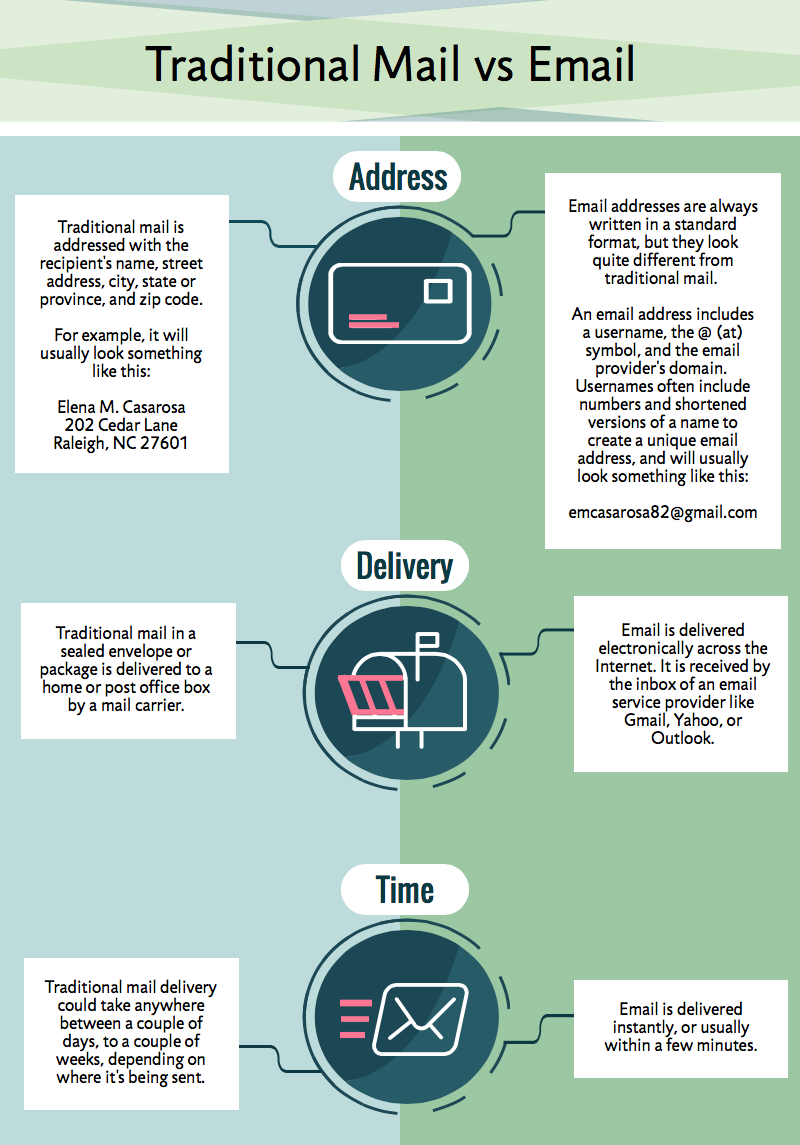
This image is property of media.gcflearnfree.org.
Understanding Email Communication
What is email?
Email, short for electronic mail, is a method of sending and receiving messages over the internet. It allows individuals and organizations to communicate with each other by sending electronic messages that can contain text, images, attachments, and more. Email has revolutionized communication by providing a quick and efficient way to correspond with others, whether they are across the street or across the globe.
The importance of email communication
Email communication plays a crucial role in both personal and professional settings. It enables us to stay connected with family, friends, and colleagues, facilitating efficient communication and information sharing. In the business world, email is a primary mode of communication, used for various purposes such as sending important documents, requesting information, scheduling meetings, and even closing deals. Understanding how to effectively use email is essential in today’s fast-paced digital world.
Advantages of using email
There are several advantages to using email for communication. Firstly, email allows for asynchronous communication, meaning that you can send and receive messages at a time convenient for you, without the need for the recipient to be available in real-time. This flexibility is particularly useful when dealing with people in different time zones or with busy schedules.
Furthermore, email provides a written record of conversations, making it easy to refer back to previous discussions or agreements. This can be especially useful in professional settings where clarity and documentation are crucial.
Additionally, email offers the ability to send attachments, such as documents, photos, or presentations, making it a versatile tool for sharing and collaborating on various types of content. It also enables users to reach multiple recipients simultaneously by using the CC (carbon copy) and BCC (blind carbon copy) features.
Overall, email simplifies and expedites communication, promotes efficiency, and enhances collaboration, making it an indispensable tool in both personal and professional spheres.
Setting Up an Email Account
Choosing an email provider
When setting up an email account, it is important to choose a reliable and secure email provider. There are several popular email service providers, such as Gmail, Outlook, and Yahoo Mail, each offering different features and user experiences. It is advisable to consider factors like ease of use, storage capacity, spam filtering, and privacy policies when selecting an email provider.
Creating a new email account
Creating a new email account is a straightforward process and typically involves providing personal information such as your name, preferred email address, and password. The email provider will guide you through the necessary steps to verify your account and set it up.
Selecting a username
When choosing a username for your email address, it is recommended to use a combination of your name and additional characters or numbers if needed. A simple and professional username can make it easier for others to remember and recognize you in their contacts.
Setting a strong password
To protect your email account from unauthorized access, it is crucial to set a strong password. A strong password should be a combination of uppercase and lowercase letters, numbers, and special characters. It is advisable to avoid using easily guessable information, such as your name or birthdate, and to regularly change your password to maintain account security.
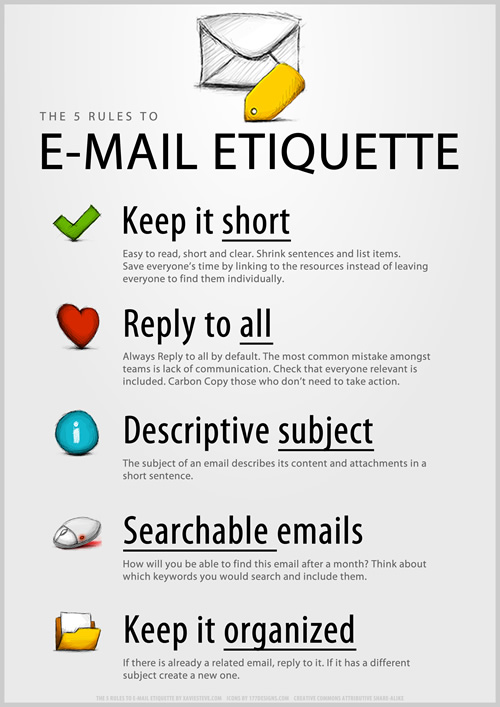
This image is property of cdn2.hubspot.net.
Composing and Sending Emails
Opening the email client
To compose and send emails, you need to open your email client or webmail interface. This can be accessed by visiting the website or opening the application of your chosen email provider.
Creating a new email
Once you have opened your email client, you can create a new email by clicking on the “Compose” or “New Email” button. This will open a blank email template where you can start drafting your message.
Addressing the recipient
In the “To” field, enter the email address of the person or people you want to send the email to. Make sure to correctly type the email addresses to ensure timely delivery.
Adding a subject line
A subject line provides a brief summary of the email’s content and helps the recipient understand the purpose or topic of the message. Be concise and specific when writing the subject line to ensure that it accurately reflects the email’s content.
Writing the email body
The email body is where you compose the main message you want to convey. It is important to be clear, concise, and courteous in your writing. Use proper grammar and punctuation, and consider the tone and formality appropriate for the recipient and the nature of your communication.
Attaching files
If you need to send files or documents along with your email, you can attach them by clicking on the “Attach” or “Add Attachment” button. This will allow you to select files from your computer or cloud storage to include with your email.
Using CC and BCC
The CC (carbon copy) and BCC (blind carbon copy) features allow you to send copies of the email to additional recipients. CC recipients can see each other’s email addresses, while BCC recipients cannot. Use these features appropriately and avoid unnecessarily including recipients who do not need to be part of the conversation.
Reviewing and proofreading the email
Before clicking the “Send” button, review your email for any errors, typos, or missing information. Proofreading ensures that your message is clear and professional. Take a moment to double-check the recipient’s email address to avoid accidental missending.
Sending the email
Once you are satisfied with the content and recipients of your email, click the “Send” button to dispatch your message. The email will be delivered to the recipients’ email addresses and will be available in their inbox for them to read and respond to.
Organizing and Managing Emails
Managing your inbox
Managing your inbox is important to keep track of your received emails and ensure that important messages are not overlooked. Regularly check your inbox, respond to urgent emails promptly, and organize your emails into folders for easy retrieval.
Sorting emails into folders
Creating folders within your email account allows you to categorize and store emails based on topics, projects, or contacts. This can help you efficiently manage and locate specific emails in the future. Consider creating folders for different purposes, such as work, personal, or specific projects.
Creating filters and rules
Many email providers offer the option to create filters and rules to automatically sort incoming emails into specific folders based on criteria such as sender, subject line, or keywords. This can save time and streamline your email management process by automatically sorting messages as they arrive.
Deleting unwanted emails
Regularly delete unwanted or irrelevant emails to keep your inbox clutter-free. Be cautious when deleting emails, as some messages may contain important information or serve as documentation. Consider archiving important emails instead of deleting them if you anticipate needing them in the future.
Marking important emails
To ensure that important emails are not missed or overlooked, you can mark them with flags or stars, depending on your email provider’s options. This allows you to quickly identify and prioritize important messages when reviewing your inbox.
Using search and filters
When you need to locate a specific email or information within your inbox, use the search function provided by your email client. By entering keywords, sender names, or even specific dates, you can quickly find the email you are looking for. Additionally, the use of filters and rules can help further refine and speed up your search process.
Archiving emails
Archiving emails is a useful way to declutter your inbox while retaining important messages for future reference. Archiving moves emails from your inbox to a separate folder or location, making them easily retrievable when needed.
Handling spam and junk emails
Spam and junk emails are unsolicited messages that can clog your inbox and potentially contain malicious content. Most email providers have built-in spam filters that automatically divert such messages to a separate folder or mark them as spam. Regularly review your spam folder to ensure that legitimate emails are not mistakenly filtered out.
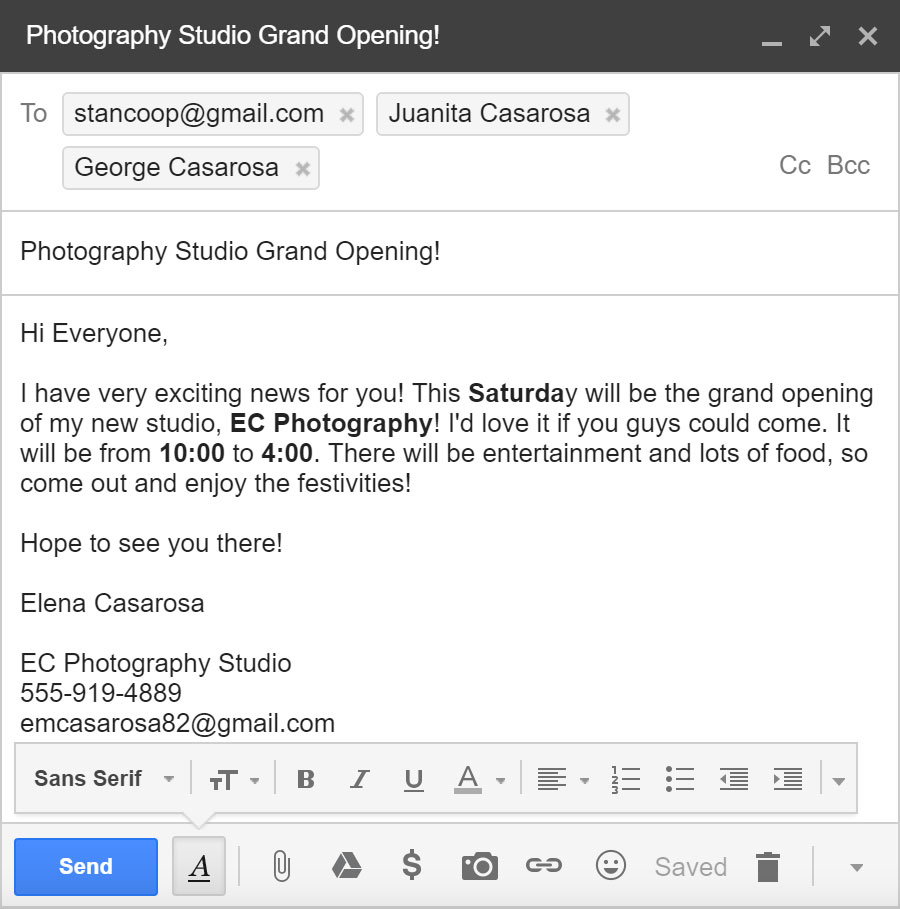
This image is property of media.gcflearnfree.org.
Replying and Forwarding Emails
Replying to an email
When responding to an email, click on the “Reply” button within your email client. This will open a new email with the original message included, allowing you to compose your response.
Choosing the reply type
Email clients offer different reply types: “Reply,” “Reply All,” and “Forward.” “Reply” is used when responding to the sender only, “Reply All” includes all recipients of the original email, and “Forward” allows you to send the original email to another recipient.
Including the original message
When replying to an email, it is customary to include the original message so that the recipient can refer back to the context of the conversation. This helps maintain clear communication and avoids any confusion.
Adding additional recipients
In certain cases, you may need to add other recipients to the conversation when replying to an email. Use the “Reply All” feature to include all recipients of the original email in your response. However, exercise caution to avoid unnecessarily involving individuals who do not need to be part of the ongoing conversation.
Forwarding emails
When you need to share an email with someone else, use the “Forward” feature within your email client. This allows you to send the original email and its contents to another recipient, who will receive it as a new email.
Editing forwarded emails
While forwarding emails, you may want to provide some context or additional information. Feel free to add your comments or explanations before or after the original email content to ensure clarity for the recipient. Be mindful not to alter the original message unless necessary.
Email Etiquette and Best Practices
Using a professional email address
When using email for professional purposes, it is advisable to use an email address that conveys professionalism and is easy to identify. Avoid using personal or overly casual email addresses when corresponding in professional settings.
Writing clear and concise emails
To ensure effective communication, it is important to write emails that are clear, concise, and to the point. Be mindful of your reader’s time and avoid lengthy or unnecessary details. Use paragraphs and bullet points when appropriate to help organize your thoughts.
Using appropriate subject lines
When composing an email, use subject lines that accurately reflect the content of your message. A well-written subject line helps the recipient understand the purpose and urgency of your email, making it more likely to be opened and read in a timely manner.
Keeping emails organized and tidy
Maintaining an organized and tidy email inbox shows professionalism and helps improve efficiency. Regularly delete or archive unnecessary emails, categorize important messages into relevant folders, and keep your email interface clean and clutter-free.
Using proper grammar and punctuation
To convey professionalism and ensure clarity, it is important to use proper grammar and punctuation in your email communication. Take the time to proofread your email before sending it to avoid grammatical errors or typos that could potentially confuse the recipient.
Avoiding abbreviations and jargon
While it may be tempting to use abbreviations or industry-specific jargon in emails, it is best to avoid them unless you are certain the recipient will understand. Using plain and straightforward language ensures that your message is easily understood by a wider audience, reducing the risk of miscommunication.
Replying in a timely manner
Promptly responding to emails demonstrates professionalism and respect for the sender’s time. Aim to reply to emails within a reasonable timeframe, especially when the message requires urgent attention or a timely response.
Using email signatures
Including an email signature at the end of your messages provides additional information about yourself, such as your name, job title, contact information, or a professional quote. Email signatures add a personal touch and make it easier for recipients to reach out to you.
Being mindful of email tone
Since email lacks the visual and auditory cues of face-to-face communication, it is important to be mindful of your email’s tone. Avoid using overly emotional language or ambiguous statements that could be misconstrued. Strive to maintain a professional and friendly tone, even when dealing with challenging or sensitive topics.
Considering email privacy and security
When sending sensitive or confidential information via email, exercise caution and ensure that your email provider offers adequate privacy and security measures. Be mindful of the content you include in your emails and avoid sharing sensitive information unless necessary.
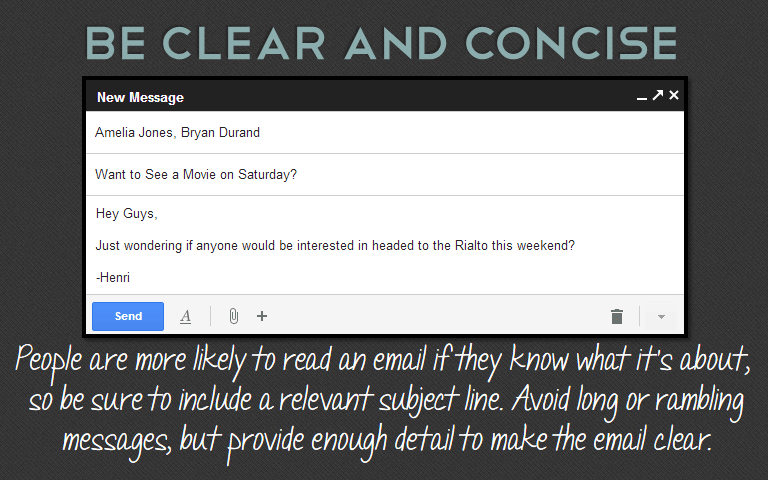
This image is property of media.gcflearnfree.org.
Managing Attachments and File Sizes
Understanding attachment limits
Different email providers have varying attachment size limits. These limits determine the maximum file size you can send as an attachment. It is important to be aware of these limits to avoid potential issues when attaching files.
Compressing files for email
If you need to send large files as attachments, consider compressing them into a smaller file size to ensure they can be sent within the attachment limits. There are various software tools available that can compress files without compromising their quality.
Using cloud storage for large files
For files that exceed the attachment limits or where compression is not feasible, consider using cloud storage services like Google Drive, Dropbox, or OneDrive. Uploading the file to a cloud storage service and sharing the download link via email allows the recipient to access the file without directly attaching it.
Sending multiple attachments
When sending multiple attachments, organize them in a logical order and provide clear instructions or explanations to the recipient. This helps ensure that they understand the purpose and context of each attachment.
Opening and saving attachments
When receiving attachments, exercise caution before opening them, especially if they come from unknown or suspicious sources. Scan attachments for malware or viruses using reliable antivirus software before opening them. Save attachments in a designated folder to keep them organized and easily accessible.
Email Security and Safety
Protecting your email account
Protecting your email account from unauthorized access is essential to safeguard your personal and professional information. Use a strong and unique password, enable two-factor authentication if available, and avoid sharing your login credentials with anyone.
Choosing a strong password
A strong password should be long, unique, and contain a combination of uppercase and lowercase letters, numbers, and special characters. Avoid using common or easily guessable passwords. Regularly changing your password can further enhance the security of your email account.
Enabling two-factor authentication
Two-factor authentication adds an extra layer of security to your email account by requiring two forms of verification, such as a password and a unique code sent to your mobile device. Enable this feature if your email provider offers it, as it significantly reduces the risk of unauthorized access.
Recognizing and avoiding phishing emails
Phishing emails are fraudulent messages designed to trick recipients into revealing sensitive information or clicking on malicious links. Be cautious when opening emails from unknown or suspicious senders, and be mindful of any requests for personal or financial information. Avoid clicking on links or downloading attachments from untrusted sources.
Using antivirus software
Using reliable antivirus software on your computer can help detect and remove malware or viruses that may be contained in email attachments or links. Regularly update your antivirus software to ensure it provides the latest protection against emerging threats.
Encrypting sensitive emails
When sending sensitive or confidential information via email, consider encrypting the message to enhance its security. Encryption ensures that only the intended recipient can access and decrypt the contents of the email. Many email providers offer built-in encryption options or third-party plugins for added security.
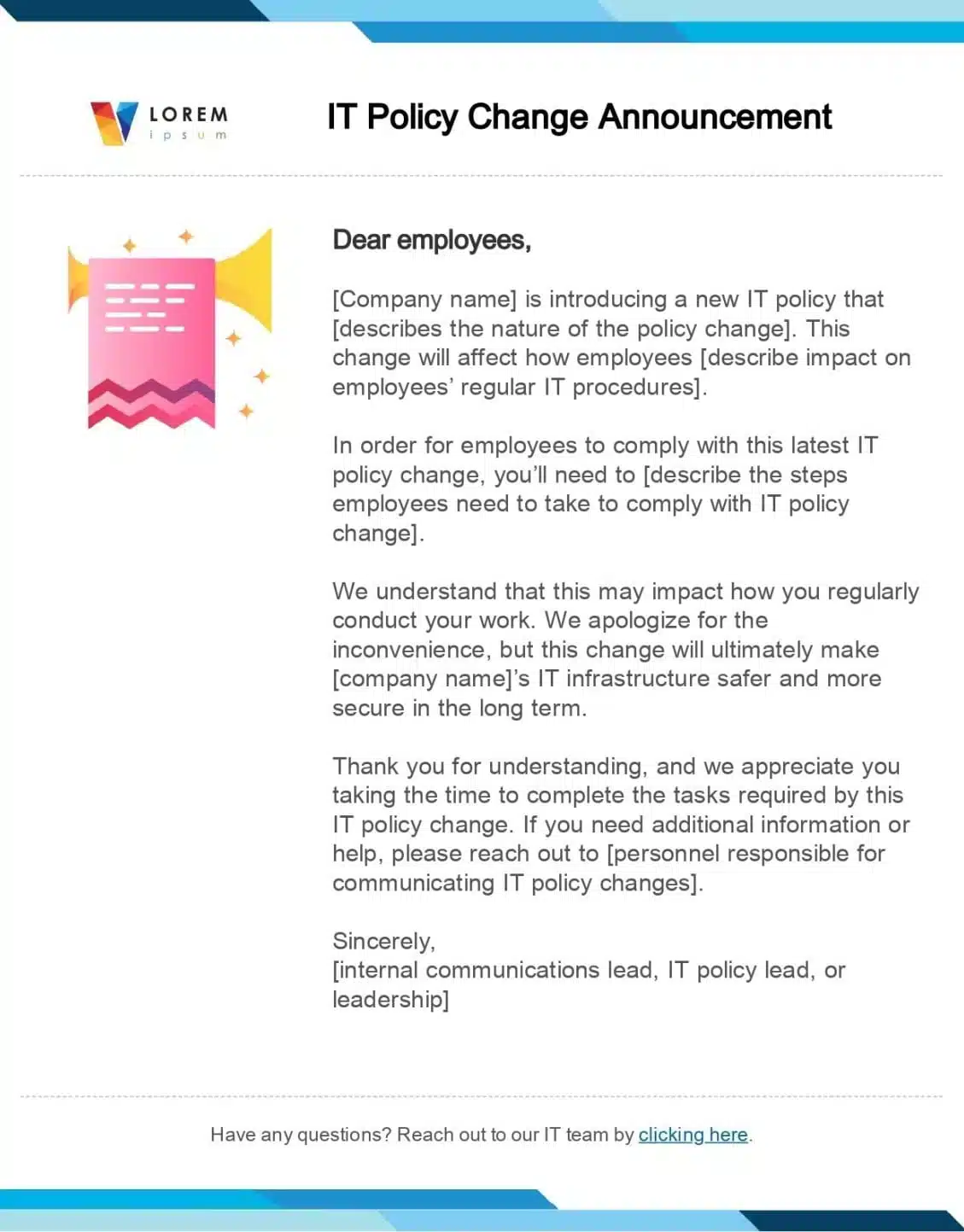
This image is property of www.contactmonkey.com.
Email on Mobile Devices
Configuring email on mobile
To access your email account on a mobile device, you need to configure the email settings on your device. Follow the instructions provided by your email provider or use the automatic configuration options available in most mobile email apps.
Choosing between native app and webmail
Mobile email can be accessed through dedicated email apps provided by your device’s operating system or through a web browser using the webmail interface. Both options offer similar functionalities, so choose the one that suits your preferences and provides a seamless user experience.
Syncing emails across devices
Email sync allows you to access your emails, folders, and settings across multiple devices. Ensure that your email account is set up to sync with your preferred device and make changes or updates as needed. This ensures that you can access your email seamlessly, regardless of the device you are using.
Managing emails on-the-go
One of the benefits of email on mobile devices is the ability to manage your messages while on the move. Take advantage of features like swipe gestures, quick replies, and mobile notifications to efficiently manage your emails even when you have limited time or connectivity. This allows you to stay organized and respond to urgent emails promptly.
Troubleshooting Email Issues
Troubleshooting common login issues
If you are experiencing login issues, ensure that you are entering the correct email address and password combination. Double-check for any typos or keyboard errors. If you have forgotten your password, follow the password recovery process provided by your email provider.
Troubleshooting email delivery problems
If you are having trouble sending or receiving emails, check your internet connection to ensure it is stable. Verify that the recipient’s email address is correct and check if the email is being diverted to your spam or junk folder. If the problem persists, contact your email provider for further assistance.
Resolving email syncing errors
If emails are not syncing properly across devices, check if your email account is set up to sync automatically. Ensure that you have a stable internet connection and verify that the settings on all your devices are configured correctly. If the issue persists, contact your email provider for troubleshooting guidance.
Dealing with email performance issues
If your email client or webmail interface is slow or unresponsive, it may be due to issues with your internet connection or your device’s performance. Ensure that your internet connection is stable and consider closing any unnecessary applications or browser tabs to optimize performance. Clearing your email cache or restarting your device may also help resolve performance issues.
Recovering a hacked email account
If you suspect that your email account has been hacked or compromised, act quickly to regain control and protect your information. Change your password immediately, enable two-factor authentication if available, scan your device for malware, and contact your email provider for further assistance in securing your account.
In conclusion, email communication is an integral part of our personal and professional lives. By understanding the basics of email, setting up and managing an email account effectively, and practicing email etiquette and security, you can harness the full potential of this communication tool. Whether you are a new or experienced email user, following these guidelines will help you navigate the world of email with confidence and efficiency.
