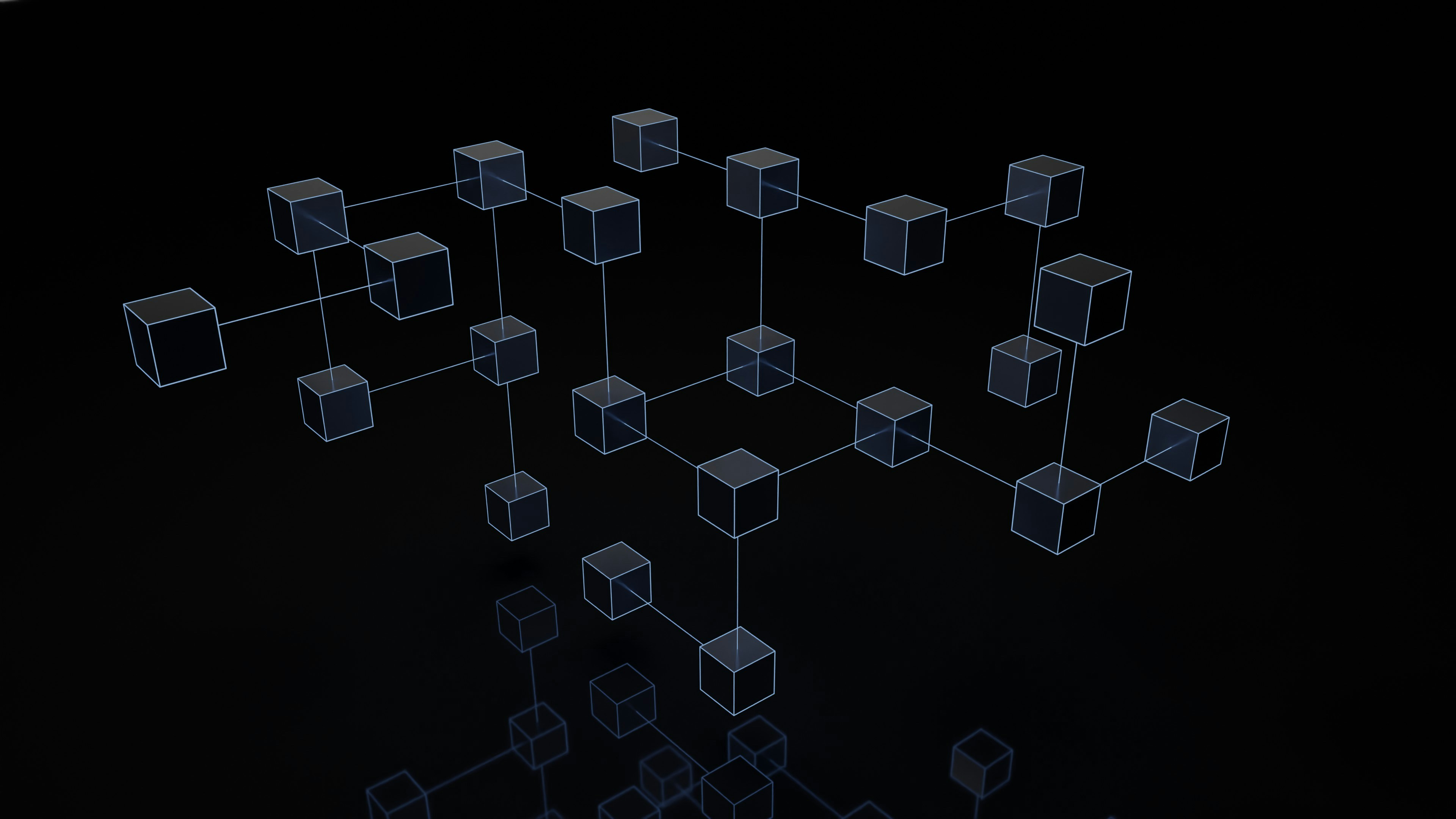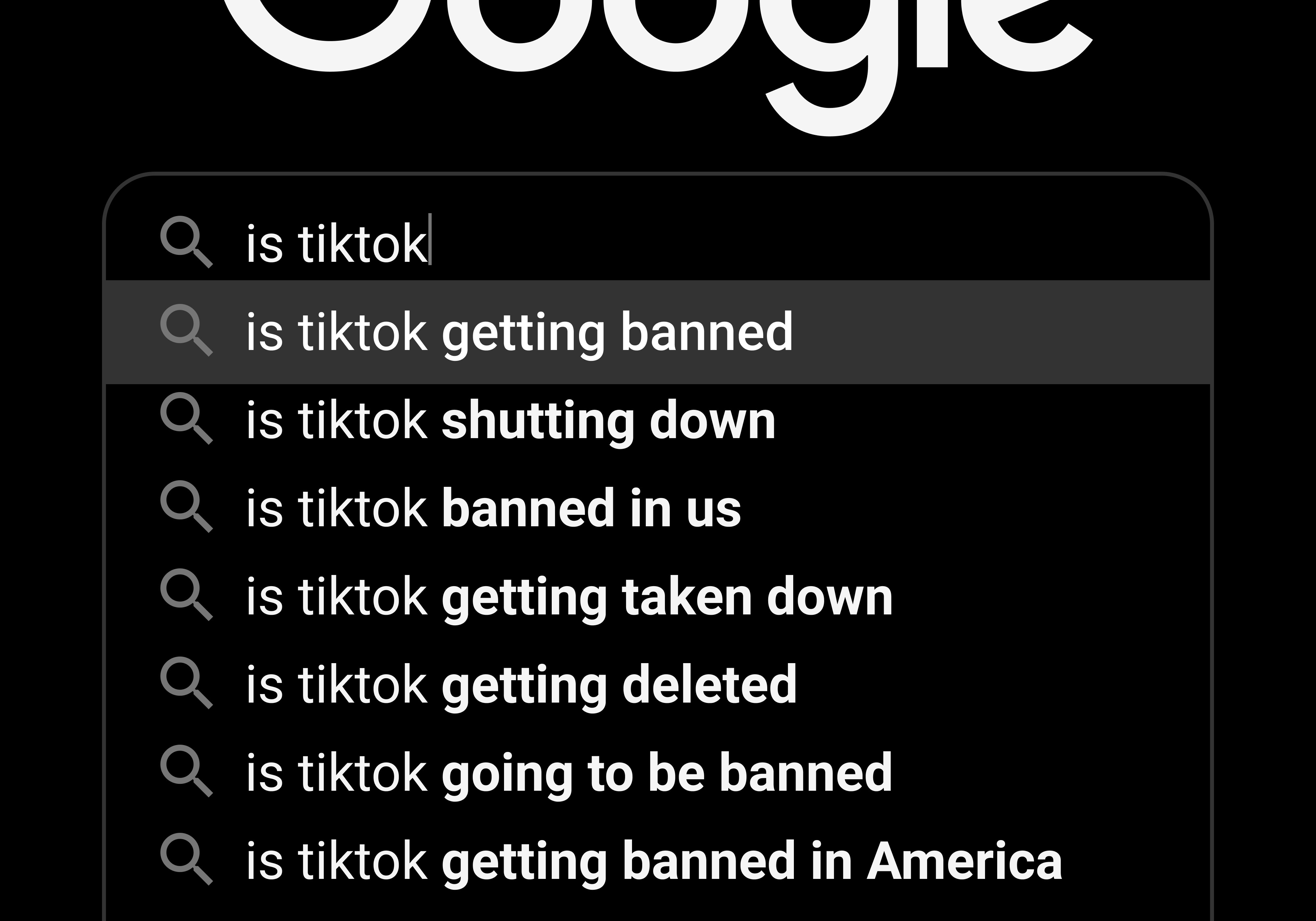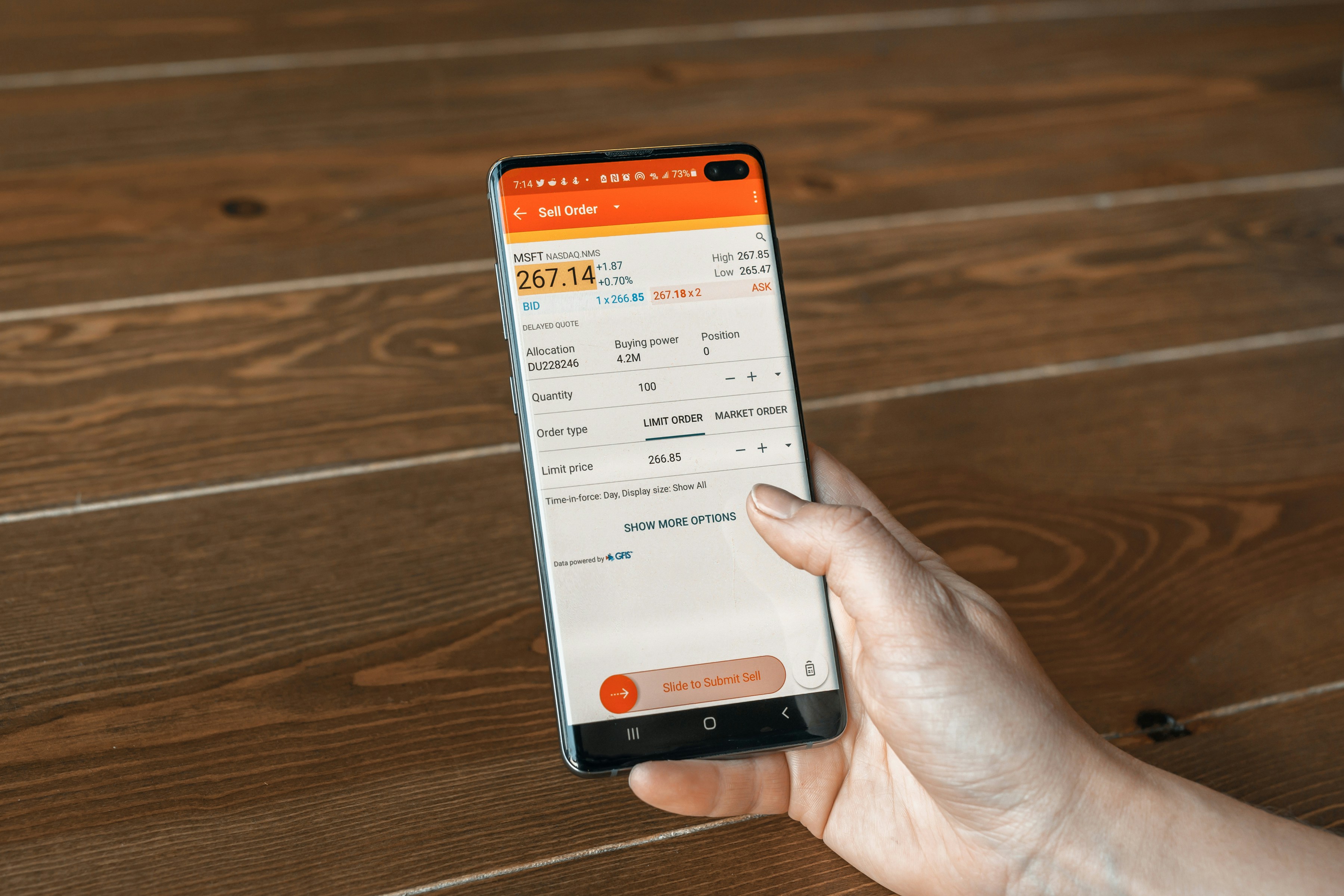Optimizing Wi-Fi Speed
Wi-Fi has become an essential part of our everyday lives, allowing us to connect to the internet wirelessly and enjoy a seamless online experience. However, slow internet speeds can be frustrating and hinder productivity. That’s why it’s important to optimize your home network for the fastest Wi-Fi speed. In this section, we will delve into different aspects of Wi-Fi speed and provide you with tips on how to improve it.
Understanding Wi-Fi Speed
Wi-Fi speed refers to the rate at which data can be transmitted wirelessly between your devices and the router. It determines how quickly you can browse the web, stream videos, and download files. Understanding how Wi-Fi speed works is crucial in optimizing your network for better performance.
Factors Affecting Wi-Fi Speed
Several factors can affect your Wi-Fi speed, such as the distance between your devices and the router, the presence of physical obstructions like walls, interference from other electronic devices, and the capabilities of your router and devices. Identifying and addressing these factors can significantly improve your Wi-Fi speed.
Measuring Wi-Fi Speed
Before optimizing your Wi-Fi speed, it’s important to measure your current speed using online tools or dedicated apps. This will give you a baseline to work from and help you track the improvements you make.
Benefits of Optimal Wi-Fi Speed
Optimizing your Wi-Fi speed offers numerous benefits, including faster internet browsing, smoother video streaming, improved online gaming experience, and quicker file downloads. By following the tips and techniques discussed in this article, you can maximize your home network‘s potential and enjoy a lightning-fast Wi-Fi connection.
Choosing the Right Router
Understanding Router Specifications
To optimize your home network for the fastest Wi-Fi speed, it is crucial to choose the right router. Start by understanding the router specifications. Look for routers that support the latest Wi-Fi standards like 802.11ac or Wi-Fi 6. These standards offer higher speeds and better performance. Additionally, pay attention to the router’s maximum data transfer rate and consider routers with higher Mbps for faster internet speeds.
Single Band vs. Dual Band Routers
When selecting a router, consider whether you need a single band or dual band router. Single band routers operate on the 2.4GHz frequency, which is more congested and prone to interference. On the other hand, dual band routers offer both 2.4GHz and 5GHz frequencies, allowing you to connect devices to less crowded networks for better performance.
Considering Router Range
Router range is another crucial factor in optimizing your home network. Ensure that the router’s range is sufficient to cover your entire home, and consider routers with external antennas to improve signal strength and reach.
Router Compatibility with Devices
Lastly, ensure that the router you choose is compatible with all your devices. Check for compatibility with various operating systems and devices such as smartphones, tablets, and smart home devices to ensure seamless connectivity.
By carefully considering router specifications, band options, range, and device compatibility, you can optimize your home network for the fastest Wi-Fi speed and enjoy a seamless internet experience throughout your home.
To achieve the fastest Wi-Fi speed and optimize your home network, proper router placement is crucial. The location of your router greatly affects the strength and coverage of your Wi-Fi signal.
Importance of Router Placement
Firstly, it’s important to understand that Wi-Fi signals have limited range and can be obstructed by physical obstacles. This means that where you place your router can impact the speed and reliability of your Wi-Fi connection.
Avoiding Physical Obstacles
When choosing a location for your router, avoid placing it near objects that can interfere with the signal, such as walls, large appliances, or other electronic devices. These physical obstacles can weaken the signal strength and cause signal dropouts, resulting in slower Wi-Fi speeds.
Maximizing Signal Coverage
To maximize the coverage of your Wi-Fi signal, position your router in a central location within your home. This allows for better distribution of the signal throughout your living spaces, minimizing dead zones and ensuring a strong connection in every room.
Ideal Router Location
For optimal results, consider elevating your router, such as placing it on a shelf or mounting it on a wall. This helps to minimize signal obstructions from furniture or other objects on the ground. Additionally, ensure that your router is positioned away from metal objects, as these can also interfere with the Wi-Fi signal.
By following these router placement tips, you can improve the speed and reliability of your home network, ensuring the fastest Wi-Fi speeds for all your devices.
## Adjusting Router Settings
Are you tired of slow Wi-Fi speeds at home? Don’t worry, we’ve got you covered! In this article, we will guide you on how to optimize your home network for the fastest Wi-Fi speed with router settings and connection tips. By making a few adjustments to your router settings, you can significantly improve your Wi-Fi performance.
Accessing Router Settings
The first step is to access your router settings. To do this, open a web browser and enter the default IP address of your router into the address bar. This information can usually be found on the back of your router or in the user manual.
Changing Wi-Fi Channel
One common issue that can affect Wi-Fi speed is interference from neighboring Wi-Fi networks. By changing the Wi-Fi channel, you can reduce this interference and improve the performance of your network. Access your router settings and look for the Wi-Fi channel option. Experiment with different channels to find the one that works best for you.
Adjusting Signal Strength
Sometimes, slow Wi-Fi speeds can be attributed to a weak signal. Make sure that your router is placed in a central location, away from obstructions like walls or furniture. Additionally, adjusting the signal strength setting in your router settings can help boost your Wi-Fi range and improve connectivity.
Enabling Quality of Service (QoS)
Quality of Service (QoS) is a feature that allows you to prioritize certain types of network traffic. By enabling QoS, you can ensure that important activities, such as online gaming or video streaming, have a higher priority and receive the necessary bandwidth they require for a smooth experience. Access your router settings and look for the QoS option to enable it.
By following these tips and adjusting your router settings, you can optimize your home network for the fastest Wi-Fi speed. Enjoy seamless browsing, streaming, and gaming without any frustrating lags or buffering.
## Upgrading Router Firmware
Your router’s firmware is like the operating system of your home network. By keeping it up to date, you can optimize your Wi-Fi speed and improve your overall network performance. In this section, we will discuss the benefits of upgrading your router firmware, how to check for firmware updates, the safest way to update the firmware, and how to troubleshoot any issues that may arise during the update process.
Benefits of Router Firmware Update
Updating your router firmware brings several advantages. It often includes bug fixes, security patches, and performance enhancements that can enhance your Wi-Fi speed and reliability. Newer firmware versions sometimes introduce new features as well, giving you access to additional network settings and improved functionality.
Checking for Firmware Updates
To determine if there is a new firmware version available for your router, you need to access its admin panel. Open your web browser and type in the IP address of your router, usually something like 192.168.1.1. Then, enter your username and password. In the admin panel, navigate to the “Firmware Update” or “Router Upgrade” section, where you can find the option to check for updates.
Updating Router Firmware Safely
When updating your router firmware, it is crucial to follow a few safety measures. First, ensure that you are connected to the router using an Ethernet cable and not relying on the Wi-Fi connection. This ensures a stable connection during the update process. Secondly, make sure to download the firmware update from the official website of your router’s manufacturer to avoid any malicious or incompatible versions.
Troubleshooting Firmware Update Issues
If you encounter any issues during the firmware update, don’t panic. Common problems include interrupted updates, failed installations, or the router becoming unresponsive. If this happens, try rebooting your router and trying the update again. If the problem persists, consult the manufacturer’s support documentation or contact their customer support for assistance. In some cases, they may provide a recovery tool or guide to help you restore your router to its factory settings.
Now that you understand the importance of upgrading your router firmware, the next section will cover additional tips on router settings and connection optimization to further enhance your home network’s Wi-Fi speed.
Enhancing Wi-Fi Security
Importance of Wi-Fi Security
To optimize your home network for the fastest Wi-Fi speed and ensure the safety of your data, it is crucial to prioritize Wi-Fi security. Without proper security measures in place, your network becomes vulnerable to potential breaches and unauthorized access. Safeguarding your Wi-Fi network will not only protect your personal information but also prevent others from stealing your bandwidth.
Choosing Strong Wi-Fi Passwords
One of the fundamental steps to enhance Wi-Fi security is to set a strong password for your network. Avoid using common phrases or easily guessable combinations. Instead, create a password that includes a mix of upper and lower-case letters, numbers, and symbols. A longer, more complex password significantly strengthens the security of your Wi-Fi network.
Enabling Network Encryption
Enabling network encryption adds an extra layer of protection to your Wi-Fi network. By encrypting the data transmitted between your devices and the router, you can prevent eavesdropping and unauthorized access. Ensure that your router is configured to use the latest encryption protocols, such as WPA2 or WPA3, to guarantee the highest level of security.
Disabling Remote Router Access
Remote router access allows you to manage your router settings from outside your home network. However, leaving it enabled can be a potential security risk. Disable this feature unless you genuinely require remote access. By doing so, you reduce the chances of unauthorized users gaining control of your router, thus ensuring a more secure home network.
By following these Wi-Fi security practices, you can optimize your home network for the fastest Wi-Fi speed while keeping your data protected. Remember, a secure network is the foundation of a seamless and reliable online experience.
Optimizing Device Connections
Limiting Connected Devices
To optimize your home network for the fastest Wi-Fi speed, it is crucial to limit the number of connected devices. The more devices connected to your network, the more it affects the overall speed and performance. Consider reviewing the devices connected to your network and disconnect any that are not actively being used or necessary. By doing so, you can free up valuable bandwidth and enhance the Wi-Fi experience for your essential devices.
Balancing Bandwidth Allocation
Another method to optimize your home network is by balancing bandwidth allocation. Some routers allow you to prioritize certain devices or applications, giving them higher priority over others. This can be particularly useful if certain devices or applications require a more stable and faster connection. By allocating the appropriate amount of bandwidth to each device or application, you can ensure smoother performance and prevent any single device from hogging all the network resources.
Prioritizing Critical Devices
If you have devices that are crucial for your work or entertainment, prioritizing them on your network can increase their performance and reduce lag. For example, if you frequently use video conference applications or online gaming platforms, prioritizing the device used for such activities will enhance your overall experience. Ensure that the critical devices are given priority access to the bandwidth, guaranteeing uninterrupted service and reliable connections.
Using Wi-Fi Extenders or Mesh Networks
In large homes or areas where the Wi-Fi signal is weak, utilizing Wi-Fi extenders or creating a mesh network can significantly improve coverage and speed. Wi-Fi extenders amplify the signal and extend its range, allowing you to enjoy stable connections throughout your home. Alternatively, mesh networks involve placing multiple routers around your home to create a network that seamlessly extends the coverage while maintaining fast Wi-Fi speeds. These solutions are ideal for eliminating dead zones and ensuring a reliable connection in every corner of your home.
By implementing these router settings and connection tips, you can optimize your home network to achieve the fastest Wi-Fi speeds. Whether you are a heavy internet user or simply want a seamless browsing experience, these strategies will undoubtedly improve your network performance. So go ahead and follow these tips to maximize your Wi-Fi speed and enjoy uninterrupted online activities.
Network Interference and Troubleshooting
In order to optimize your home network for the fastest Wi-Fi speed, it is important to address any potential network interference issues and troubleshoot common problems that may arise. This section will guide you through the process of identifying network interference, avoiding interference from other devices, and troubleshooting common Wi-Fi issues.
Identifying Network Interference
Network interference can significantly impact the performance of your Wi-Fi connection. Some common sources of interference include household appliances, neighboring Wi-Fi networks, and Bluetooth devices. By identifying these sources, you can take steps to minimize their impact on your network.
Avoiding Interference from Other Devices
There are several ways to avoid interference from other devices. You can try changing the Wi-Fi channel on your router to a less crowded one, relocating your router to a central location, or using devices that operate on the less congested 5GHz frequency band.
Troubleshooting Common Wi-Fi Issues
Sometimes, despite your best efforts, you may encounter common Wi-Fi issues such as slow speeds or frequent disconnects. Troubleshooting these problems can involve resetting your router to its default settings, updating the router firmware, or adjusting the router’s transmit power.
Resetting Router to Default Settings
If you are experiencing persistent issues with your Wi-Fi connection, resetting your router to its default settings can often fix the problem. However, keep in mind that performing a factory reset will also erase any personalized settings you may have made on your router.
By following these tips, you can optimize your home network and ensure the fastest Wi-Fi speed possible.
Monitoring Network Performance
One of the key aspects of optimizing your home network for the fastest Wi-Fi speed is monitoring its performance. By keeping an eye on your network, you can identify any potential issues and take necessary steps to resolve them.
Using Network Monitoring Tools
There are various network monitoring tools available that can help you monitor your Wi-Fi performance. These tools provide valuable insights into the overall network health, such as signal strength, signal quality, and connection stability. By using these tools, you can easily identify areas where your network may be lacking and make necessary adjustments to improve it.
Checking Wi-Fi Speed Regularly
Regularly checking the speed of your Wi-Fi connection is crucial in ensuring optimal performance. By measuring the speed at different times of the day, you can identify if there are any specific periods when your network is underperforming. This information can help you troubleshoot and make necessary adjustments, such as changing the channel or relocating your router, to maximize the speed and stability of your connection.
Identifying Bottlenecks in Network
Bottlenecks in your network can significantly impact its performance. These bottlenecks can occur due to factors such as outdated hardware, interference from other devices, or the presence of too many devices connected to your network simultaneously. By identifying these bottlenecks, you can address each issue individually and optimize your network for better speed and performance.
Analyzing Data Transfer Rates
Analyzing the data transfer rates on your network can provide valuable insights into its performance. By monitoring these rates, you can determine if there are any specific devices or applications consuming excessive bandwidth, leading to a slower connection for other devices. This information can help you prioritize your network usage and ensure that critical devices or tasks receive sufficient bandwidth for optimal performance.
By regularly monitoring your network performance, checking Wi-Fi speeds, identifying bottlenecks, and analyzing data transfer rates, you can make informed decisions and optimize your home network for the fastest Wi-Fi speed. Remember, a well-optimized network ensures a seamless and uninterrupted online experience for all your devices. So, start implementing these tips and enjoy the benefits of a lightning-fast Wi-Fi connection.
Advanced Settings for Power Users
If you are a power user who wants to take your home network to the next level and optimize your Wi-Fi speed, you can delve into the advanced settings of your router. These settings allow you to fine-tune your network for maximum performance. Here are some key areas to focus on:
Configuring Advanced Router Options
Within your router settings, you may find various options that can enhance your Wi-Fi performance. These include features like Quality of Service (QoS), which prioritizes certain types of traffic, and port forwarding, which allows specific apps or games to bypass certain network restrictions. By configuring these options according to your specific needs, you can optimize your router’s performance.
Band Steering and Load Balancing
If your router supports it, enabling band steering can help balance the load between the 2.4 GHz and 5 GHz bands. This feature automatically connects devices to the band with the least congestion, ensuring a faster and more stable connection. Additionally, load balancing distributes the network traffic evenly across multiple devices, preventing congestion and maximizing overall network performance.
Adjusting Transmit Power
By adjusting the transmit power of your router, you can control the range of your Wi-Fi signal. Increasing the power can extend the coverage and reach of your network, but be mindful of interference from neighboring networks. Finding the right balance will ensure optimal Wi-Fi coverage without interfering with other nearby networks.
Optimizing DNS Settings
Changing your DNS (Domain Name System) settings to a faster and more reliable DNS server can significantly enhance your internet speeds. Consider using popular options like Google DNS or Cloudflare DNS, which can provide quicker resolution times for website addresses and improve overall browsing speed.
By exploring these advanced settings and making the necessary adjustments, you can optimize your home network for the fastest Wi-Fi speed. Remember to consult your router’s user manual or manufacturer’s website for specific instructions on accessing and configuring these settings.