Change Default Router Password
When it comes to securing your home network, one of the first steps you should take is changing the default password on your router. Many routers come with a default password that is well-known, making it easier for hackers to gain access to your network. By changing the password to something unique and complex, you add an extra layer of security.
Why is it important?
Changing the default password on your router is important because it helps protect your network from unauthorized access. Hackers can easily find lists of default passwords online, so keeping the default password puts your network at risk.
How to do it?
To change the default password, you’ll need to access the router’s settings through a web browser. Usually, you can do this by typing the router’s IP address into the browser’s address bar. Once you’re logged in, navigate to the settings page and look for the option to change the password. Create a strong password using a combination of letters, numbers, and special characters.
Additional tips
Here are a few additional tips to enhance your router’s security:
- Regularly update your router’s firmware to ensure you have the latest security patches.
- Disable remote management to prevent access to your router’s settings from outside your home network.
- Enable network encryption, such as WPA2, to secure your Wi-Fi network from unauthorized users.
By changing the default router password and implementing these extra security measures, you can significantly enhance the security of your home network and protect your personal information from potential threats.
This image is property of images.unsplash.com.
## Update Router Firmware Regularly
Why is updating router firmware important?
Updating your router’s firmware regularly is crucial for ensuring the security of your home network. Firmware is the software that runs on your router, controlling its functionality and security measures. By updating the firmware, you can ensure that any vulnerabilities or bugs in the previous versions are patched, reducing the risk of unauthorized access or attacks on your network.
How to update your router’s firmware?
To update your router’s firmware, start by checking the manufacturer’s website for the latest version. Download the firmware file and save it to your computer. Next, access your router’s configuration interface by typing its default IP address into your web browser. Navigate to the firmware update section, usually found in the Settings or Administration tab. Upload the downloaded firmware file and follow the on-screen prompts to complete the update process.
Best practices for router firmware updates:
-
Check for updates regularly: Make it a habit to check for firmware updates on the manufacturer’s website at least once every few months.
-
Backup your settings: Before updating the firmware, it’s recommended to back up your router settings to ensure a smooth transition.
-
Secure connection: When downloading firmware, ensure that you are connected to a secure network to prevent any unauthorized access or interference.
By following these steps and regularly updating your router’s firmware, you can enhance the security of your home network and mitigate potential threats.
Enable Network Encryption
Introduction
Securing your home network is crucial to protect your personal data and ensure the safety of your devices. In today’s interconnected world, where everything from your smart thermostat to your smartphone is connected to the internet, it is essential to take measures to safeguard your network. One of the primary ways to enhance your network security is by enabling network encryption.
What is Network Encryption?
Network encryption is the process of encoding data that travels between devices on your home network, making it unreadable to unauthorized individuals. By enabling encryption, you add an extra layer of protection against potential intruders and hackers.
Enabling WPA2 or WPA3
To ensure your network encryption is strong, it is recommended to use either WPA2 or WPA3 encryption protocols. These protocols provide advanced security features that protect your data from being intercepted. WPA2 has been the industry standard for years, while WPA3 offers even stronger encryption algorithms.
Most routers come with default login credentials, which are well-known among hackers. It is crucial to change these default passwords to prevent unauthorized access to your router settings. Choose a strong password that includes a combination of letters, numbers, and symbols to make it difficult for others to guess.
Router manufacturers often release firmware updates that address security vulnerabilities. Regularly updating your router’s firmware ensures that you have the latest security patches and improved defenses against potential threats. Check your router manufacturer’s website or the router admin panel for firmware updates and install them promptly.
In Conclusion
Enabling network encryption is an effective way to secure your home network. By using strong encryption protocols, changing default router passwords, and updating router firmware regularly, you significantly reduce the risk of unauthorized access and protect your personal information. Take the necessary steps now to safeguard your home network from potential threats.
This image is property of images.unsplash.com.
## Set Up a Guest Network
One important step in securing your home network and ensuring the safety of your router and Internet of Things (IoT) devices is creating a separate guest network. This network will allow your guests to connect to the internet without gaining access to your main network.
Setting up a guest network adds an extra layer of security by isolating your main network from potential threats. When guests log in to the guest network, their devices are placed in a separate network segment with restricted access to your personal files and sensitive information. This prevents unauthorized access to your devices and reduces the risk of malware or hackers gaining control over your network.
How to set up a guest network
To create a guest network, log in to your router’s settings and look for the guest network section. Enable this feature and choose a unique name and password. It’s recommended to use a strong password to prevent unauthorized access. You can also set time limits for guest network access to further enhance security.
By setting up a guest network, you can enjoy a secure home network while providing convenient internet access for your guests.
Use Strong and Unique Wi-Fi Password
One vital step in securing your home network, including your router and IoT devices, is to use a strong and unique Wi-Fi password. A weak or easily guessable password can make your network vulnerable to unauthorized access and compromise your overall security.
A strong Wi-Fi password acts as the first line of defense against potential attackers. It prevents unauthorized individuals from gaining access to your network and using it for malicious purposes. With a weak password, you risk exposing your personal information, sensitive data, and even allowing hackers to compromise your connected IoT devices. Therefore, it is crucial to set up a password that is unique, complex, and difficult to guess.
Tips for creating a strong and unique Wi-Fi password
- Length: Aim for a password that is at least 12 characters long. The longer the password, the more challenging it becomes for attackers to crack it.
- Complexity: Use a combination of uppercase and lowercase letters, numbers, and special characters. Avoid common words, phrases, or patterns that can be easily guessed.
- Avoid personal information: Do not include your name, birthdate, addresses, or other easily obtainable personal information in your password.
- Unique: Create a unique password for your Wi-Fi network that is not used for any other accounts or services you may have.
By following these guidelines, you can significantly enhance the security of your home network and protect your devices from potential threats. Remember to update your Wi-Fi password regularly and keep it confidential.
Disable Remote Management
One essential step in securing your home network involves disabling remote management on your router. Remote management allows access to your router’s settings from outside your home network, which can pose a security risk if not properly protected.
Why disable remote management?
By disabling remote management, you prevent unauthorized users from gaining control of your router and potentially compromising your network. Hackers may exploit vulnerabilities in remote management features to access and manipulate your router’s settings.
How to disable remote management
To disable remote management, access your router’s settings through a web browser by entering its IP address. Once you’re logged in, navigate to the remote management section and disable any options that allow external access. This ensures that only devices connected to your home network can access and modify the router’s settings.
To further enhance security, consider changing the default password on your router to a strong, unique one. Regularly update your router’s firmware to ensure any known vulnerabilities are patched. It is also advisable to enable encryption, such as WPA2, for your Wi-Fi network to protect your data from being intercepted.
By following these steps to disable remote management and implementing additional security measures, you can significantly strengthen the protection of your home network, including your router and IoT devices. Remember, your network security is in your hands, so take these precautions to safeguard your digital environment.
This image is property of images.unsplash.com.
## Enable Firewall Protection
What is a Firewall?
A firewall acts as a protective barrier between your home network and the outside world. It monitors incoming and outgoing network traffic, analyzing it to determine if it should be allowed or blocked.
Why is Firewall Protection Important?
Enabling firewall protection is the first line of defense for your home network security. It helps prevent unauthorized access to your devices and safeguards your sensitive information from cybercriminals.
How to Enable Firewall Protection?
- Check if your router has a built-in firewall feature. Most modern routers do.
- Log in to your router’s web interface by entering its IP address in your web browser.
- Locate the firewall settings section.
- Enable the firewall feature.
- Customize the settings to your preferences, such as blocking certain ports or enabling additional security options.
- Save the changes and test the firewall to ensure it is properly functioning.
Remember to Regularly Update and Monitor Your Firewall
Keeping your firewall up to date is crucial as new security threats arise. Ensure that you regularly check for firmware updates for your router, which often include security patches and bug fixes. Additionally, monitor the firewall logs for any suspicious activities, like blocked intrusion attempts, and take appropriate action if necessary.
By enabling firewall protection, you establish a strong defensive shield for your home network and enhance your overall security.
Disable Universal Plug and Play (UPnP)
Universal Plug and Play (UPnP) is a network protocol that allows devices to automatically discover and connect to each other on a local network. While this may seem convenient, it can also pose a security risk. By disabling UPnP on your router, you can prevent unauthorized devices from easily accessing your network.
How to disable UPnP on your router:
- Open a web browser and enter your router’s IP address in the address bar.
- Log in to your router’s administration page using the provided credentials.
- Look for the UPnP settings, which are usually located under the “Advanced” or “Security” tab.
- Disable UPnP by selecting the appropriate option or toggle switch.
- Save the changes and restart your router.
By disabling UPnP, you eliminate the possibility of malicious devices or hackers gaining access to your network through this protocol. However, keep in mind that certain applications or devices may require UPnP to function properly, so ensure that you understand the implications before making this change.
Enable MAC Address Filtering
One effective way to enhance the security of your home network is by enabling MAC address filtering. MAC (Media Access Control) address is a unique identifier assigned to every network device, including your router and IoT devices. By filtering MAC addresses, you can determine which devices are allowed to connect to your network, effectively preventing unauthorized access.
How does it work?
When you enable MAC address filtering, you create a list of approved MAC addresses, also known as a whitelist. Only devices with MAC addresses on this list will be able to connect to your network. Any other device attempting to connect will be denied access. This adds an extra layer of protection to your home network, as even if someone manages to crack your Wi-Fi password, they still won’t be able to connect unless their MAC address is approved.
Setting up MAC address filtering:
To enable MAC address filtering, you need to access your router’s settings. Typically, this can be done by typing your router’s IP address into a web browser. Once you’re in the router settings, locate the MAC address filtering option. Here, you can add devices to the whitelist by entering their MAC addresses. Make sure to save your changes after adding all the approved addresses.
Benefits and considerations:
MAC address filtering provides several benefits in securing your home network. It prevents unauthorized devices from connecting, making it harder for hackers to gain access. Additionally, it can help you identify and troubleshoot network issues, as you have a clear list of approved devices. However, it’s important to note that MAC addresses can be spoofed, so it shouldn’t be the sole security measure relied upon. Combined with other security practices, such as strong passwords and firmware updates, MAC address filtering strengthens your overall network security.
By enabling MAC address filtering as part of your home network security strategy, you add an additional layer of protection, giving you peace of mind and keeping your network and IoT devices safe from potential threats.
Segregate IoT Devices on a Separate Network
In order to enhance the security of your home network, it is crucial to segregate your IoT devices on a separate network. This means creating a separate network specifically for your smart devices such as smart TVs, thermostats, cameras, and speakers. By doing so, you can minimize the risk of a potential breach spreading to your other devices and compromising your entire network.
Why segregate?
Separating your IoT devices from your main network adds an extra layer of protection. Since these smart devices often have vulnerabilities and lack adequate security measures, keeping them isolated from your main network reduces the risk of unauthorized access or cyber attacks. Even if an IoT device gets compromised, it will be contained within its own network segment, preventing the attacker from gaining control over other devices or accessing sensitive information.
How to segregate?
To segregate your IoT devices, you can set up a guest network or create a separate virtual LAN (VLAN). This can usually be done through your router’s settings. Ensure that the guest network or VLAN has a strong password, separate from your main network, to further enhance security.
Benefits of segregation
Segregating your IoT devices not only protects your network but also ensures the privacy and security of your personal data. By keeping them separated, you can control and monitor the traffic of these devices more effectively. This also allows you to address any potential vulnerabilities promptly and keep your entire home network safe and secure.
Remember, taking the necessary steps to segregate your IoT devices on a separate network is an essential part of securing your home network. By doing so, you are minimizing the risk of compromise and ensuring the safety and privacy of your devices and personal information.


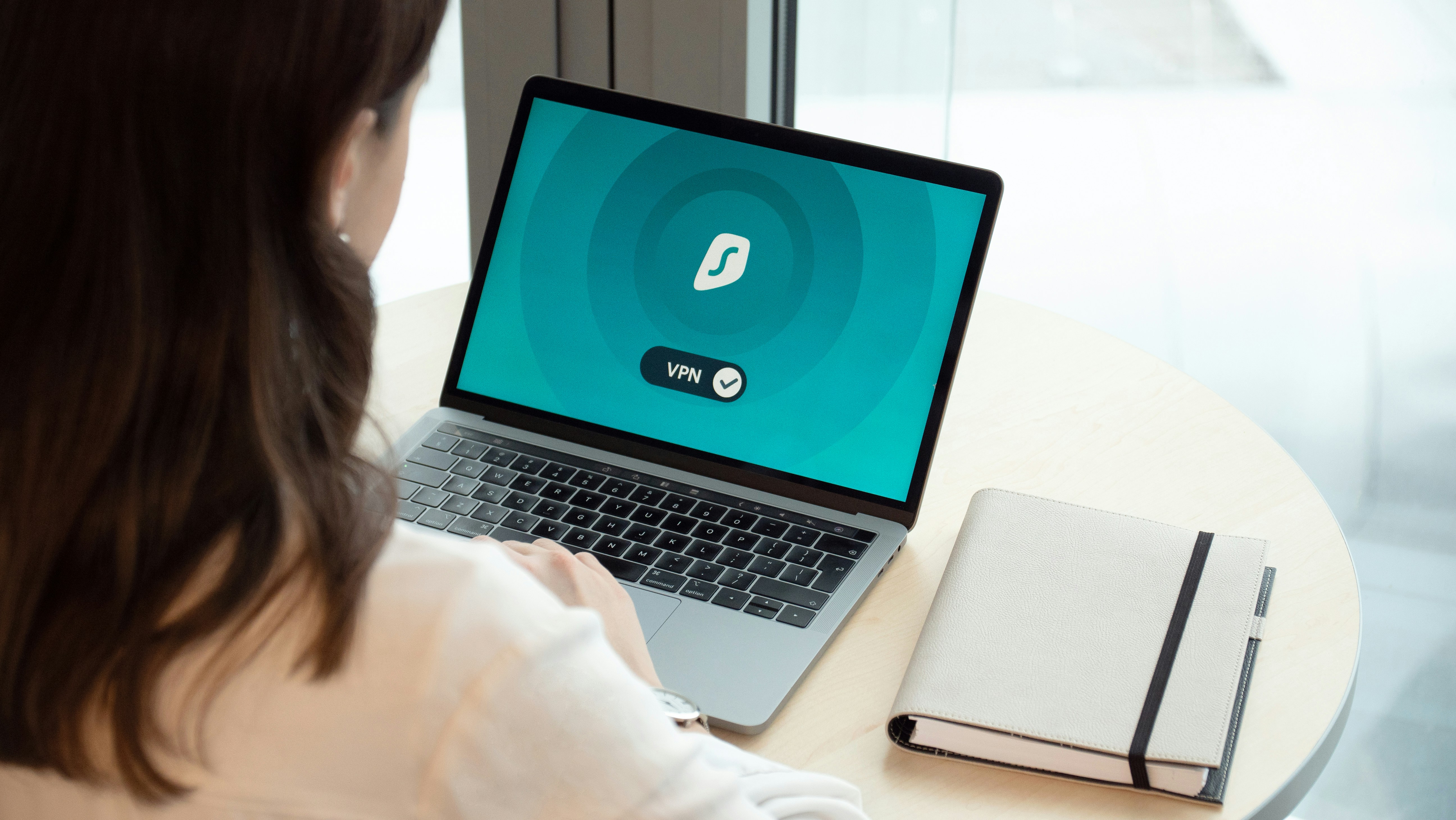

4 replies on “How To Secure Your Home Network, Including Router And IoT Safety?”
[…] or collaborate with your team from any device with an internet connection. Whether you are at home, in the library, or traveling, you can seamlessly access your files and continue your work without […]
[…] be an improper connection. Check all the cables and wires connecting your smart device to your home network and ensure they are securely plugged in. A loose or damaged cable can prevent your device from […]
[…] modem is another essential piece of networking equipment. It connects your home network to the internet service provider’s network and allows you to access the internet. Look for […]
[…] within your home office workspace may be beneficial. A dedicated network, separate from your main home network, allows you to isolate and prioritize specific work-related devices or tasks. Consider setting up a […]