Hardware Issues
Having trouble getting your smart devices to work? Don’t worry! In this section, we’ll address some common hardware issues that might be causing the problem.
Check Power Source
The first thing you should check is the power source. Make sure your smart device is properly connected to a power outlet and that the outlet is functioning correctly. Sometimes, a loose connection or a tripped circuit breaker can be the culprit. Plug your device into a different outlet to see if that solves the issue.
Ensure Proper Connection
Another potential issue could be an improper connection. Check all the cables and wires connecting your smart device to your home network and ensure they are securely plugged in. A loose or damaged cable can prevent your device from connecting to the internet or communicating with other devices.
Verify Device Compatibility
Lastly, it’s important to verify that your smart device is compatible with your home network or other devices you want it to work with. Some devices may only work with certain routers or operating systems. Check the device’s specifications and make sure it meets the necessary requirements. If not, you may need to consider getting a compatible device or updating your network setup.
By checking the power source, ensuring proper connections, and verifying device compatibility, you’ll be well on your way to troubleshooting and getting your smart devices to work seamlessly in your smart home setup. Don’t give up just yet!
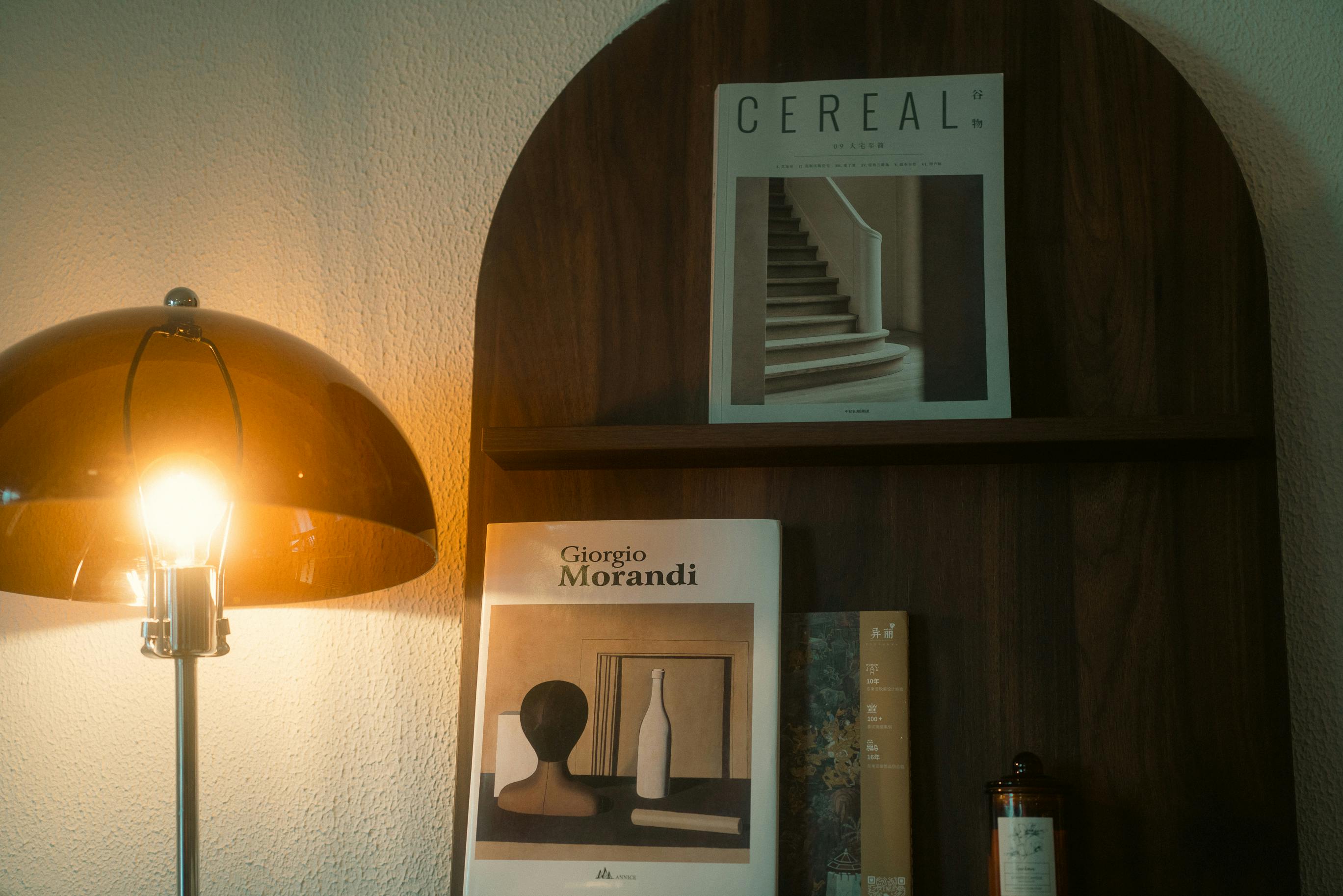
This image is property of images.pexels.com.
## Network Connectivity Problems
Check Internet Connection
Having trouble connecting your smart devices to your home network? The first step is to check your internet connection. Ensure that your modem is powered on and that the cables are securely plugged in. Restart your modem and router to refresh the connection. If the problem persists, contact your internet service provider for assistance.
Strengthen Wi-Fi Signal
A weak Wi-Fi signal can be a common culprit behind connectivity issues. To strengthen your Wi-Fi signal, try moving your router to a central location in your home. Avoid placing it near metal objects or dense walls that could interfere with the signal. You can also consider investing in a Wi-Fi extender or a mesh network system to expand coverage.
Configure Router Settings
Make sure that your router settings are properly configured. Access your router’s settings menu by typing its IP address into a web browser. Update the firmware to the latest version and ensure that the network name and password are correctly entered. Additionally, check if your router uses separate 2.4GHz and 5GHz bands, and ensure that your devices are connected to the appropriate band.
By addressing network connectivity problems, you can get your smart devices up and running smoothly in your smart home setup.

This image is property of images.pexels.com.
## Software and App Related Troubles
If you’re experiencing issues with your smart home setup, the problem might lie in the software or app you’re using to control your devices. Here are some troubleshooting steps you can take to get everything up and running smoothly again.
Update Firmware
Outdated firmware can cause compatibility issues and performance problems with your smart devices. To ensure you have the latest firmware installed, check the manufacturer’s website or app for any available updates. Follow the instructions provided to update the firmware on your specific device.
Restart Devices and Apps
Sometimes a simple restart can solve many issues. Start by turning off and on your smart devices and their corresponding apps. This will refresh the connections and clear any temporary glitches. If the problem persists, try restarting your router as well.
Check App Permissions
If your smart devices are not working as expected, it’s worth checking the app permissions on your smartphone or tablet. Make sure you have granted the necessary permissions for the app to access your device’s features like location services, camera, or microphone. Adjust the permissions accordingly and see if it resolves the issue.
By following these troubleshooting steps for software and app related troubles, you should be able to address many common problems that can arise when setting up and using your smart home devices.

This image is property of images.pexels.com.
## Voice Assistant Troubleshooting
Is your voice assistant giving you a hard time? Don’t worry, we’ve got you covered! In this section, we’ll walk you through some troubleshooting steps to get your voice assistant working smoothly with your smart home setup.
Verify Voice Assistant Compatibility
Before diving into any troubleshooting, it’s important to ensure that your smart devices are compatible with your voice assistant. Check the manufacturer’s specifications or consult the user manual to confirm compatibility. If there’s a compatibility issue, you may need to consider an alternative voice assistant or upgrade your devices.
Check Microphone Settings
Sometimes, the issue lies in the microphone settings of your voice assistant. Make sure the microphone is enabled and positioned correctly. If your voice assistant has a physical mute button, ensure it is turned off. Additionally, check the volume settings to ensure they are not set too low. Adjusting these settings can often resolve any microphone-related issues.
Re-Train Voice Model
If your voice assistant is struggling to understand your commands, it may be beneficial to re-train its voice model. This can be done through the voice assistant’s settings or app. Take your time to go through the training process, speaking clearly and enunciating your words. This should improve the accuracy of the voice recognition system.
Now that you’re armed with these troubleshooting tips, you can tackle any voice assistant issues that come your way. Remember, patience and persistence are key when troubleshooting your smart home setup. Happy commanding!
Smart Home Hub Issues
The smart home hub is the central device that connects and controls all the smart devices in your home. If you encounter any issues with your smart devices not working properly, it’s essential to troubleshoot the hub first, as it plays a key role in the functionality of your smart home setup.
Ensure Hub is Powered On
Before diving into any complex troubleshooting steps, make sure that your smart home hub is powered on. Check if it is properly connected to a power source and that the power cable is securely plugged in. If the hub has a power button, ensure that it is in the “on” position.
Reset Hub
If your hub is powered on but still not functioning correctly, try resetting it. Look for a reset button or a small hole labeled “Reset” on the hub. Use a paperclip or a similar object to press and hold the reset button for about 10 seconds. This will restore the hub to its factory settings.
Configure Hub Settings
Once the hub has been reset, you need to configure its settings again. Follow the manufacturer’s instructions to connect the hub to your Wi-Fi network and set up any additional settings, such as user accounts or device pairings. Make sure that you carefully follow each step and enter the correct information, as any mistakes in the setup process can cause issues.
By troubleshooting the hub and ensuring it is powered on, resetting it if necessary, and configuring its settings correctly, you are taking the first steps in resolving any smart home setup issues you may be experiencing.
Device Integration Problems
Having trouble getting your smart devices to work together seamlessly? Don’t worry, we’re here to help! In this section, we’ll address some common device integration problems and provide step-by-step solutions to ensure your smart home setup is functioning smoothly.
Before diving into troubleshooting, it’s essential to verify that your devices are compatible with each other. Check the manufacturer’s website or user manual for compatibility information. If any of your devices aren’t compatible, you may need to consider alternative options or find workarounds.
Enable Device Skill or Service
To ensure smooth integration, make sure you have enabled the necessary device skill or service on your smart home hub or assistant. This allows your devices to interact with each other seamlessly. Refer to the user manual or online guides for instructions on how to enable these skills or services.
Reset Device and Reconnect
If you’re still experiencing issues, try resetting the problematic device and reconnecting it to your smart home system. This usually involves pressing a reset button or following specific instructions. Once reset, follow the manufacturer’s pairing instructions to reconnect the device.
By following these troubleshooting steps, you’ll be well on your way to getting your smart home devices working together harmoniously.
Sensor Malfunctions
Check Battery Level
One common issue you may encounter when setting up your smart home is sensor malfunctions. These devices play a crucial role in automating your home, so it is important to address any problems with them promptly. One potential cause of sensor malfunctions is a low battery level. If you notice that a sensor is not working properly or is unresponsive, the first step you should take is to check the battery level. Replace the battery if it is low or completely drained.
Reposition and Recalibrate Sensors
Sometimes, even a fully functioning sensor may fail to detect movements or changes in the environment due to incorrect positioning or calibration. In such cases, try repositioning the sensor in the area it is meant to monitor. Ensure there are no obstructions or interference that could hinder its performance. If the problem persists, recalibrate the sensor according to the manufacturer’s instructions. This process usually involves removing the sensor from the smart home system, resetting it, and then adding it back to the network.
Replace Faulty Sensors
If all else fails, and you have verified that the issue is not related to battery levels or positioning, it may be necessary to replace the faulty sensor. Contact the manufacturer or consult the product documentation for guidance on obtaining a replacement. Once you have the new sensor, follow the setup instructions to integrate it into your smart home system. By troubleshooting sensor malfunctions effectively, you will ensure that your smart devices work seamlessly and reliably to create a truly intelligent home environment.
Scheduled or Automated Actions Not Functioning
Are your scheduled or automated actions not working as expected with your smart home setup? Don’t worry, we’ve got you covered! Here are some troubleshooting steps to help you get your smart devices back on track.
Verify Correct Settings
First, double-check that all the settings for your scheduled or automated actions are correctly configured. Make sure you have selected the right device, set the appropriate time or trigger, and enabled the necessary conditions. Simple mistakes like selecting the wrong device or forgetting to enable a condition can prevent your actions from functioning properly.
Check Time and Date
If your scheduled actions are not triggering at the designated time, ensure that your smart home hub or device has the correct time and date settings. A minor discrepancy in time or an incorrect time zone can disrupt your automated actions. Make sure to sync your device with the correct time and date, either through manual adjustments or by connecting it to the internet for automatic updates.
Reset and Reconfigure Automations
If all else fails, try resetting and reconfiguring your automated actions. Sometimes, a glitch or a compatibility issue may cause your smart devices to stop responding to scheduled actions. Resetting the automations and setting them up again can often resolve these issues.
By following these troubleshooting steps, you can successfully troubleshoot and resolve any issues you may encounter with your smart home setup’s scheduled or automated actions. Start enjoying the convenience and efficiency of your smart devices without any interruptions.
Remote Access Problems
Smart home devices are designed to make your life easier by providing remote access to control and monitor your devices from anywhere. However, you may encounter some issues while trying to access your smart devices remotely. Here are some troubleshooting steps to help you resolve remote access problems.
Ensure Remote Access Enabled
First, make sure that remote access is enabled on your smart devices. Check the settings in your smart home app or device interface to ensure that remote access is turned on. Sometimes, this option may be disabled by default, so you need to manually enable it.
Verify Internet Firewall Settings
If remote access is enabled but you are still unable to access your smart devices remotely, it could be due to firewall settings on your internet router. Check the firewall settings and make sure they are not blocking remote access to your smart devices. You may need to consult your router’s documentation or contact your internet service provider for assistance with configuring the firewall settings.
Check Device Manufacturer Documentation
If the above steps do not resolve the issue, refer to the documentation provided by the manufacturer of your smart devices. They may have specific troubleshooting steps or recommendations for resolving remote access problems. You can also visit their website or customer support for additional assistance.
By following these troubleshooting steps, you can overcome common remote access problems and enjoy the convenience of controlling and monitoring your smart home devices from anywhere.
Security and Privacy Concerns
When it comes to setting up your smart home devices, one of the most important considerations is the security and privacy of your personal information. With the increasing popularity of smart devices, there is also an increased risk of hackers gaining access to your network and potentially compromising your privacy.
Review Device Permissions
Before you start using your smart home devices, it is essential to review the permissions they have been granted. Ensure that each device only has access to the necessary data and functions. For example, your smart camera should only have permission to access the video feed and not your entire personal photos library.
Update Firmware and Apps
Regularly updating the firmware and apps on your smart devices is crucial to ensure that they have the latest security patches. These updates often include fixes for vulnerabilities that hackers may exploit. Make sure to check for updates regularly and install them as soon as they become available.
Change Default Passwords
Most smart devices come with default passwords, which are commonly known and easily guessable. It is vital to change these default passwords to something unique and strong. Avoid using common phrases or easily guessable combinations. By changing your passwords, you can significantly reduce the risk of unauthorized access to your smart devices and network.
By following these tips, you can enhance the security and privacy of your smart home setup.

2 replies on “Smart Home Setup Troubleshooting: Getting Your Smart Devices To Work”
[…] those with a smart home setup, choosing a Wi-Fi extender that offers smart home integration can provide a seamless connected […]
[…] In addition to regular backups, it’s crucial to establish a comprehensive disaster recovery plan. This plan should outline the steps to take in the event of a data breach, device failure, or natural disaster. Identify the key actions to be taken, such as contacting IoT device manufacturers or service providers, and ensure that all necessary resources are readily available. Regularly review and update this plan to account for new threats or changes to your smart home setup. […]