Common Causes of Data Backup Failures
Insufficient Storage Space
One of the most common causes of data backup failures is insufficient storage space. When you run out of space on your backup device, the backup process cannot complete successfully. Make sure you regularly monitor your storage space and consider upgrading to a larger device if necessary.
Hardware or Software Compatibility Issues
Another common cause of data backup failures is compatibility issues between your hardware or software and the backup solution you are using. Ensure that your backup software and hardware are compatible with each other to avoid any issues. Additionally, keep your software and hardware up to date with the latest patches and updates to minimize the risk of compatibility problems.
Network Connection Problems
If you are backing up your data over a network, network connection problems can often lead to backup failures. Ensure that your network connection is stable and reliable. Consider using a wired connection instead of a wireless one, as wired connections tend to be more stable.
Backup Schedule Issues
Incorrect backup scheduling can also contribute to backup failures. Make sure you have set up the backup schedule correctly and that it aligns with your data backup needs. Regularly review and adjust your backup schedule as necessary to ensure that your backups are running smoothly and on time.
By understanding these common causes of data backup failures, you can take the necessary steps to troubleshoot and resolve any issues, ensuring the success of your data backup process. Remember to regularly monitor your storage space, check for compatibility between your hardware/software and backup solution, maintain a stable network connection, and review your backup schedule for optimal results.
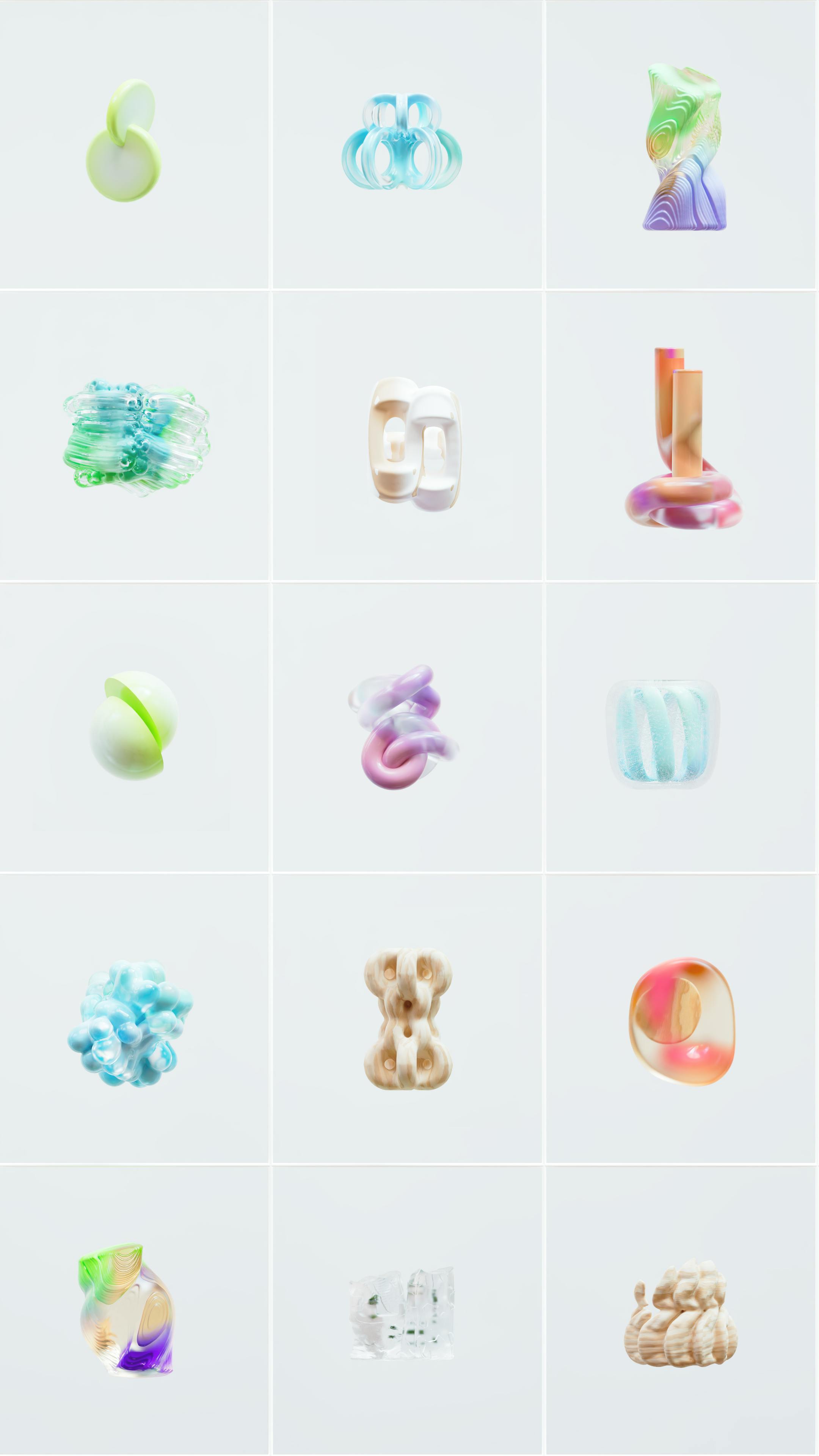
This image is property of images.pexels.com.
## Troubleshooting and Solutions
When it comes to data backup, ensuring its success is crucial for the smooth functioning of your daily operations. However, sometimes failures can occur, leading to potential data loss and disruptions to your business. In order to avoid such issues, it is essential to troubleshoot and address any problems that may arise during the backup process. Here are some common issues and their corresponding solutions to help you ensure data backup success.
One of the main reasons for backup failures is the lack of sufficient storage space. If your backup destination does not have enough room to accommodate your data, the backup process will fail. To resolve this issue, you can consider upgrading your storage capacity or deleting unnecessary files and data to free up space.
Monitoring and Review
Regularly monitoring and reviewing your backup process is vital to identify any issues and prevent potential failures. Ensure that your backup logs are recorded and regularly analyzed for any error messages or warnings. By actively monitoring your backups, you can quickly identify and address any issues that may arise.
Another common cause of backup failures is compatibility issues between the hardware or software involved in the backup process. Ensure that your backup hardware and software are compatible with each other and check for any updates or patches that may be available to resolve compatibility issues.
Updating and Patching
Regularly updating and patching your backup software is essential to ensure its optimal performance. Outdated software can lead to compatibility problems and vulnerabilities that may result in backup failures. Make it a routine to check for updates and patches provided by your backup software provider and apply them promptly.
Backup failures can also occur due to network connection problems. If your connection is unreliable or experiencing interruptions, it can disrupt the backup process. Check your network equipment, such as routers and switches, for any issues and ensure a stable and reliable network connection during the backup process.
Checking and Repairing
Data corruption can cause backup failures, resulting in incomplete or unusable backups. Regularly check the integrity of your data by running checks and repairing any corrupted files or disks. Utilize backup verification tools or techniques to verify the integrity and consistency of your backups to prevent data loss.
The timing and frequency of your backups can impact their success. If your backup schedule is too frequent or overlapped, it may overwhelm the system and lead to failures. On the other hand, an infrequent backup schedule may leave your data vulnerable to loss or corruption. Assess your backup schedule and adjust it according to the volume and priority of your data to ensure a reliable and consistent backup process.
Adjusting the Backup Schedule
To avoid backup failures and ensure data backup success, it may be necessary to adjust your backup schedule. Consider factors such as workload, data volume, and system availability when planning your backup schedule. By finding the right balance, you can ensure that your backups run smoothly and minimize the risk of failures.
Ensuring Proper Execution
Lastly, ensuring that your backup processes are executed correctly is crucial for data backup success. Double-check your backup configurations, settings, and permissions to ensure that they match your requirements. Regularly test your backups by performing partial or full restores to ensure that your data can be recovered without any issues.
By proactively troubleshooting for potential issues and implementing the right solutions, you can prevent data backup failures and ensure the success of your backups. Remember to continuously monitor and review your backup processes, keep your hardware and software up to date, and adjust your backup schedule accordingly. By following these guidelines, you can safeguard your valuable data and maintain the smooth operation of your business.
Preventive Measures for Data Backup Failures
Regularly Monitor Storage Space
To ensure a successful data backup process, it is important to regularly monitor the available storage space on your backup devices or servers. Running out of storage can lead to backup failures and incomplete data transfers. By keeping a close eye on the storage space, you can anticipate and address any potential issues before they become major problems.
Maintain Updated Hardware and Software
Outdated hardware and software can be a major cause of data backup failures. Ensure that your backup systems are running on the latest versions and that all necessary updates have been installed. This includes both the hardware components and the backup software being utilized. Keeping everything up to date helps to prevent compatibility issues and improves overall performance and reliability.
Test Network Connectivity
A stable network connection is crucial for successful data backups. Regularly test your network connectivity to ensure that there are no disruptions or bottlenecks that could affect the backup process. This includes checking the connectivity between the source systems and the backup devices. By detecting and resolving any network-related issues promptly, you can minimize the risk of backup failures.
Create Redundancy in Backup Systems
Implementing redundancy in your backup systems helps to safeguard your data in case of failures. This can be achieved by using multiple backup devices or servers, as well as employing techniques such as data mirroring or RAID configurations. Redundancy ensures that even if one backup system fails, you have a backup of your backup, providing an additional layer of protection for your data.
Review Backup Schedule
Regularly reviewing and optimizing your backup schedule is essential to prevent backup failures. Take into account factors such as the size and frequency of data changes, as well as system usage patterns. Ensure that backups are scheduled at times when system usage is low to minimize the impact on performance. Adjust the schedule as necessary to ensure that backups are always completed successfully.
Implement Proper Error Handling
When troubleshooting data backup failures, implementing proper error handling mechanisms is crucial. This includes setting up alerts or notifications to promptly identify and address any errors encountered during the backup process. Additionally, logging and reviewing backup process logs can help in identifying recurring issues and taking appropriate corrective actions.
By following these preventive measures, you can significantly enhance the success rate of your data backups and ensure the safety and availability of your valuable data.

This image is property of images.pexels.com.
One common reason for data backup failures is insufficient storage space. When your backup storage capacity is full, you may encounter errors during the backup process, resulting in failed backups and potential data loss. To ensure data backup success, it is essential to address this issue.
Identifying Storage Requirements
First, you need to accurately assess your storage requirements. Evaluate the amount of data you need to back up and estimate how much additional space it will require. Consider factors like data growth, retention periods, and any regulatory compliance requirements.
Monitoring and Allocating Sufficient Space
Regularly monitor your backup storage space to identify any potential shortages. Set up alerts to notify you when you are reaching capacity limits. Once you have identified a shortage, allocate additional space to your backup system as needed.
Implementing Compression and Deduplication
Implementing compression and deduplication techniques can significantly reduce storage requirements. Compression reduces the size of files before they are stored, while deduplication identifies and eliminates duplicated data. These methods optimize storage space and increase backup efficiency.
Utilizing External Storage Solutions
If your internal storage capacity is limited, consider utilizing external storage solutions. This could involve using network-attached storage (NAS) devices, cloud storage services, or backup tapes. These solutions provide additional space to accommodate your backup needs.
By addressing the issue of insufficient storage space, you can ensure successful data backups and safeguard your critical information. Remember to regularly monitor your storage requirements, implement space-saving techniques, and make use of external storage solutions when necessary.

This image is property of images.pexels.com.
When it comes to troubleshooting data backup failures, one common culprit is hardware or software compatibility issues. In order to ensure data backup success, it is crucial to identify and resolve any incompatibilities between your hardware devices and software programs.
Identifying Incompatibilities
The first step in troubleshooting compatibility issues is to identify where the problem lies. If you are experiencing backup failures, check for any error messages or warnings that indicate a compatibility issue. Additionally, review the system requirements for both your hardware and software to ensure they are compatible with each other.
Updating Hardware Drivers and Firmware
Outdated hardware drivers or firmware can often lead to compatibility issues and subsequent backup failures. To address this, regularly check for and install any updates or patches provided by the hardware manufacturer. These updates often contain bug fixes and improvements that enhance the compatibility between your hardware and backup software.
Updating Software Versions
Similarly, outdated software versions can also contribute to compatibility problems. It is important to keep your backup software up to date to ensure it is compatible with your hardware devices and operating system. Check for any available updates or upgrades from the software vendor, and install them as needed.
Testing Compatibility Before Backup
To avoid potential backup failures, it is highly recommended to test compatibility before initiating a backup. This can be achieved by performing a small-scale test backup to ensure all hardware devices and software programs work harmoniously. By doing so, you can identify and resolve any compatibility issues beforehand, increasing the chances of a successful data backup.
By paying attention to hardware and software compatibility issues, and taking necessary steps to resolve them, you can ensure data backup success and safeguard your valuable information with confidence. To ensure a successful data backup, you need to have a reliable network connection. Start by testing your network connectivity. Check if you can access the internet and browse websites without any issues. If you encounter any problems, troubleshoot your network hardware, such as routers and switches. Make sure all cables are securely connected and consider restarting your network devices.
Ensuring Stable and Reliable Internet Connection
A stable and reliable internet connection is crucial for uninterrupted data backup. To achieve this, avoid sharing your network connection with other bandwidth-intensive activities. Limit the number of users and devices connected to your network during backup operations. Additionally, consider using a wired connection rather than relying on Wi-Fi, as it tends to be more stable.
Configuring Firewall and Router Settings
Firewalls and routers play a significant role in network security but can sometimes interfere with data backup. Ensure that your firewall and router settings are not blocking the necessary ports and protocols required for data backup. Consult your firewall and router manuals or contact your IT support for assistance with configuring the settings properly.
Optimizing Network Bandwidth
Maximizing your network bandwidth can significantly improve data backup speed and minimize failures. Prioritize data backup traffic by enabling Quality of Service (QoS) settings on your routers. This will allocate more bandwidth to your backup processes, ensuring that other network activities do not impact its performance.
By troubleshooting and optimizing your network connection, you can overcome potential data backup failures and ensure a successful backup process. One of the most common causes of data backup failures is related to backup schedule issues. Ensuring that your backups are scheduled correctly and executed properly is crucial in maintaining a successful data backup strategy. This section will provide you with helpful tips and techniques to troubleshoot backup schedule issues and ensure data backup success.
Reviewing and Adjusting Backup Frequency
It is important to review your backup frequency to ensure it aligns with your data protection needs. Consider factors such as the volume of data changes and the criticality of your data. By reviewing and adjusting the backup frequency, you can improve efficiency and reduce backup failures.
Optimizing Backup Time
Choosing the appropriate backup time is essential to avoid any conflicts with system operations or peak usage hours. Take into account the workload patterns and user activity to identify the ideal backup timing. This will not only ensure smooth backups but also minimize any impact on your day-to-day operations.
Ensuring Proper Scheduling Execution
Regularly check the backup scheduling execution process to identify any potential issues. Verify that all backups are running as intended and that there are no errors or failures in the backup log. Address any scheduling discrepancies promptly to prevent data loss.
Implementing Backup Retention Policies
Establishing backup retention policies will help you manage storage capacity efficiently and ensure backups are retained for an appropriate duration. Review your retention policies periodically to align them with your data retention requirements and regulatory compliance.
By addressing backup schedule issues, you can enhance the reliability and success of your data backup process, ultimately safeguarding your valuable data.
Establishing Monitoring System
To ensure the success of your data backups, it is crucial to establish a monitoring system. This will allow you to proactively identify and address any potential issues before they escalate into full-blown failures. A monitoring system can consist of various tools and technologies that constantly track the status of your backups in real-time. By implementing this system, you will be able to detect any abnormalities or discrepancies in the backup process promptly. This will enable you to take immediate action and prevent data loss or corruption.
Regularly Reviewing Backup Logs
Another essential aspect of troubleshooting data backup failures is regularly reviewing backup logs. Backup logs provide a comprehensive record of each backup operation, including its start time, duration, and completion status. By reviewing these logs on a regular basis, you can identify any trends or recurring issues that may be affecting the success of your backups. Additionally, these logs can help you pinpoint the root cause in case of a backup failure, making it easier to rectify the problem and ensure future success.
Tracking Backup Success Rates
Tracking backup success rates can provide valuable insights into the overall effectiveness of your data backup strategy. By regularly monitoring these rates, you can identify any areas that may require attention or improvement. For instance, if you notice a sudden decrease in success rates, it may indicate a hardware or software issue that needs to be addressed promptly. On the other hand, consistently high success rates can give you peace of mind, knowing that your data is being adequately protected.
Identifying Patterns and Trends
Lastly, analyzing patterns and trends in your backup logs and success rates can help you proactively address any recurring issues that may arise. By identifying these patterns, you can determine whether there are specific times, files, or locations that are more prone to backup failures. This information will empower you to take targeted actions to resolve the underlying causes and prevent future failures. Regularly reviewing and analyzing your backup data will help you fine-tune your data backup strategy and ensure the continued success of your backups.
Keeping Hardware and Software Up-to-Date
To ensure a successful data backup, it is essential to keep both your hardware and software up-to-date. Outdated hardware may result in compatibility issues and performance problems, leading to backup failures. Check for firmware updates provided by your hardware manufacturer regularly, ensuring your devices are running on the latest version.
Applying Necessary Patches and Updates
Software vulnerabilities can jeopardize the backup process, making it imperative to install necessary patches and updates promptly. Regularly check for updates released by your operating system and application vendors. These updates often include security enhancements and bug fixes that can prevent backup failures caused by software vulnerabilities.
Testing Updates Before Implementation
Always remember to test updates before deploying them. To avoid potential issues, create a test environment that mirrors your production setup. Test and verify that your backup processes still function correctly after applying updates. This precautionary measure allows you to identify any compatibility or configuration issues in a controlled environment before they impact your live backup operations.
Maintaining Backup Software Compatibility
Ensure that your backup software version is compatible with your operating system and other software components. Incompatibility between different software versions can lead to unforeseen failures during the backup process. Keep track of updates and compatibility requirements provided by your backup software vendor to maintain a seamless backup experience. Data backup failures can be a significant setback for any organization, leading to data loss and potential disruptions in your business operations. To ensure the success of your data backup efforts, it is crucial to implement proper error handling mechanisms. By doing so, you can identify and address any issues that may arise during the backup process, minimizing the risk of data loss.
Implementing Robust Error Logging
One key aspect of effective error handling is implementing a robust error logging system. This allows you to track and record any errors or failures that occur during the backup process. By capturing detailed information about these errors, such as their type, location, and severity, you can quickly identify the root cause and take appropriate corrective actions.
Creating Notifications and Alerts
To stay informed about any backup failures, it is essential to create notifications and alerts. These can be sent to your IT team or relevant personnel, ensuring that they are promptly notified of any issues that require attention. By receiving real-time alerts, you can take immediate action to address the problem, minimizing the impact on your data backup process.
Providing User-Friendly Error Messages
When errors occur, it is crucial to provide user-friendly error messages. Clear and concise error messages can help users understand what went wrong and provide guidance on how to resolve the issue. By making error messages easy to understand and actionable, you can enable your users to troubleshoot and resolve simple backup failures on their own, reducing the burden on your IT support team.
Defining Error Correction Procedures
To ensure efficient error correction, it is essential to define error correction procedures. These procedures should outline the steps to be taken when an error occurs, including who should be notified, what actions should be taken, and how the issue should be resolved. By having standardized error correction procedures in place, you can streamline the troubleshooting process and ensure that errors are addressed promptly and effectively.
By implementing proper error handling mechanisms, such as robust error logging, notifications and alerts, user-friendly error messages, and defined error correction procedures, you can significantly improve the success of your data backup efforts. These measures enable you to quickly identify and address any issues that may arise, reducing the risk of data loss and ensuring the continuity of your business operations.
